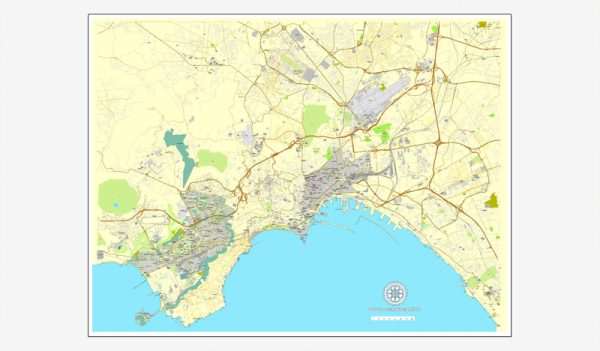About scalable vectorial city map of Napoli, Italy, Europe
Archive size: 10 Mb, AI zipped
DPI: 300
License: Royalty Free
Atlas 25 parts
This vector map of Napoli (Italy) is fully editable, and can be adjusted to any size you need, for example – printing for walls and billboards with no quality loss. Layered vector map format – it means, you can edit objects, fonts, lines, colors or add your company logo.
This Napoli vector map archive features:
Highways with names,
Major streets with names,
Major Roads,
National Park Borders,
Airports,
Railway lines with stops,
Latitude and Longitude data,
Minor Roads,
Private Roads,
Cemeteries,
Coastlines,
Big and small Rivers, small streams also,
Lake, ponds and other water bodies,
Landmark fill,
Recreation zones,
Sidewalk/Walkway/Pedestrian roads,
Parks.
We provide detailed maps of Napoli, perfect for large size printing, like office walls or bigboards. Also available in other formats (at the same price): DWG, DXF AutoCAD, Corel Draw, EPS, PDF. Please also check other Vector maps of Italy cities.
Probably need more data on map? Please feel free to contact us, and we add it with no problem.
Naples, Italy.
This vector map of Naples is used as a basis for design, editing, and further printing.
This is the most detailed, exact map of Naples for high-quality printing and polygraphy. You can always clarify the map development date by contacting us.
For your convenience, all objects on Naples vector map are divided into layers. And the editing is very easy – colors, lines, etc.
You can easily add any objects needed (e.g. shops, salons, sale points, gas station or attraction) on any layer of Naples vector map.
Naples is the regional capital of Campania and the third-largest municipality in Italy after Rome and Milan. In 2017, around 967,069 people lived within the city’s administrative limits while its province-level municipality has a population of 3,115,320 residents. Its continuously built-up metropolitan area (that stretches beyond the boundaries of the Metropolitan City of Naples) is the second or third largest metropolitan area in Italy.
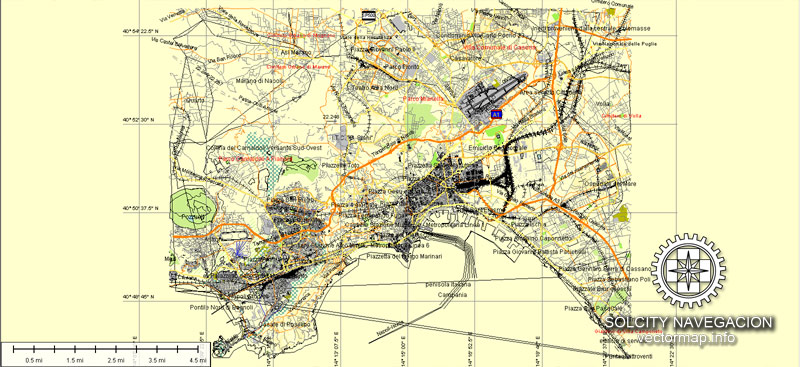
One of the advantages of Naples vector maps of our production is the relevance of cartographic data, we constantly update all our products.
This vector map of Naples is used by:
designers, layout designers, printers, advertisers and architects. Our product – vector maps – is designed for further editing and printing in large formats – from @Wall format (a few meters) to A-0 and A-1, A-2, A-3.
Naples map in vector format is used for design, urban planning, presentations and media visualizations.
Advertising and presentation map of Naples (usually the final designer marks the routes, and puts the client’s objects (shops, saloons, gas stations etc.)
The undoubted advantage is that people will NEVER throw out this advertising product – the map. In fact, as an advertising medium, a map is the most “long-playing” of the well-known polygraphic advertising media, with the longest lifespan, and the maximum number of interactions with the customer.
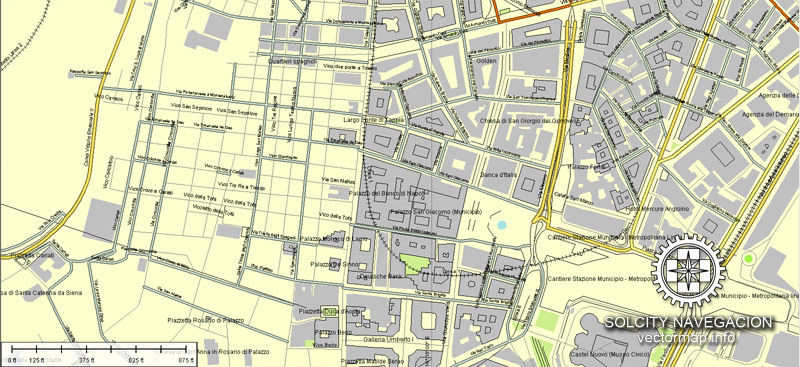
For travelers, maps are sold at the airports and gas stations around the world. Often the source is our vector maps.
Take a look, who purchases our vector maps of Naples in “Our Clients and Friends” page – these are large and small companies, from super-brands like Volvo and Starbucks, to small design studios and printing houses.
It’s very easy to work with vector maps of Naples, even for a not very experienced designer who can turn on and off the map layers, add new objects, change the colors of fill and lines according to customer requirements.
The undoubted advantage of Naples vector maps in printing is an excellent and detailed visualization, when customer can expand a large paper map and instantly define his location, find a landmark, an object or address on map, unlike using the popular electronic formats of Google and Yandex maps for example.
Printable vector maps of Naples are much more convenient and efficient than any electronic maps on your smartphone, because ALL DETAILS are displayed in the entire space of Naples map.
Useful tips on working with vector maps of cities and countries in Adobe Illustrator.
«V» – launches the Selection tool (cursor, black arrow), which makes active any vector line.
«А» – launches the Direct Selection tool (white cursor), allows you to select curve elements and drag them to the desired place.
«R» – activates the Rotate tool, which helps you rotating selected objects around the center point by 360 degrees.
«E» – gives you the opportunity to use the Eraser tool and erase unnecessary parts.
«X» – switches between Fill and Stroke in the Tools section. Try to get used to this hot key and
you will quickly understand that you can’t live and work without it.

Guides are not limited to vertical and horizontal in Adobe Illustrator. You can also create a diagonal guide for example. Moreover, you can turn any contours into guides. Select the outline and go to View > Guides > Make Guides (Create Guides), or simply press Cmd/Ctrl + 5. You can also turn the guides back into an editable object. Go to menu, View > Guides > Unlock Guides (Release Guides), select the guide you want to edit and select View > Guides > Release Guides (Reset Guides), or just press Cmd/Ctrl + Option / Alt + 5).
You will probably want to change the color scheme used on our Naples vector map.
To quickly and effectively play with colors.
Of course, you can do it manually, all objects in our Naples vector map are divided according to types and layers, and you can easily change the color gamma of vector objects in groups and layers.
But there is more effective way of working with the whole VECTOR MAP of Naples and all layers:
The overview dialog «Edit colors»/«Repaint Graphic Object» (this dialog box name can change depending on the context):
If you have selected a part or a layer of Naples vector map and open the dialog box by clicking the icon in the Control panel, on the Samples palette or the Color Catalog, or if you choose Edit > Edit Colors> Repaint Graphic Object, then the «Repaint Graphic Object» dialog box appears, and you get access to «Assign» and «Edit» tabs.
If a picture or a map fragment is not selected, and you open the dialog box by clicking the icon in the Control panel, on the Samples palette or in the Color Catalog, the «Edit Colors» dialog box appears and you can only access the «Edit» tab.
First settled by Greeks in the second millennium BC, Naples is one of the oldest continuously inhabited urban areas in the world. In the ninth century BC, a colony known as Parthenope or Παρθενόπη was established on the Island of Megaride, later refounded as Neápolis in the sixth century BC. The city was an important part of Magna Graecia, played a major role in the merging of Greek and Roman society and a significant cultural centre under the Romans. It served as the capital of the Duchy of Naples (661–1139), then of the Kingdom of Naples (1282–1816) and finally of the Two Sicilies until the unification of Italy in 1861.
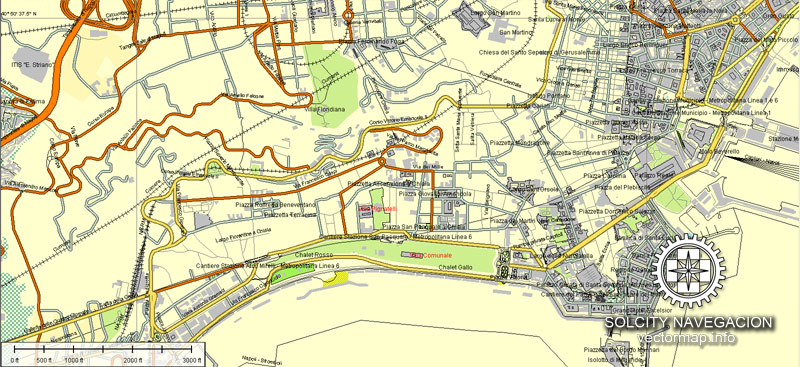
Regardless of the name at the top of the dialog box, the right-hand side always displays the color group of the current document, as well as two default color groups: Print Color and Grayscale. These color groups can be selected and used any time.
Create and edit color groups of Naples vector map, and also assign colors using the «Edit Colors»/ а «Repaint Graphic Object» dialog box.
A. Creating and editing of a color group on the «Edit» tab
B. Assigning colors on the «Assign» tab
C. Select a group of colors from the «Color groups» list
The option «Repaint a graphic object» in the lower part of the dialog box allows you to preview the colors on a selected layer of Vector map, or a group of elements, and specify whether its colors will be redefined when the dialog box is closed.
The main areas of the dialog box are:
«Edit»
The «Edit» tab is designed to create a new or edit the existing color groups.
The harmony rules Menu and the Color Wheel are used to conduct experiments with color harmonies. The color wheel shows how colors are related in color harmony, and the color bars allow you to view and manipulate an individual color values. In addition, you can adjust the brightness, add and remove colors, save color groups and view colors on the selected Vector Map of Naples or a separated layers.
«Assign»
The «Assign» tab is used to view and control on how the original colors are replaced with colors from the color group like your corporate colors in the Vector Map of Naples.
The assign color ability is provided only if the entire map, layer or fragment is selected in the document. You can specify which of new colors replace the current colors, whether the spot colors should be preserved and how colors are replaced (for example, you can replace colors completely or changing the color tone while maintaining the brightness). The «Assign» tab allows you to redefine colors in the Vector Map of Naples, or in separate layers and fragments using the current color group or reducing the number of colors in the current Vector Map.
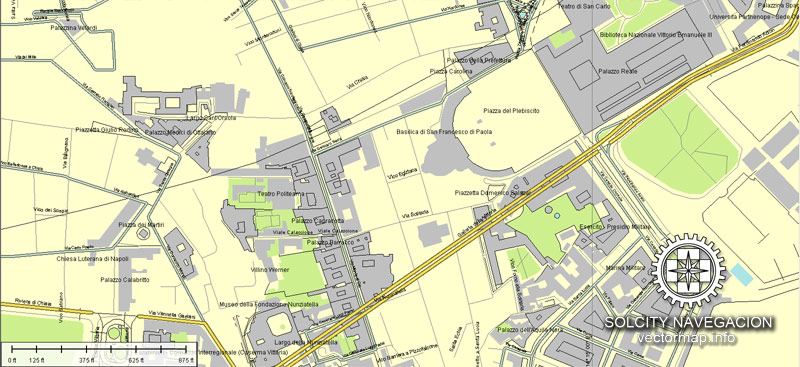
Color groups
Is a list of all saved color groups for current document (the same groups appear in the «Samples» palette). You can edit and delete the existing color groups, as well as creating a new ones using the list of “Color Groups” in the dialog box. All changes appear in the «Samples» palette.
The highlighted color group shows, which color group is currently edited.
Any color group can be selected and edited, or used to redefine the colors in the selected vector map of Naples, its fragments or elements.
Saving a color group adds this group to the specified list.
Opening the «Edit Colors»/«Repaint Graphic Object» dialog box.
Open the «Edit Colors»/«Repaint Graphic Object» dialog box using one of the following methods:
«Edit»> «Edit Colors»> «Repaint Graphic object» or «Repaint With Style».
Use these commands if you need to edit the colors in the selected vector map of Naples.
«Repaint Graphic object» button on the «Control» panel.
Use this button if you need to adjust colors of Naples vector map using the а «Repaint graphic object» dialog box.
The specified button is available if the selected vector map or its fragment contains two or more colors.
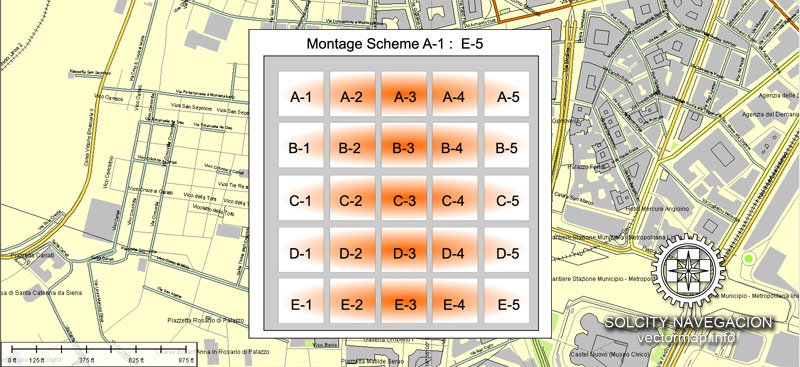
Note. This color editing method is convenient for global color adjustment in a vector map, if global colors were not used when creating a Map of Naples.
The «Edit colors» button or «Edit or apply colors» on the «Color Catalog» palette
Click this button if you need to edit colors on the «Color Catalog» palette or edit and then apply them to the selected Vector Map of Naples or its fragment.
The «Edit color group» button or «Edit or apply color group» on the «Samples» palette.
Click this button if you need to edit the colors in the specific color group or edit and apply them to the selected Vector Map of Naples or a group of its elements, for example, the whole layer “Streets and lines”. You can also double-click the color group in the Samples panel to open the dialog box.
If the map file is too large and your computer freezes or even can’t open it quickly:
1. Try to reduce the color resolution of the video card (display) to 256 colors while working with a large map.
2. Using Windows Task Manager, select all the application you don’t need, while working with map, just turn them off.
3. Launch Adobe Illustrator. (DO NOT OPEN the vector map file)
4. Start the Windows Task Manager using administrator rights > Find the “Illustrator” process > set the «real time» priority,
5. Open the file. When you see the LEGACY FONT popup window – click “OK” (do not update). You can restore the TEXT later.
6. Can also be useful: When file is opened – Edit > Settings > Basic Settings > disable smoothing. /// It looks scary, but works quickly)))
We recommend saving the file in Adobe Illustrator 10 version. It’s much more stable when working with VERY BIG size files.
Between 1925 and 1936, Naples was expanded and upgraded by Benito Mussolini’s government but subsequently sustained severe damage from Allied bombing during World War II, which led to extensive post-1945 reconstruction work. Naples has experienced significant economic growth in recent decades, helped by the construction of the Centro Direzionale business district and an advanced transportation network, which includes the Alta Velocità high-speed rail link to Rome and Salerno and an expanded subway network. Naples is the third-largest urban economy in Italy, after Milan and Rome. The Port of Naples is one of the most important in Europe and home of the Allied Joint Force Command Naples, the NATO body that oversees North Africa, the Sahel and Middle East.
Naples’ historic city centre is the largest in Europe and a UNESCO World Heritage Site, with a wide range of culturally and historically significant sites nearby, including the Palace of Caserta and the Roman ruins of Pompeii and Herculaneum. Naples is also known for its natural beauties such as Posillipo, Phlegraean Fields, Nisida, and Vesuvius.
Neapolitan cuisine is synonymous with pizza – which originated in the city – but it also includes many lesser-known dishes; Naples has the greatest number of accredited stars from the Michelin Guide of any Italian city.
The best-known sports team in Naples is the Serie A club S.S.C. Napoli, two-time Italian champions who play at the San Paolo Stadium in the southwest of the city.
Cities and counties near Napoli city vectorial map, Italy, Europe
Our vector map of Napoli includes maps of the nearest areas (see the preview):
Barra, Rione Villa, Rione Luzzatti, Zona Industriale, Mercato, Rione Pazzigno, Parco Conocal, Rione Incis, Rione della Bussola, Caravita, Volla, Arpino, San Pietro a Patierno, Secondigliano, Miano, Scampia, Contrada Torricelli, Piscinola, Chiaiano, Capodichino, Guantai, Camaldoli, Rione Alto, Materdei, Arenella, Stella, Soccavo, Traiano, Pianura, Agnano, Rione Cavalleggeri D`Aosta, Posillipo, Marechiaro, Bagnoli, Antiniana, Cofanara.
Purchasing and downloading of Illustrator Napoli (Italy) vectorial map
We accept PayPal and Credit Card payment. After the payment you will be redirected to the download page. We guarantee 100% satisfaction.
VectorMap. Providing detailed vector maps at the best quality of the market. Enjoy!
A proposito di mappa scalabile città vettoriale di Napoli, Italia, Europa
Dimensioni dell’archivio: 10 Mb, AI zip
DPI: 300
Vector Map Dati: 2015
Licenza: Royalty Free
Questa mappa vettore di Napoli (Italia) è completamente modificabili, e può essere regolato a qualsiasi formato che avete bisogno, per esempio – la stampa per le pareti e cartelloni senza perdita di qualità. Mappa Layered formato vettoriale – che significa, è possibile modificare gli oggetti, i caratteri, le linee, i colori o aggiungere il logo della società.
Questo Napoli caratteristiche mappa vettoriale d’archivio:
Autostrade con nomi,
Le principali strade con nomi,
Strade principali,
Parco Nazionale Borders,
Aeroporti,
Le linee ferroviarie con fermate,
Latitudine e longitudine dei dati,
Minori Strade,
Strade private,
Cimiteri,
Litorali,
Grandi e piccoli fiumi, piccoli corsi d’acqua, anche
Lago, stagni e altri corpi idrici,
Riempimento punto di riferimento,
Zone ricreative,
Strade marciapiede / pedonale / pedonali,
Parchi.
Forniamo mappe dettagliate di Napoli, ideale per la stampa di grande formato, come muri ufficio o BigBoard. Disponibile anche in altri formati (allo stesso prezzo): DWG, DXF di AutoCAD, Corel Draw, EPS, PDF. Si prega di controllare anche altri Programmi di vettore di Italia città.
Probabilmente hanno bisogno di più dati sulla carta? Non esitate a contattarci, e aggiungiamo con nessun problema.
Città e contee vicino la mappa della città di Napoli vettoriale, Italia, Europa
La nostra mappa vettore di Napoli comprende mappe delle aree più vicine (vedere l’anteprima):
Barra, Rione Villa, Rione Luzzatti, Zona Industriale, Mercato, il Rione Pazzigno, Parco Conocal, Rione Incis, Rione della Bussola, Caravita, Volla, Arpino, San Pietro a Patierno, Secondigliano, Miano, Scampia, Contrada Torricelli, Piscinola, Chiaiano, Capodichino, Guantai, Camaldoli, Rione Alto, Materdei, Arenella, Stella, Soccavo, Traiano, Pianura, Agnano, Rione Cavalleggeri D`Aosta, Posillipo, Marechiaro, Bagnoli, Antiniana, Cofanara.
Acquisto e download di Illustrator Napoli (Italia) vettoriale mappa
Accettiamo PayPal e la carta di credito il pagamento. Dopo il pagamento sarete reindirizzati alla pagina di download. Garantiamo la soddisfazione 100%.
VectorMap. Fornire vettoriali dettagliate mappe alla migliore qualità del mercato. Godere!
See more Italian cities vector maps for printing, editable
For example: Printable City plan map of Rome Italy
Napoli/Naples vector map in PDF, Italy
Vector map of Bologna (Italy, Europe) Atlas 25 parts
Florentia / Florence / Firenze vector map, Italy
Detailed vector map of Milano (Italy) Atlas 49 parts
Small guide: How to work with the vector map?
You can: Mass select objects by type and color – for example, the objects type “building” (they are usually dark gray) – and remove them from the map, if you do not need them in your print or design project. You can also easily change the thickness of lines (streets), just bulk selection the road by the line color.
The streets are separated by type, for example, type “residential road” are usually white with a gray stroke. Highway usually orange with a brown or dark gray stroke.
All objects are divided by types: different types of roads and streets, polygons of buildings, landfills, urban areas, parks and more other.
It is easy to change the font of inscriptions, all or each individually. Also, just can be make and any other manipulation of objects on the vector map in Adobe illustrator format.
Important: All the proportions on the map are true, that is, the relative sizes of the objects are true, because Map is based on an accurate GPS projection, and It transated into the (usual for all) the Mercator projection.
You can easily change the color, stroke and fill of any object on the map, zoom without loss of quality Image Verification.
Author Rating
Aggregate Rating
no rating based on 0 votes
@vectormapper
Product Name Napoli Naples Map Vector printable street map Atlas 25 parts full editable City Plan Adobe Illustrator
Price
USD 42
Product Availability
Available in Stock

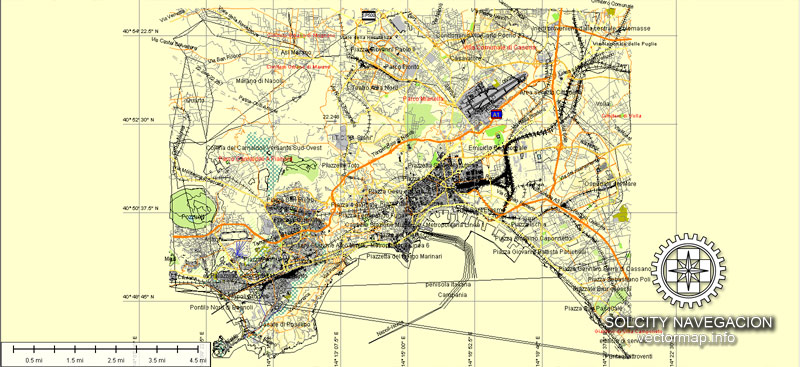
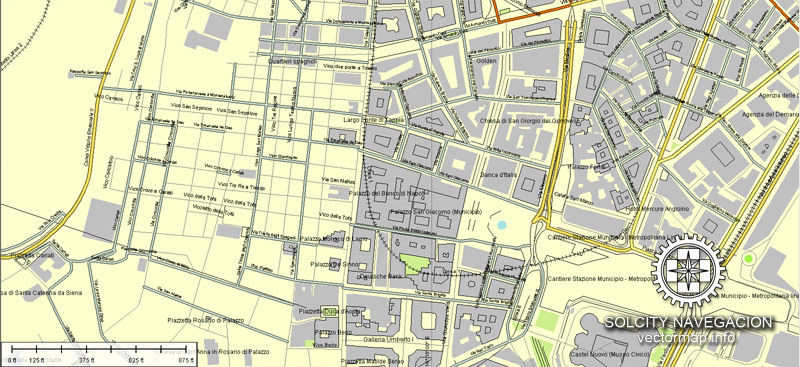
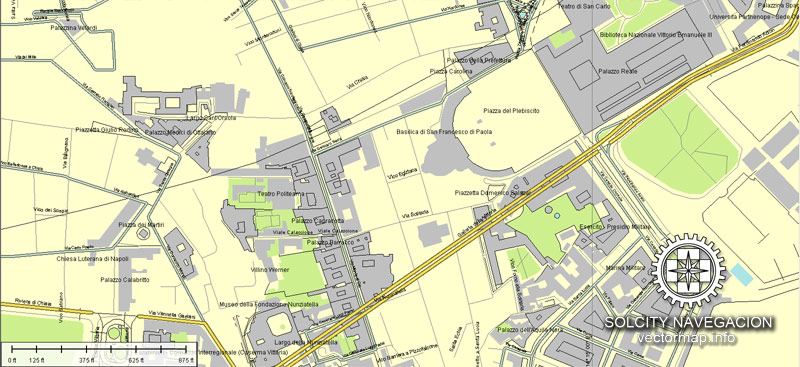
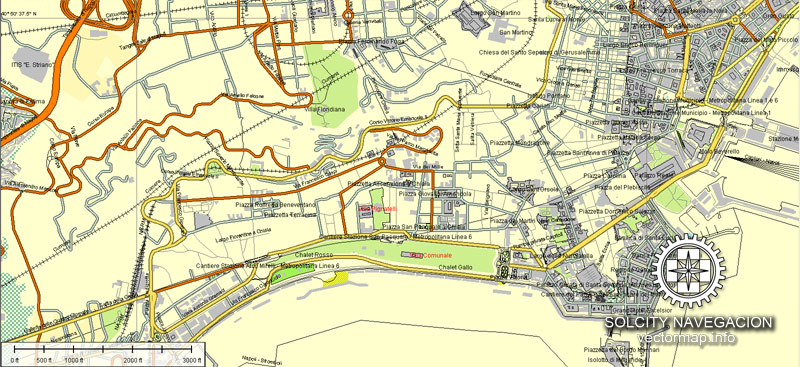

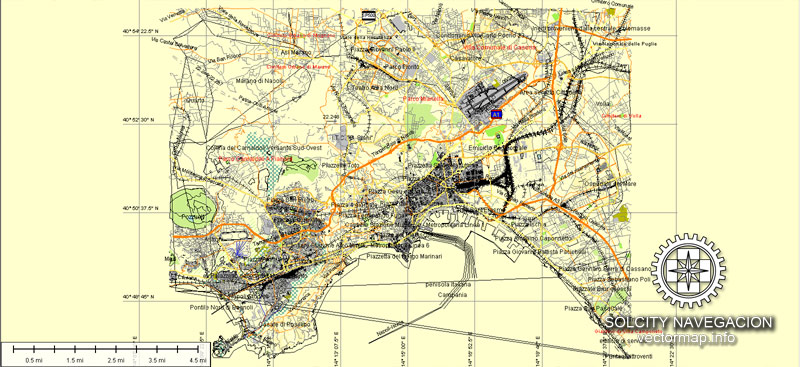
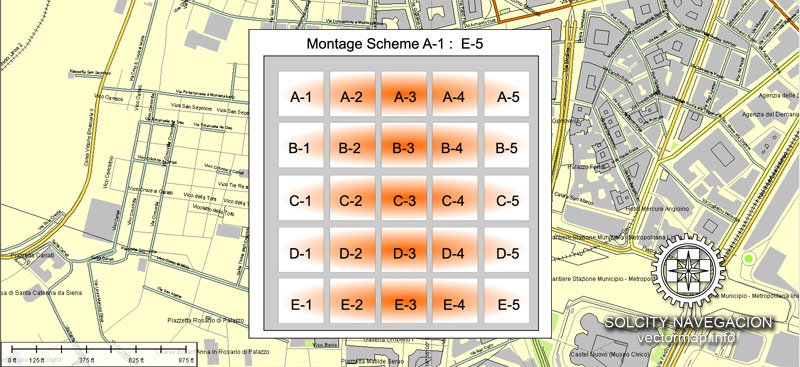


 Author: Kirill Shrayber, Ph.D.
Author: Kirill Shrayber, Ph.D.