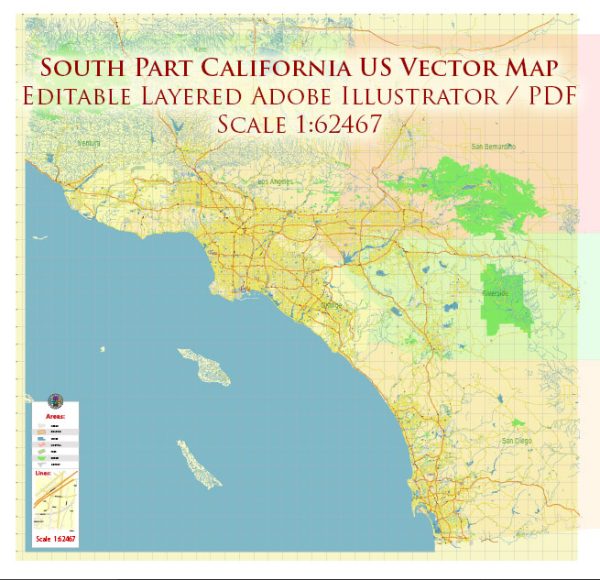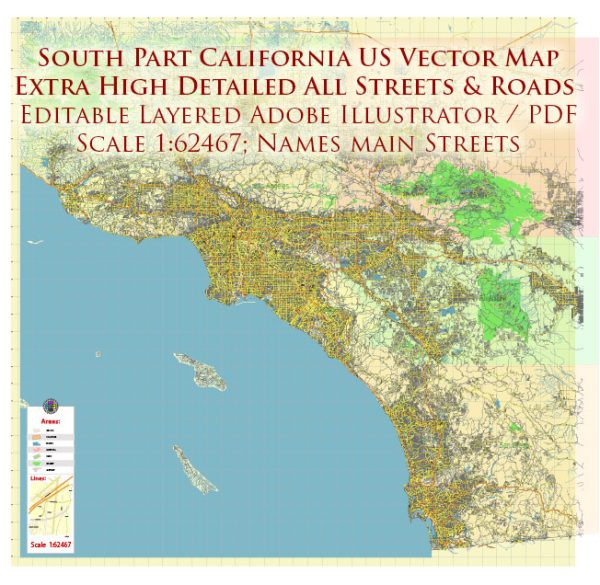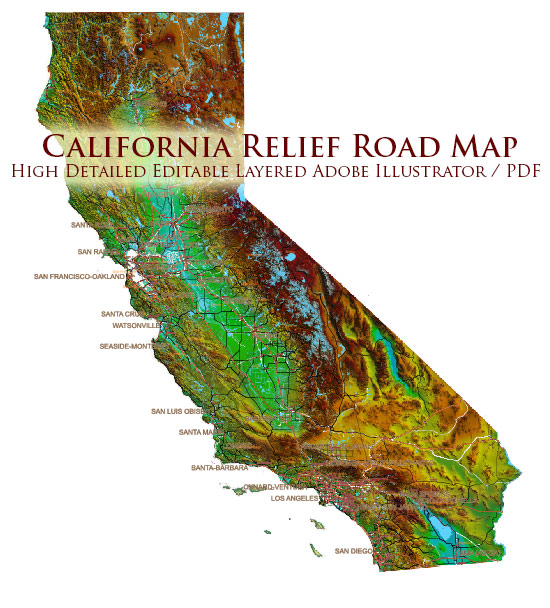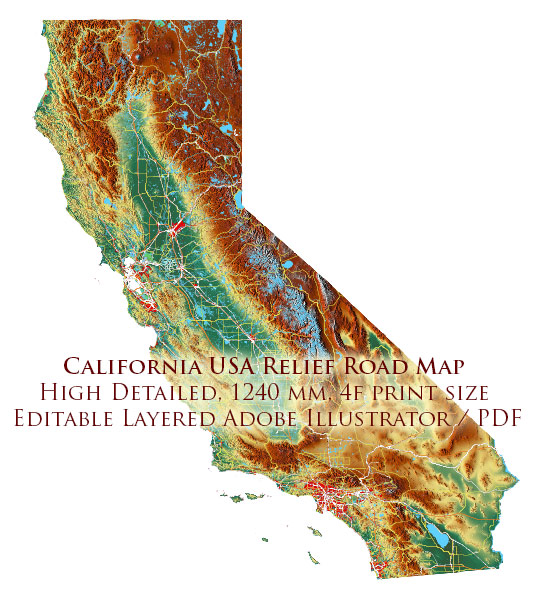Fremont, California, US printable vector street City Plan map, full editable, Adobe PDF, full vector, scalable, editable, text format street names, 12 mb ZIP
All streets, some buildings. Map for design, print, arts, projects, presentations. You can edit this file by Adobe Illustrator, Adobe Acrobat, Corel Draw.
PDF, DXF, CDR and other formats – on request, same price, please, contact
Fremont, California, USA.
This vector map of Fremont is used as a basis for design, editing, and further printing.
This is the most detailed, exact map of Fremont for high-quality printing and polygraphy. You can always clarify the map development date by contacting us.
For your convenience, all objects on Fremont vector map are divided into layers. And the editing is very easy – colors, lines, etc.
You can easily add any objects needed (e.g. shops, salons, sale points, gas station or attraction) on any layer of Fremont vector map.
Fremont is a city in Alameda County, California, United States. It was incorporated on January 23, 1956, from the annexing of Centerville, Niles, Irvington, Mission San José, and Warm Springs. The city is named after John C. Frémont, an American explorer and former US Senator from California, Governor from Arizona, Major General in the Union Army, and the first Republican presidential candidate, in 1856.
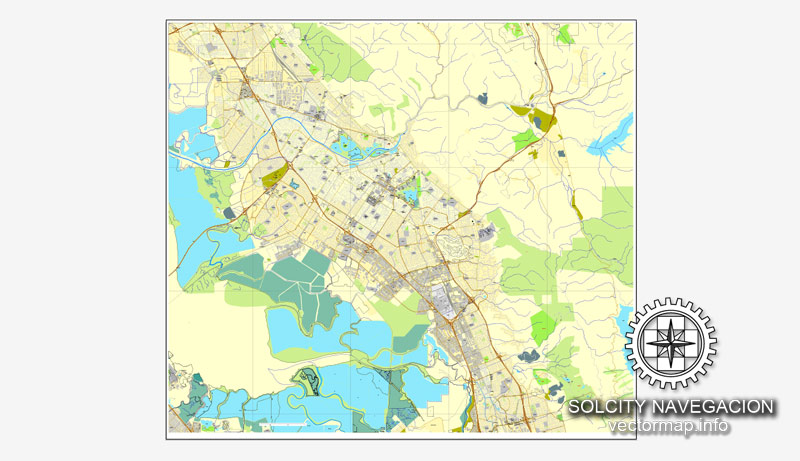
One of the advantages of Fremont vector maps of our production is the relevance of cartographic data, we constantly update all our products.
This vector map of Fremont is used by:
designers, layout designers, printers, advertisers and architects. Our product – vector maps – is designed for further editing and printing in large formats – from @Wall format (a few meters) to A-0 and A-1, A-2, A-3.
Fremont map in vector format is used for design, urban planning, presentations and media visualizations.
Advertising and presentation map of Fremont (usually the final designer marks the routes, and puts the client’s objects (shops, saloons, gas stations etc.)
The undoubted advantage is that people will NEVER throw out this advertising product – the map. In fact, as an advertising medium, a map is the most “long-playing” of the well-known polygraphic advertising media, with the longest lifespan, and the maximum number of interactions with the customer.
For travelers, maps are sold at the airports and gas stations around the world. Often the source is our vector maps.
Take a look, who purchases our vector maps of Fremont in “Our Clients and Friends” page – these are large and small companies, from super-brands like Volvo and Starbucks, to small design studios and printing houses.
It’s very easy to work with vector maps of Fremont, even for a not very experienced designer who can turn on and off the map layers, add new objects, change the colors of fill and lines according to customer requirements.
The undoubted advantage of Fremont vector maps in printing is an excellent and detailed visualization, when customer can expand a large paper map and instantly define his location, find a landmark, an object or address on map, unlike using the popular electronic formats of Google and Yandex maps for example.

Printable vector maps of Fremont are much more convenient and efficient than any electronic maps on your smartphone, because ALL DETAILS are displayed in the entire space of Fremont map.
Useful tips on working with vector maps of cities and countries in Adobe Illustrator.
«V» – launches the Selection tool (cursor, black arrow), which makes active any vector line.
«А» – launches the Direct Selection tool (white cursor), allows you to select curve elements and drag them to the desired place.
«R» – activates the Rotate tool, which helps you rotating selected objects around the center point by 360 degrees.
«E» – gives you the opportunity to use the Eraser tool and erase unnecessary parts.
«X» – switches between Fill and Stroke in the Tools section. Try to get used to this hot key and
you will quickly understand that you can’t live and work without it.
Guides are not limited to vertical and horizontal in Adobe Illustrator. You can also create a diagonal guide for example. Moreover, you can turn any contours into guides. Select the outline and go to View > Guides > Make Guides (Create Guides), or simply press Cmd/Ctrl + 5. You can also turn the guides back into an editable object. Go to menu, View > Guides > Unlock Guides (Release Guides), select the guide you want to edit and select View > Guides > Release Guides (Reset Guides), or just press Cmd/Ctrl + Option / Alt + 5).
You will probably want to change the color scheme used on our Fremont vector map.
To quickly and effectively play with colors.
Of course, you can do it manually, all objects in our Fremont vector map are divided according to types and layers, and you can easily change the color gamma of vector objects in groups and layers.
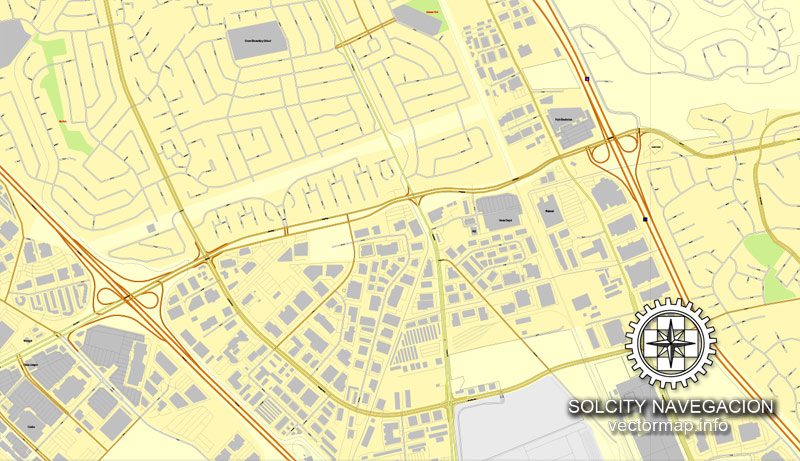
But there is more effective way of working with the whole VECTOR MAP of Fremont and all layers:
The overview dialog «Edit colors»/«Repaint Graphic Object» (this dialog box name can change depending on the context):
If you have selected a part or a layer of Fremont vector map and open the dialog box by clicking the icon in the Control panel, on the Samples palette or the Color Catalog, or if you choose Edit > Edit Colors> Repaint Graphic Object, then the «Repaint Graphic Object» dialog box appears, and you get access to «Assign» and «Edit» tabs.
If a picture or a map fragment is not selected, and you open the dialog box by clicking the icon in the Control panel, on the Samples palette or in the Color Catalog, the «Edit Colors» dialog box appears and you can only access the «Edit» tab.
Regardless of the name at the top of the dialog box, the right-hand side always displays the color group of the current document, as well as two default color groups: Print Color and Grayscale. These color groups can be selected and used any time.
Create and edit color groups of Fremont vector map, and also assign colors using the «Edit Colors»/ а «Repaint Graphic Object» dialog box.
A. Creating and editing of a color group on the «Edit» tab
B. Assigning colors on the «Assign» tab
C. Select a group of colors from the «Color groups» list
The option «Repaint a graphic object» in the lower part of the dialog box allows you to preview the colors on a selected layer of Vector map, or a group of elements, and specify whether its colors will be redefined when the dialog box is closed.
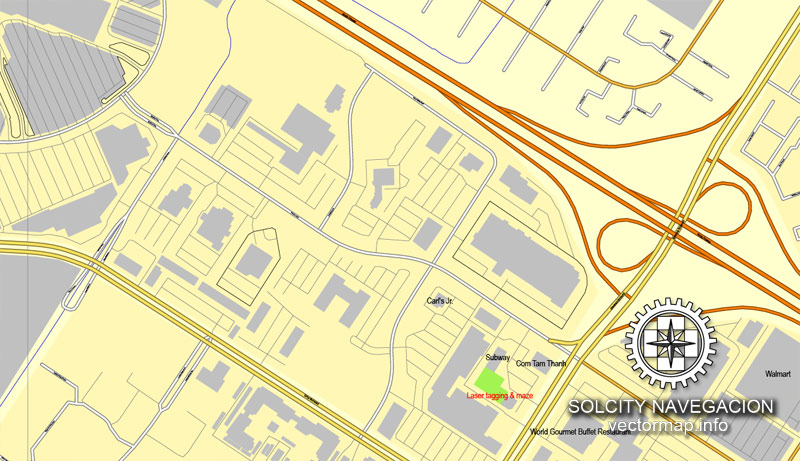
The main areas of the dialog box are:
«Edit»
The «Edit» tab is designed to create a new or edit the existing color groups.
The harmony rules Menu and the Color Wheel are used to conduct experiments with color harmonies. The color wheel shows how colors are related in color harmony, and the color bars allow you to view and manipulate an individual color values. In addition, you can adjust the brightness, add and remove colors, save color groups and view colors on the selected Vector Map of Fremont or a separated layers.
«Assign»
The «Assign» tab is used to view and control on how the original colors are replaced with colors from the color group like your corporate colors in the Vector Map of Fremont.
The assign color ability is provided only if the entire map, layer or fragment is selected in the document. You can specify which of new colors replace the current colors, whether the spot colors should be preserved and how colors are replaced (for example, you can replace colors completely or changing the color tone while maintaining the brightness). The «Assign» tab allows you to redefine colors in the Vector Map of Fremont, or in separate layers and fragments using the current color group or reducing the number of colors in the current Vector Map.
Color groups
Is a list of all saved color groups for current document (the same groups appear in the «Samples» palette). You can edit and delete the existing color groups, as well as creating a new ones using the list of “Color Groups” in the dialog box. All changes appear in the «Samples» palette.
The highlighted color group shows, which color group is currently edited.
Any color group can be selected and edited, or used to redefine the colors in the selected vector map of Fremont , its fragments or elements.
Saving a color group adds this group to the specified list.
Opening the «Edit Colors»/«Repaint Graphic Object» dialog box.
Open the «Edit Colors»/«Repaint Graphic Object» dialog box using one of the following methods:
«Edit»> «Edit Colors»> «Repaint Graphic object» or «Repaint With Style».
Use these commands if you need to edit the colors in the selected vector map of Fremont city.
«Repaint Graphic object» button on the «Control» panel.
Use this button if you need to adjust colors of Fremont vector map using the а «Repaint graphic object» dialog box.
The specified button is available if the selected vector map or its fragment contains two or more colors.
Note. This color editing method is convenient for global color adjustment in a vector map, if global colors were not used when creating a Map of Fremont.
The «Edit colors» button or «Edit or apply colors» on the «Color Catalog» palette
Click this button if you need to edit colors on the «Color Catalog» palette or edit and then apply them to the selected Vector Map of Fremont or its fragment.
The «Edit color group» button or «Edit or apply color group» on the «Samples» palette.
Click this button if you need to edit the colors in the specific color group or edit and apply them to the selected Vector Map of Fremont or a group of its elements, for example, the whole layer “Streets and lines”. You can also double-click the color group in the Samples panel to open the dialog box.
If the map file is too large and your computer freezes or even can’t open it quickly:
1. Try to reduce the color resolution of the video card (display) to 256 colors while working with a large map.
2. Using Windows Task Manager, select all the application you don’t need, while working with map, just turn them off.
3. Launch Adobe Illustrator. (DO NOT OPEN the vector map file)
4. Start the Windows Task Manager using administrator rights > Find the “Illustrator” process > set the «real time» priority,
5. Open the file. When you see the LEGACY FONT popup window – click “OK” (do not update). You can restore the TEXT later.
6. Can also be useful: When file is opened – Edit > Settings > Basic Settings > disable smoothing. /// It looks scary, but works quickly)))
We recommend saving the file in Adobe Illustrator 10 version. It’s much more stable when working with VERY BIG size files.
Located in the southeast San Francisco Bay Area and straddling both the East Bay and South Bay regions, Fremont has a rapidly-growing population of around 230,000. It is one of the largest cities by land area and the fourth most populous city in the San Francisco Bay Area, behind San Jose, San Francisco, and Oakland. It directly borders and is the closest East Bay city to Silicon Valley as formally defined, and is thus often associated with it. The city has an extensive and rapidly expanding base of both tech industry and workers.
The area consisting of Fremont and the cities of Newark and Union City (formed from the annex of Alvarado and Decoto) is known collectively as the Tri-City Area; different from the adjacent Tri-Valley area encompassing Pleasanton, Dublin, and Livermore.
Fremont is home to the largest population of Afghans anywhere on earth outside of Afghanistan.
Geography
Nestled between the East Bay rolling hills and the San Francisco Bay were five small, independent towns—Centerville, Niles, Irvington, Mission San José, and Warm Springs. These towns were annexed into a single new, incorporated city called Fremont in 1956. Six decades later, these places have greatly expanded, are no longer separate communities, and are considered districts or community plan areas of the City of Fremont. The town of Newark was originally slated to join the annex but ultimately its voters declined; Newark became its own incorporated city in 1955. Since incorporation, Fremont has created six more districts, which it calls “community plan areas” for planning purposes. These include Central, North Fremont, South Fremont, and Bayside. The two other districts, Baylands and the Hill Areas, are primarily open space.
Centerville District
Centerville was the main town in Washington Township. Centerville is located at 37°33′15″N 121°59′57″W. It lies at an elevation of 52 feet (16 m). Centerville was started by George Lloyd who started selling cold beer to stage passengers from a tent in 1850. Capt. George Bond set up a general store and the name Centerville was chosen. The post office opened Centreville post office in 1855 and changed the spelling to Centerville in 1893. The Centerville Pioneer Cemetery contains the burial places of many of the city’s founding pioneers.
Centerville can be traced back to its native American roots. Spanish, Mexican, Italian, Portuguese and Swiss (Swiss Park), peoples were among the early settlers that contributed greatly to the growth Centerville. Most of Centerville was and still is Catholic.
Early Centerville was a quiet farming community, which consisted of large Spanish land grants divided into smaller farms. The Freitas Ranch on Thornton Ave was probably the largest of the working farms. There were acres of apricot along with other fruit and nut orchards and large fields of various types of fresh produce.
Families of Japanese ancestry being removed from Centerville, California during World War II.
After President Roosevelt issued Executive Order 9066, which authorized military commanders to exclude “any or all persons” from certain areas in the name of national defense, the Western Defense Command began ordering Japanese Americans living on the West Coast to present themselves for “evacuation” from the newly created military zones. This included many Centerville farming families.
Centerville was also a main stop for the early railways. This gave the local farmers a way to quickly get their produce to market. With the access to railway service there was once a large cannery on Baine Ave. west of Fremont Ave. (now Peralta) next to the tracks. In 1959, the cannery was destroyed in the largest fire in Fremont’s history. The fire lasted for two days, and effectively put an end to what had been the largest employer in Centerville at the time. The cannery was never rebuilt.
Housing developments began to appear in the area after WWII. Most of the early housing stood along Fremont Blvd. from Decoto Road, south to Washington High school, along Thornton Ave. from Fremont Blvd., west to the Newark city border and along Peralta Blvd, from Fremont Blvd. to Niles.
For city planning purposes, Centerville was enlarged to encompass most of the north central residential section of Fremont, from Mowry Ave to Decoto Rd, from I-880 to the BART line. This Centerville community plan area includes the sprawling subdivisions, developed in the 1950s and 1960s, of Glenmoor Gardens, bounded by Central Avenue, Fremont Boulevard, Mowry Avenue, and the I-880 freeway. and the Cabrillo Park subdivision bound by Thornton Ave, Fremont Blvd, Decoto Road and the I-880 freeway. Also the Brookvale subdivisions, the Quarry Lakes Regional Park, and part of Parkmont.The area is served by two high schools, Washington High School (Fremont, California) established in 1892, which for a long time was the only high school in the area and American High School established in 1972. It also has two junior high schools, Centerville Junior High School and Thornton Junior High School, which now stands on the old main site of the Freitas ranch.
Small guide: How to work with the vector map?
You can: Mass select objects by type and color – for example, the objects type “building” (they are usually dark gray) – and remove them from the map, if you do not need them in your print or design project. You can also easily change the thickness of lines (streets), just bulk selection the road by the line color.
The streets are separated by type, for example, type “residential road” are usually white with a gray stroke. Highway usually orange with a brown or dark gray stroke.
It is easy to change the font of inscriptions, all or each individually. Also, just can be make and any other manipulation of objects on the vector map in Adobe illustrator format.
Important: All the proportions on the map are true, that is, the relative sizes of the objects are true, because Map is based on an accurate GPS projection, and It transated into the (usual for all) the Mercator projection.
You can easily change the color, stroke and fill of any object on the map, zoom without loss of quality Image Verification.
Select object

Bulk selection the same objects on the vector map

See the bulk selected objects on the vector map

Bulk delete buildungs from the vector map

Select residencial road (small street) on the vector map

Bulk selection the same lines (streets, roads) on the full map

Create fat lines of the streets on the vector maps (bulk action) 1

Create fat lines of the streets on the vector maps (bulk action) 2

Create fat lines of the streets on the vector maps (bulk action) 3

You can easily change the color, stroke and fill of any object on the map, zoom without loss of quality Image Verification.

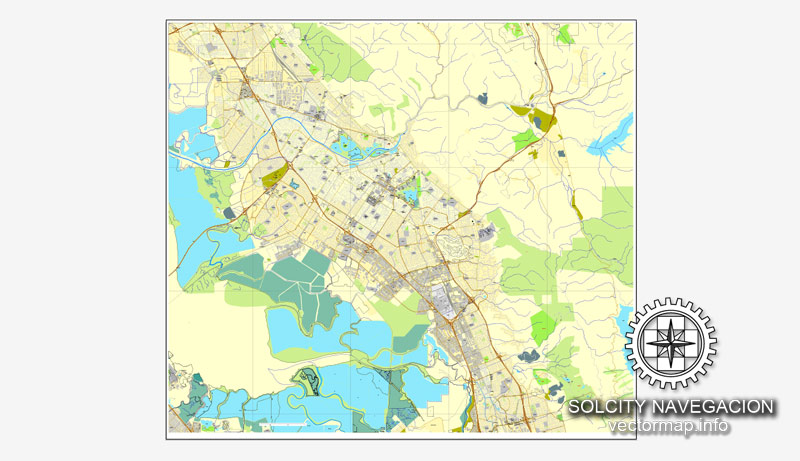
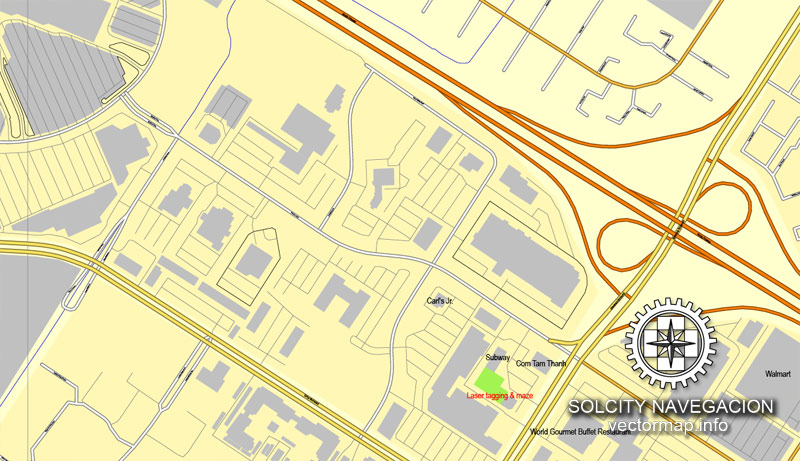

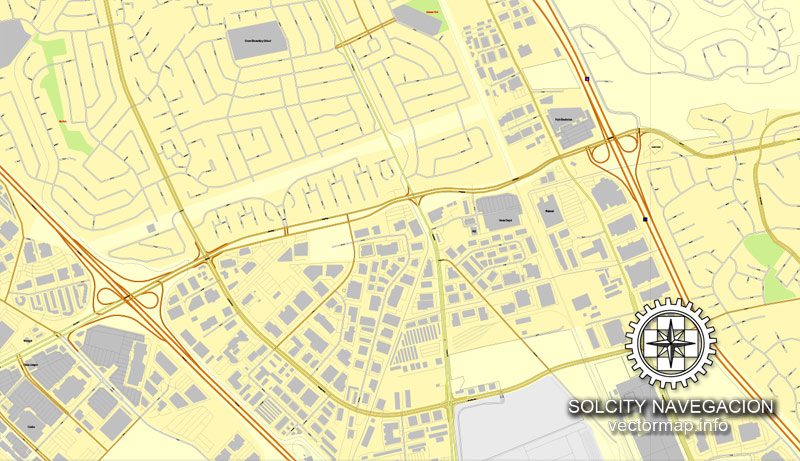










 Author: Kirill Shrayber, Ph.D.
Author: Kirill Shrayber, Ph.D.