AutoCAD DWG Map Java, Indonesia, exact vector Map full editable DWG, full vector, scalable, editable text format street names, 189 mb ZIP
All streets named, Roads unificatad type, Railoads, All cities, towns and villages. Map for design, printing, arts, projects, presentations, for architects, designers and builders, business, logistics. WGS-84 projection.
Included: Java island and sub-islands. The most exact and detailed map of the Java.
CDR, Ai, PDF and other formats – on request, same price, please, contact
Java, Indonesia.
This vector map of Java is used as a basis for design, editing, and further printing.
This is the most detailed, exact map of Java for high-quality printing and polygraphy. You can always clarify the map development date by contacting us.
For your convenience, all objects on Java vector map are divided into layers. And the editing is very easy – colors, lines, etc.
You can easily add any objects needed (e.g. shops, salons, sale points, gas station or attraction) on any layer of Java vector map.
Java is an island of Indonesia. With a population of over 141 million (Java only) or 145 million (including the inhabitants of its surrounding islands), Java is the home to 56.7 percent of the Indonesian population and is the world’s most populous island. The Indonesian capital city, Jakarta, is located on its northwestern coast. Much of Indonesian history took place on Java.
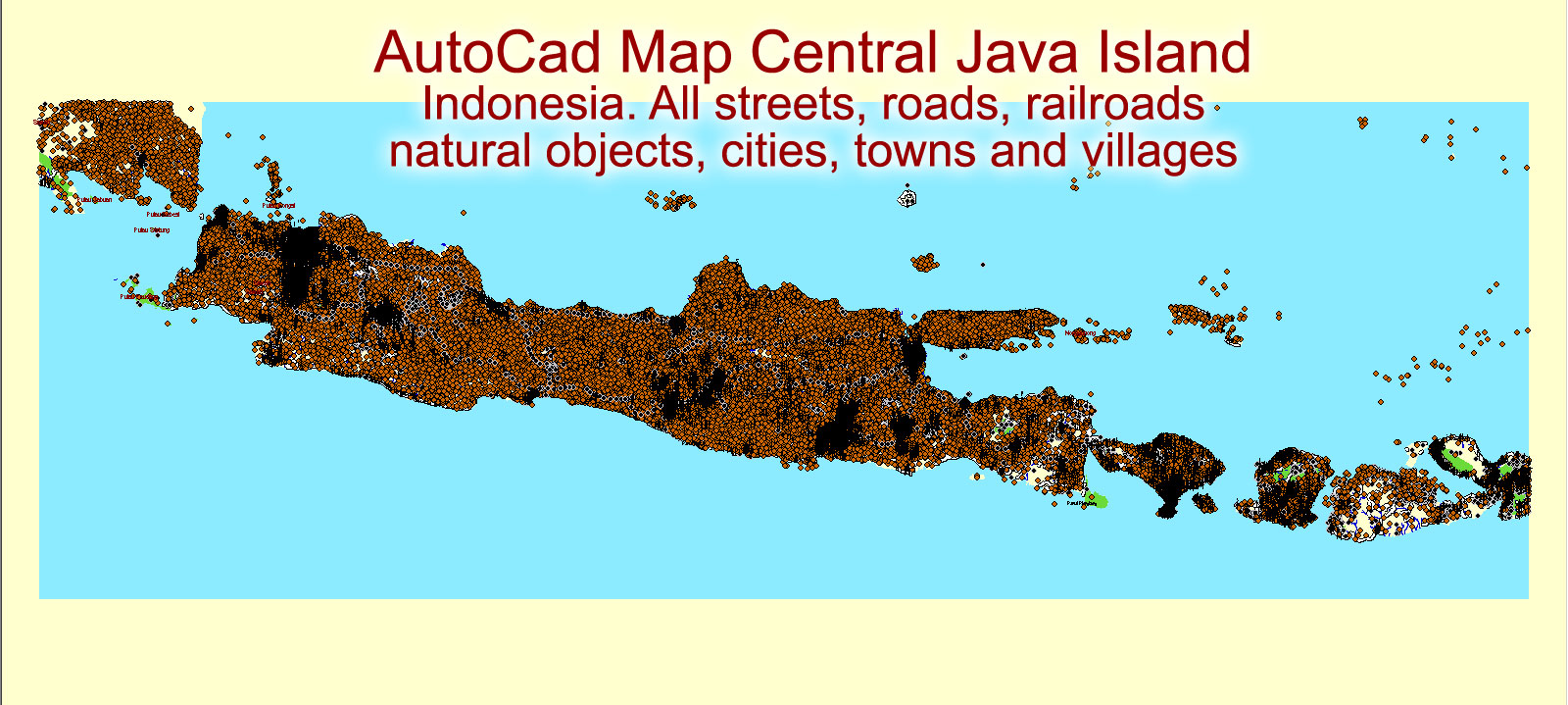
One of the advantages of Java vector maps of our production is the relevance of cartographic data, we constantly update all our products.
This vector map of Java is used by:
designers, layout designers, printers, advertisers and architects. Our product – vector maps – is designed for further editing and printing in large formats – from @Wall format (a few meters) to A-0 and A-1, A-2, A-3.
The Java map in vector format is used for design, urban planning, presentations and media visualizations.
The advertising and presentation map of Java (usually the final designer marks the routes, and puts the client’s objects (shops, saloons, gas stations etc.)
The undoubted advantage is that people will NEVER throw out this advertising product – the map. In fact, as an advertising medium, a map is the most “long-playing” of the well-known polygraphic advertising media, with the longest lifespan, and the maximum number of interactions with the customer.
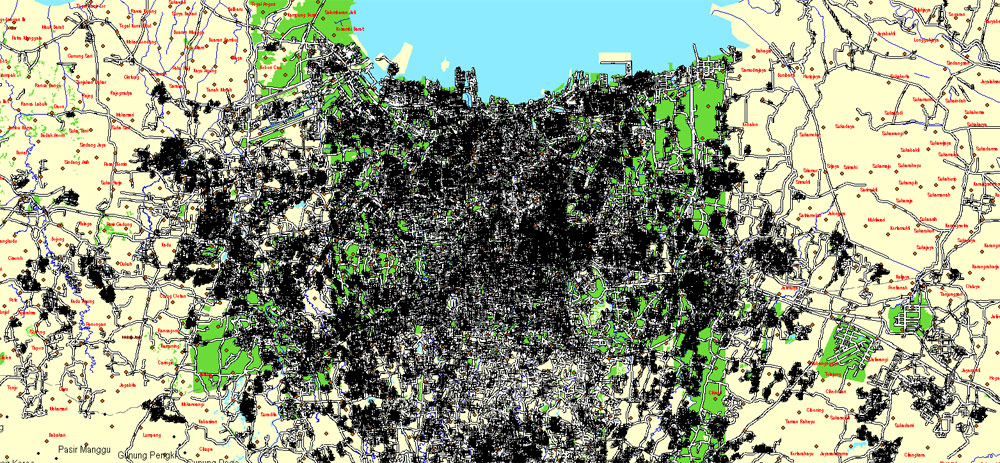
For travelers, maps are sold at the airports and gas stations around the world. Often the source is our vector maps.
Take a look, who purchases our vector maps of Java in “Our Clients and Friends” page – these are large and small companies, from super-brands like Volvo and Starbucks, to small design studios and printing houses.
It’s very easy to work with vector maps of Java city, even for a not very experienced designer who can turn on and off the map layers, add new objects, change the colors of fill and lines according to customer requirements.
The undoubted advantage of Java vector maps in printing is an excellent and detailed visualization, when customer can expand a large paper map and instantly define his location, find a landmark, an object or address on map, unlike using the popular electronic formats of Google and Yandex maps for example.
Printable vector maps of Java are much more convenient and efficient than any electronic maps on your smartphone, because ALL DETAILS are displayed in the entire space of Java map.
It was the center of powerful Hindu-Buddhist empires, the Islamic sultanates, and the core of the colonial Dutch East Indies. Java was also the center of the Indonesian struggle for independence during the 1930s and 1940s. Java dominates Indonesia politically, economically and culturally. Four of Indonesia’s eight UNESCO world heritage sites are located in Java: Ujung Kulon National Park, Borobudur Temple, Prambanan Temple, and Sangiran Early Man Site.
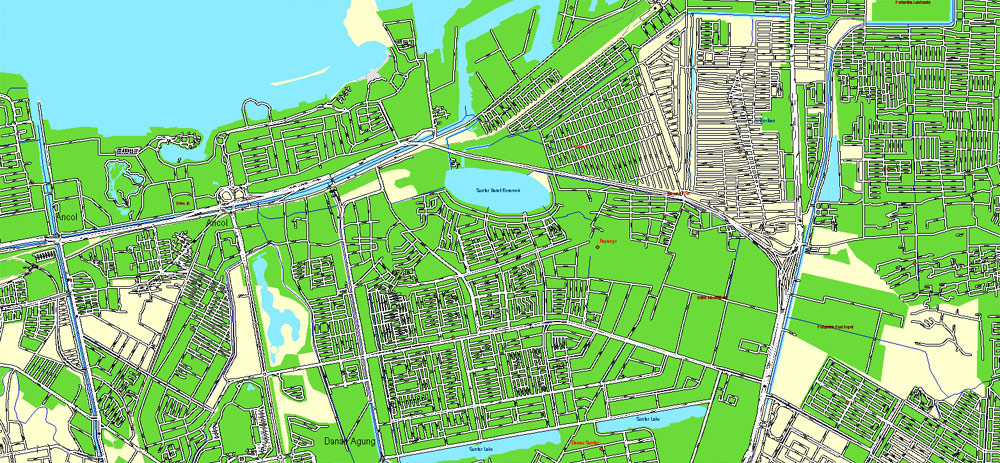
Useful tips on working with vector maps of cities and countries in Adobe Illustrator.
«V» – launches the Selection tool (cursor, black arrow), which makes active any vector line.
«А» – launches the Direct Selection tool (white cursor), allows you to select curve elements and drag them to the desired place.
«R» – activates the Rotate tool, which helps you rotating selected objects around the center point by 360 degrees.
«E» – gives you the opportunity to use the Eraser tool and erase unnecessary parts.
«X» – switches between Fill and Stroke in the Tools section. Try to get used to this hot key and
you will quickly understand that you can’t live and work without it.
Guides are not limited to vertical and horizontal in Adobe Illustrator. You can also create a diagonal guide for example. Moreover, you can turn any contours into guides. Select the outline and go to View > Guides > Make Guides (Create Guides), or simply press Cmd/Ctrl + 5. You can also turn the guides back into an editable object. Go to menu, View > Guides > Unlock Guides (Release Guides), select the guide you want to edit and select View > Guides > Release Guides (Reset Guides), or just press Cmd/Ctrl + Option / Alt + 5).
Formed mostly as the result of volcanic eruptions from geologic subduction between Sunda Plate and Australian Plate, Java is the 13th largest island in the world and the fifth largest in Indonesia by landmass at about 138,800 square kilometres (53,600 sq mi). A chain of volcanic mountains forms an east–west spine along the island. Three main languages are spoken on the island: Javanese, Sundanese, and Madurese, where Javanese is the most spoken; it is the native language of about 60 million Javanese people in Indonesia, most of whom live on Java. Furthermore, most residents are bilingual, speaking Indonesian (the official language of Indonesia) as their first or second language. While the majority of the people of Java are Muslim, Java’s population comprises people of diverse religious beliefs, ethnicities, and cultures.
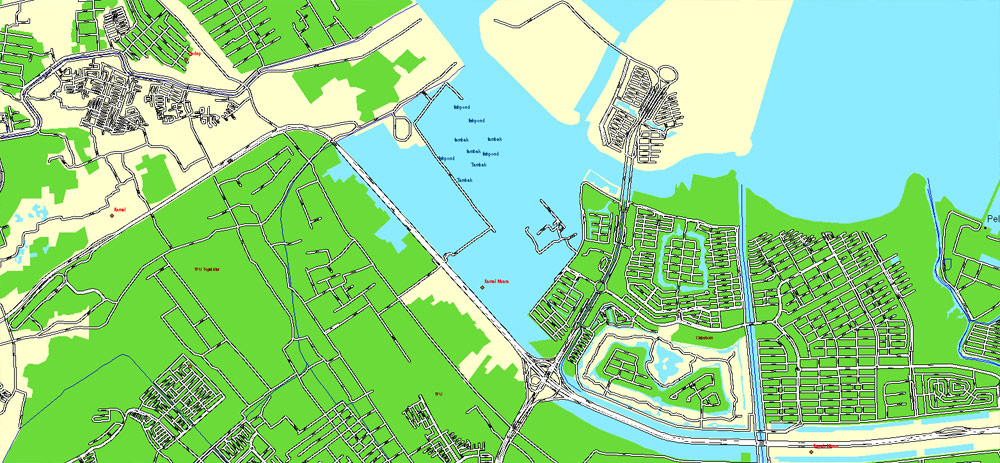
You will probably want to change the color scheme used on our Java vector map.
To quickly and effectively play with colors.
Of course, you can do it manually, all objects in our Java vector map are divided according to types and layers, and you can easily change the color gamma of vector objects in groups and layers.
But there is more effective way of working with the whole VECTOR MAP of Java and all layers:
The overview dialog «Edit colors»/«Repaint Graphic Object» (this dialog box name can change depending on the context):
If you have selected a part or a layer of Java vector map and open the dialog box by clicking the icon in the Control panel, on the Samples palette or the Color Catalog, or if you choose Edit > Edit Colors> Repaint Graphic Object, then the «Repaint Graphic Object» dialog box appears, and you get access to «Assign» and «Edit» tabs.
If a picture or a map fragment is not selected, and you open the dialog box by clicking the icon in the Control panel, on the Samples palette or in the Color Catalog, the «Edit Colors» dialog box appears and you can only access the «Edit» tab.
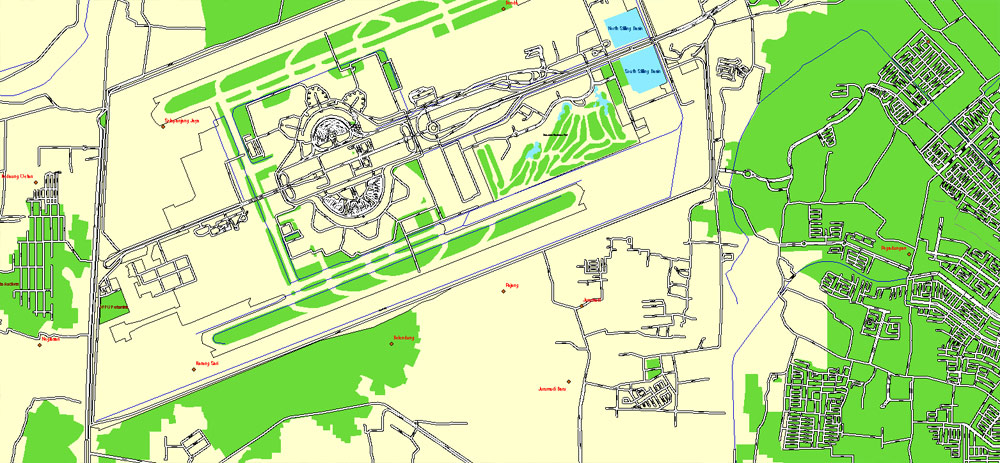
Regardless of the name at the top of the dialog box, the right-hand side always displays the color group of the current document, as well as two default color groups: Print Color and Grayscale. These color groups can be selected and used any time.
Create and edit color groups of Java vector map, and also assign colors using the «Edit Colors»/ а «Repaint Graphic Object» dialog box.
A. Creating and editing of a color group on the «Edit» tab
B. Assigning colors on the «Assign» tab
C. Select a group of colors from the «Color groups» list
The option «Repaint a graphic object» in the lower part of the dialog box allows you to preview the colors on a selected layer of Vector map, or a group of elements, and specify whether its colors will be redefined when the dialog box is closed.
Java is divided into four administrative provinces, West Java, Central Java, East Java, and Banten, and two special regions, Jakarta and Yogyakarta.
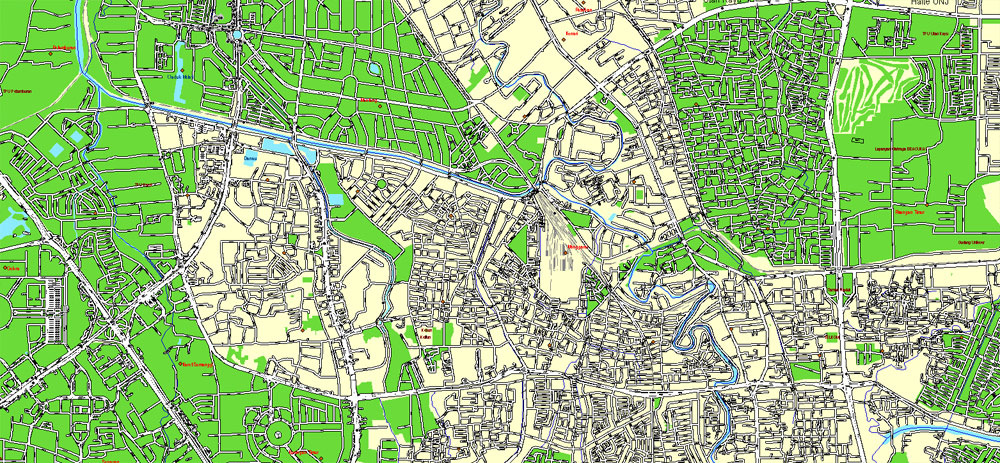
The main areas of the dialog box are:
«Edit»
The «Edit» tab is designed to create a new or edit the existing color groups.
The harmony rules Menu and the Color Wheel are used to conduct experiments with color harmonies. The color wheel shows how colors are related in color harmony, and the color bars allow you to view and manipulate an individual color values. In addition, you can adjust the brightness, add and remove colors, save color groups and view colors on the selected Vector Map of Java or a separated layers.
«Assign»
The «Assign» tab is used to view and control on how the original colors are replaced with colors from the color group like your corporate colors in the Vector Map of Java city.
The assign color ability is provided only if the entire map, layer or fragment is selected in the document. You can specify which of new colors replace the current colors, whether the spot colors should be preserved and how colors are replaced (for example, you can replace colors completely or changing the color tone while maintaining the brightness). The «Assign» tab allows you to redefine colors in the Vector Map of Java city, or in separate layers and fragments using the current color group or reducing the number of colors in the current Vector Map.
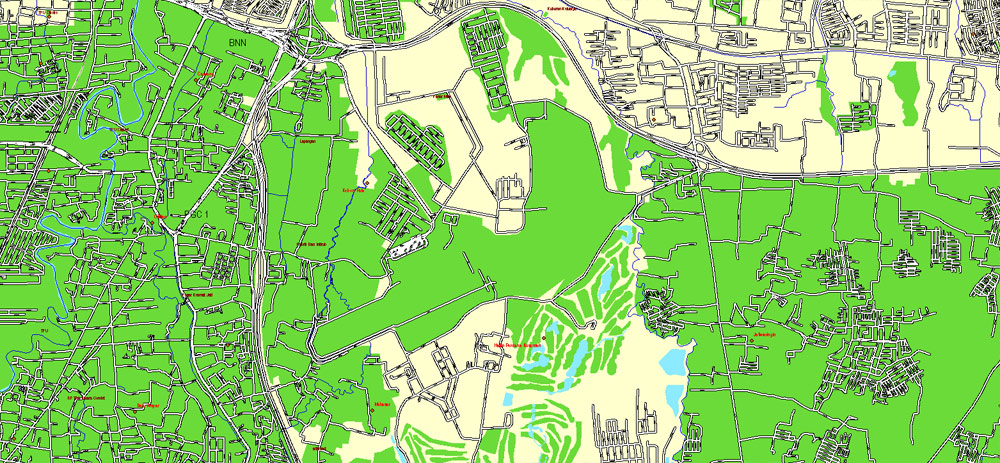
Color groups
Is a list of all saved color groups for current document (the same groups appear in the «Samples» palette). You can edit and delete the existing color groups, as well as creating a new ones using the list of “Color Groups” in the dialog box. All changes appear in the «Samples» palette.
The highlighted color group shows, which color group is currently edited.
Any color group can be selected and edited, or used to redefine the colors in the selected vector map of Java city, its fragments or elements.
Saving a color group adds this group to the specified list.
Opening the «Edit Colors»/«Repaint Graphic Object» dialog box.
Open the «Edit Colors»/«Repaint Graphic Object» dialog box using one of the following methods:
«Edit»> «Edit Colors»> «Repaint Graphic object» or «Repaint With Style».
Use these commands if you need to edit the colors in the selected vector map of Java city.
«Repaint Graphic object» button on the «Control» panel.
Use this button if you need to adjust colors of Java vector map using the а «Repaint graphic object» dialog box.
Geography
Java lies between Sumatra to the west and Bali to the east. Borneo lies to the north and Christmas Island is to the south. It is the world’s 13th largest island. Java is surrounded by the Java Sea to the north, Sunda Strait to the west, the Indian Ocean to the south and Bali Strait and Madura Strait in the east.
Java is almost entirely of volcanic origin; it contains thirty-eight mountains forming an east–west spine that have at one time or another been active volcanoes. The highest volcano in Java is Mount Semeru (3,676 metres (12,060 ft)). The most active volcano in Java and also in Indonesia is Mount Merapi (2,930 metres (9,610 ft)). In total, Java boast more than 150 mountains.
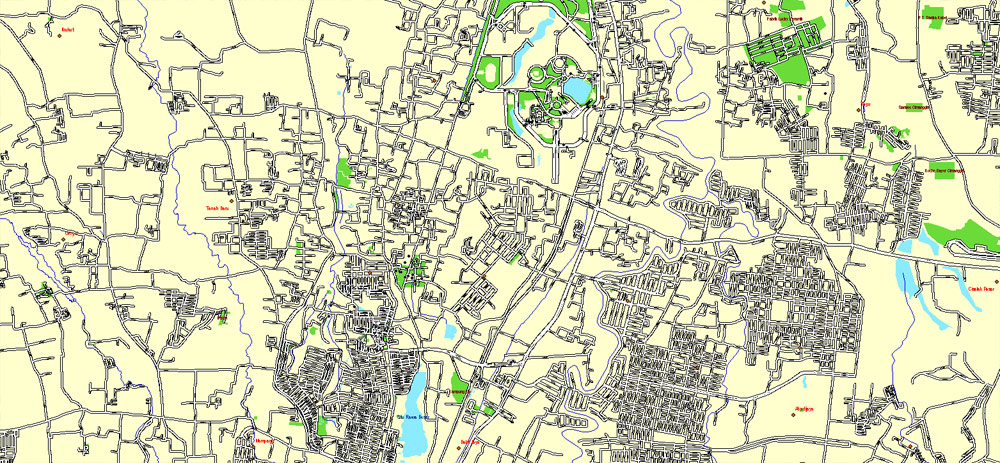
The specified button is available if the selected vector map or its fragment contains two or more colors.
Note. This color editing method is convenient for global color adjustment in a vector map, if global colors were not used when creating a Map of Java.
The «Edit colors» button or «Edit or apply colors» on the «Color Catalog» palette
Click this button if you need to edit colors on the «Color Catalog» palette or edit and then apply them to the selected Vector Map of Java or its fragment.
The «Edit color group» button or «Edit or apply color group» on the «Samples» palette.
Click this button if you need to edit the colors in the specific color group or edit and apply them to the selected Vector Map of Java or a group of its elements, for example, the whole layer “Streets and lines”. You can also double-click the color group in the Samples panel to open the dialog box.
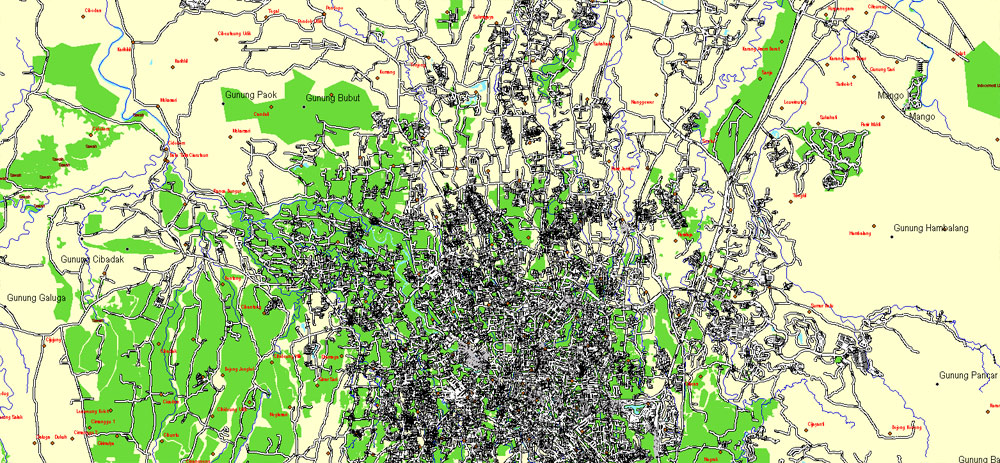
If the map file is too large and your computer freezes or even can’t open it quickly:
1. Try to reduce the color resolution of the video card (display) to 256 colors while working with a large map.
2. Using Windows Task Manager, select all the application you don’t need, while working with map, just turn them off.
3. Launch Adobe Illustrator. (DO NOT OPEN the vector map file)
4. Start the Windows Task Manager using administrator rights > Find the “Illustrator” process > set the «real time» priority,
5. Open the file. When you see the LEGACY FONT popup window – click “OK” (do not update). You can restore the TEXT later.
6. Can also be useful: When file is opened – Edit > Settings > Basic Settings > disable smoothing. /// It looks scary, but works quickly)))
We recommend saving the file in Adobe Illustrator 10 version. It’s much more stable when working with VERY BIG size files.
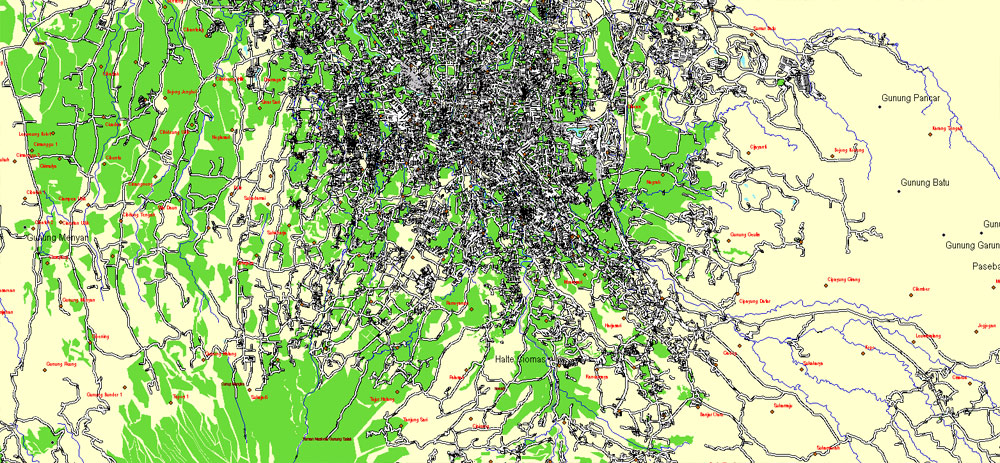
More mountains and highlands help to split the interior into a series of relatively isolated regions suitable for wet-rice cultivation; the rice lands of Java are among the richest in the world. Java was the first place where Indonesian coffee was grown, starting in 1699. Today, Coffea arabica is grown on the Ijen Plateau by small-holders and larger plantations.
Parahyangan highland near Buitenzorg, c. 1865–1872
The area of Java is approximately 150,000 square kilometres (58,000 sq mi). It is about 1,000 km (620 mi) long and up to 210 km (130 mi) wide. The island’s longest river is the 600 km long Solo River. The river rises from its source in central Java at the Lawu volcano, then flows north and eastward to its mouth in the Java Sea near the city of Surabaya. Other major rivers are Brantas, Citarum, Cimanuk and Serayu.
The average temperature ranges from 22 °C (72 °F) to 29 °C (84 °F); average humidity is 75%. The northern coastal plains are normally hotter, averaging 34 °C (93 °F) during the day in the dry season. The south coast is generally cooler than the north, and highland areas inland are even cooler. The wet season begins in November and ends in April. During that rain falls mostly in the afternoons and intermittently during other parts of the year. The wettest months are January and February.
West Java is wetter than East Java and mountainous regions receive much higher rainfall. The Parahyangan highlands of West Java receive over 4,000 millimetres (160 in) annually, while the north coast of East Java receives 900 millimetres (35 in) annually.
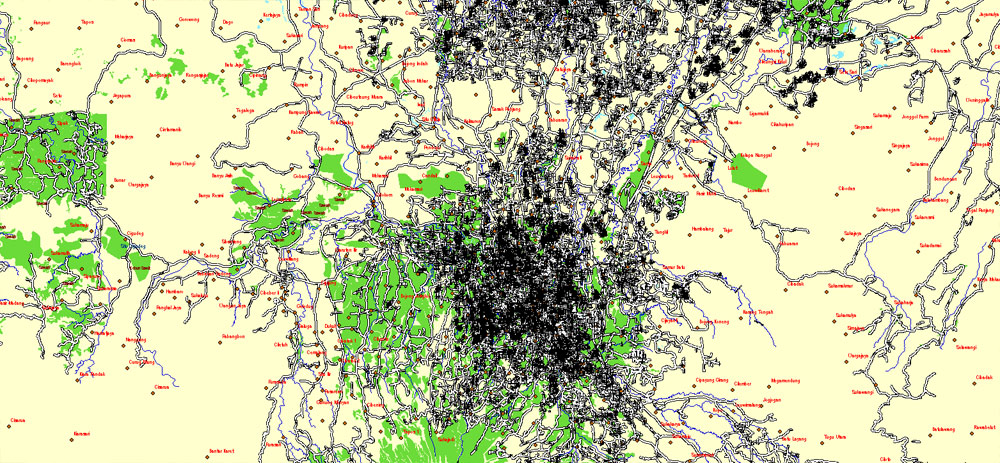
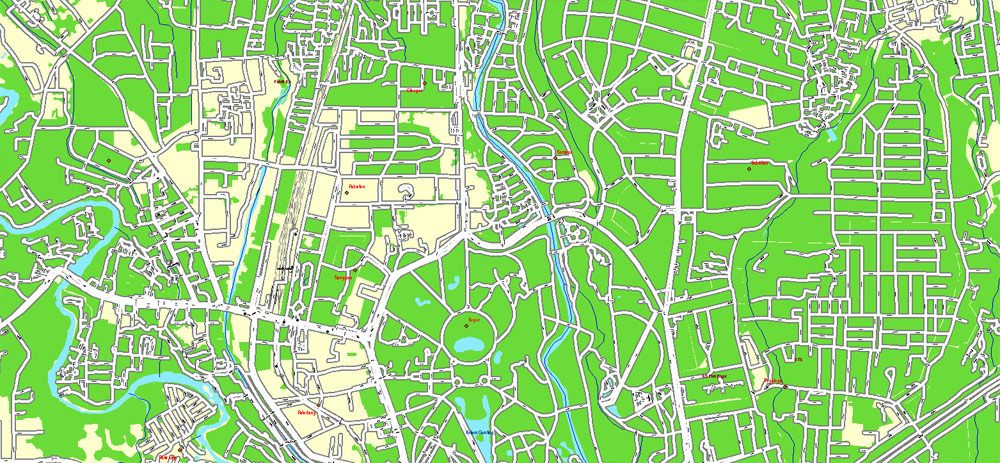
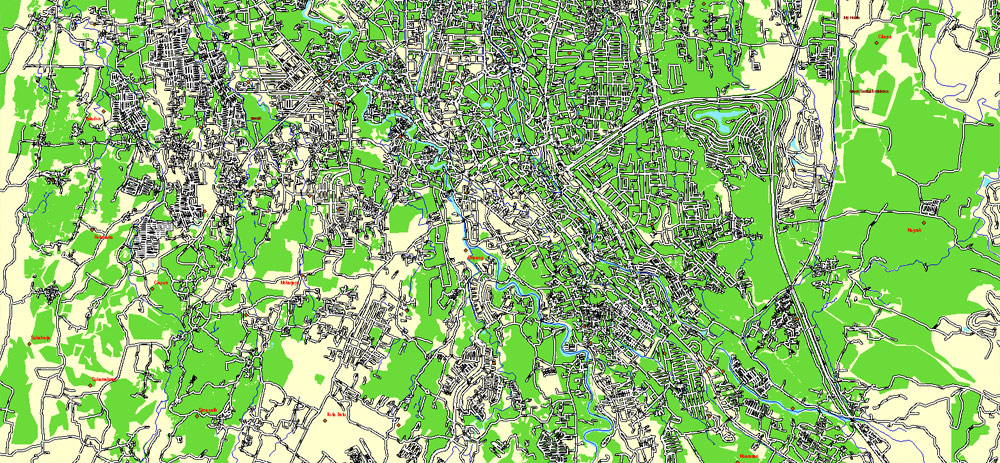
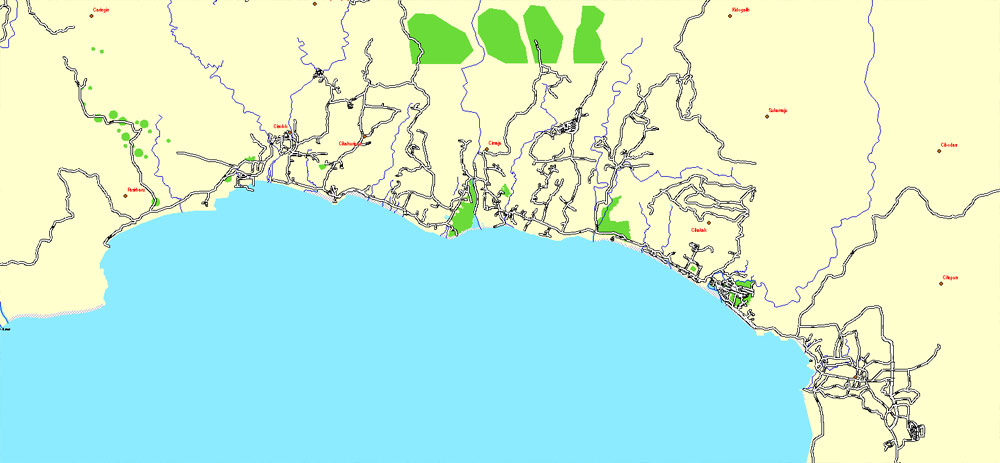
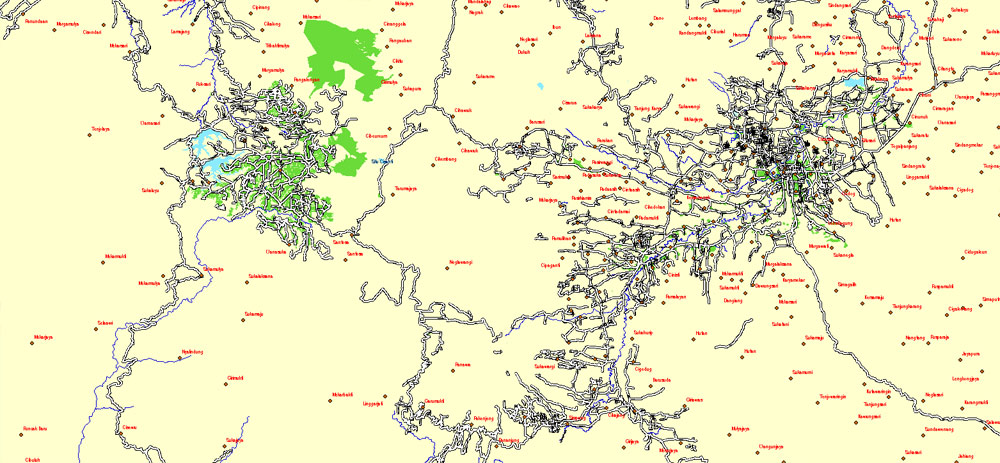
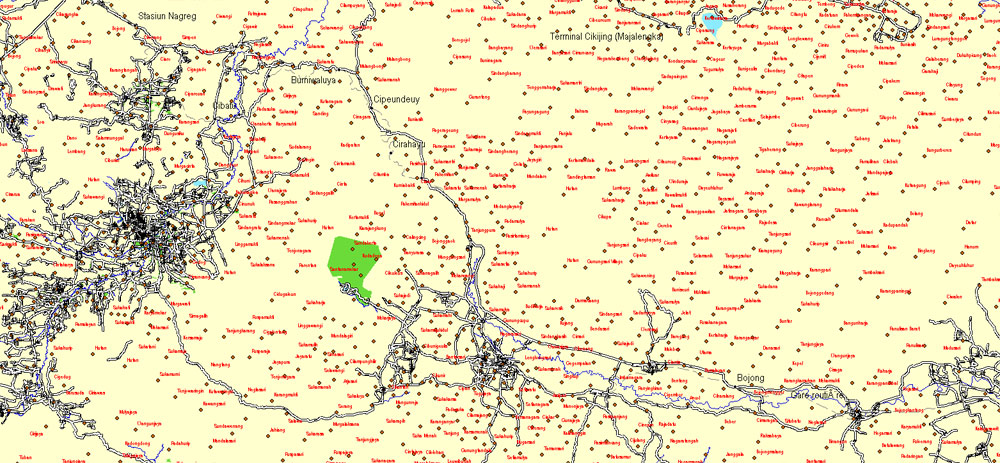
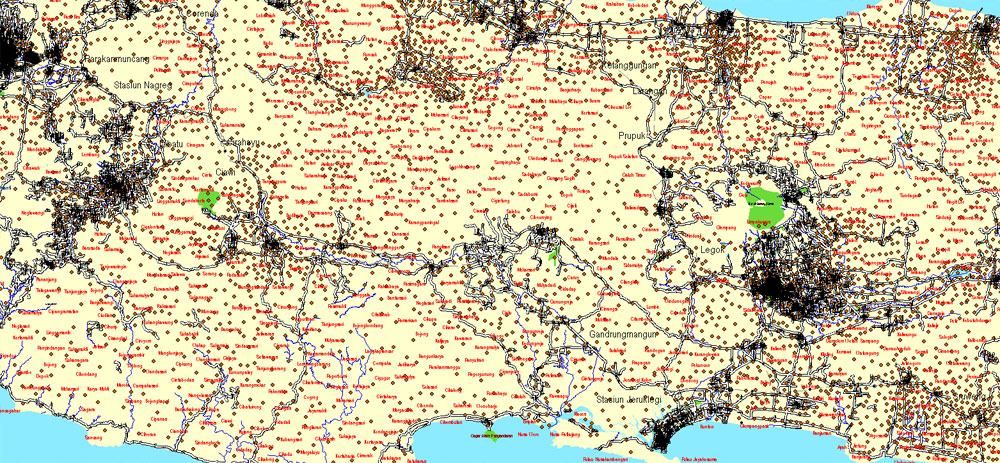
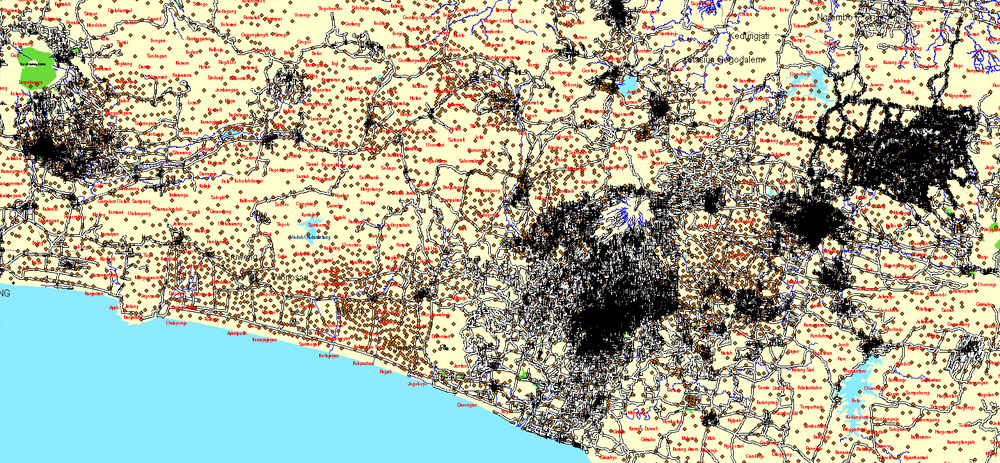
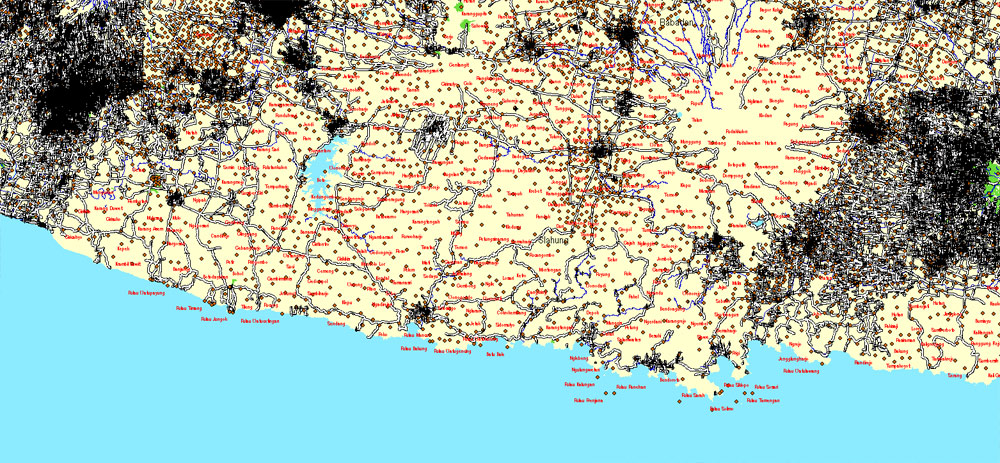
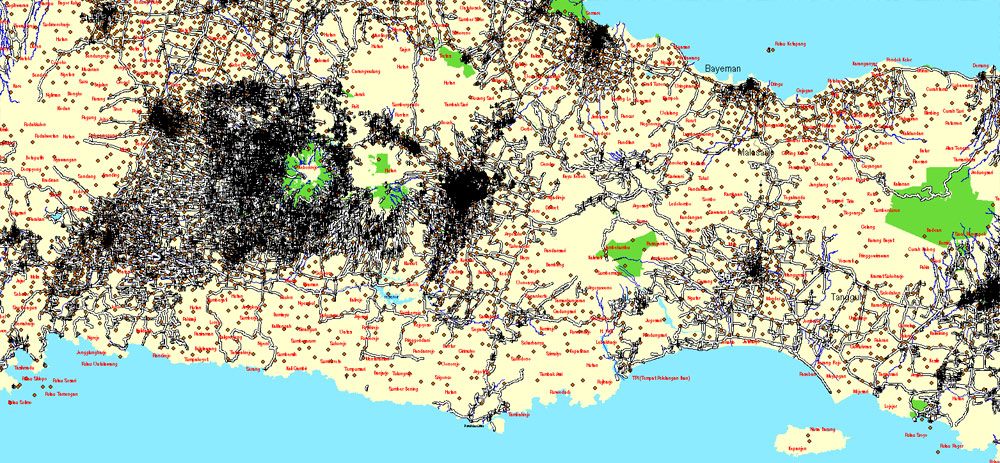
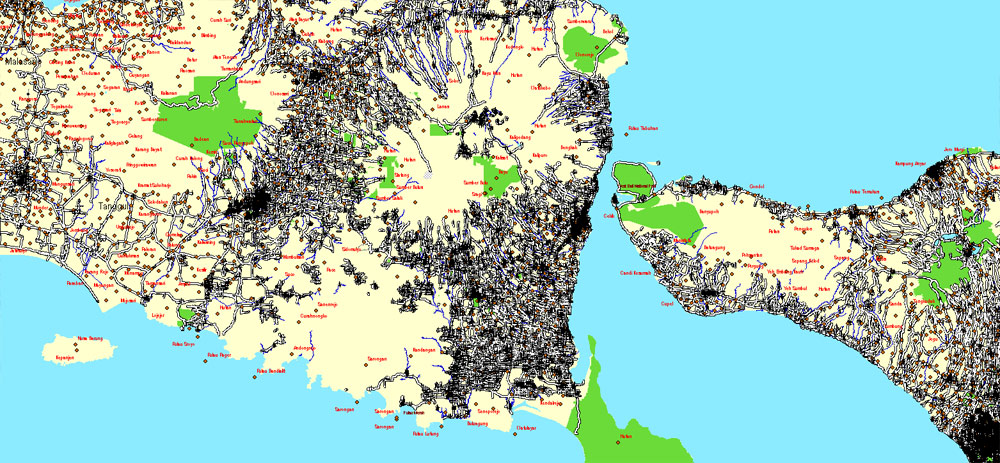
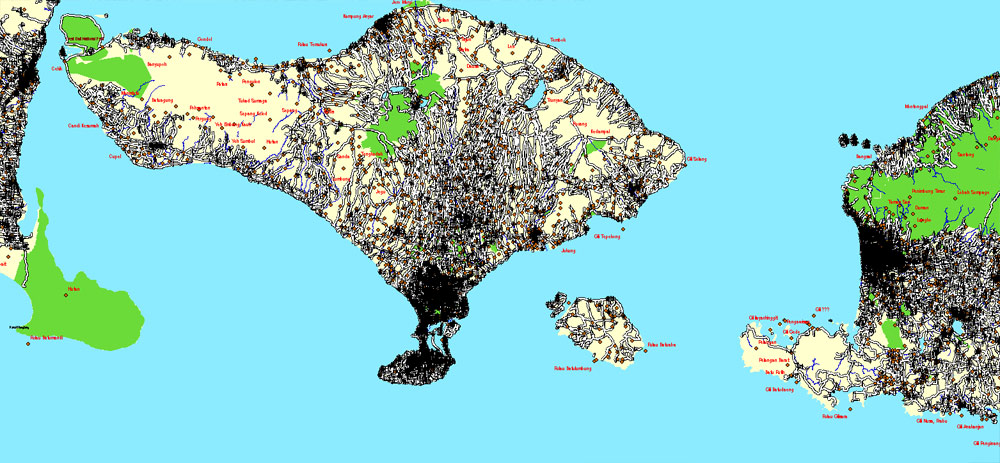
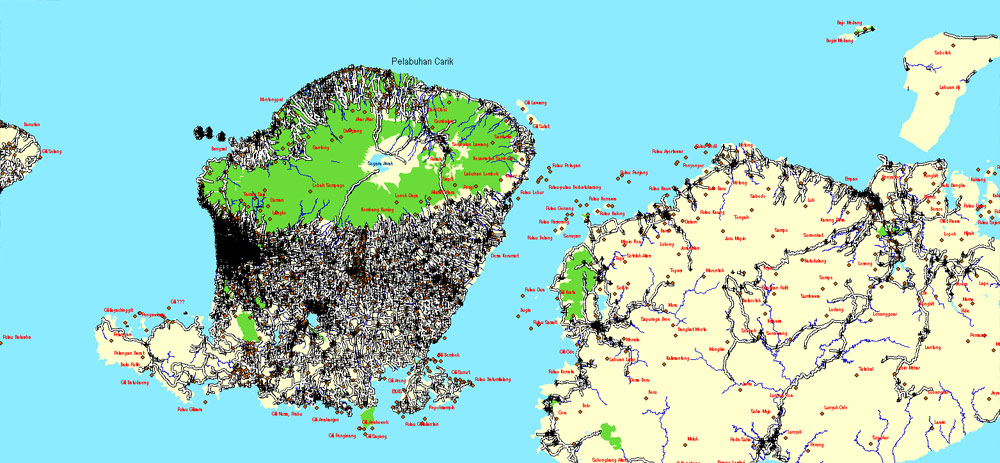
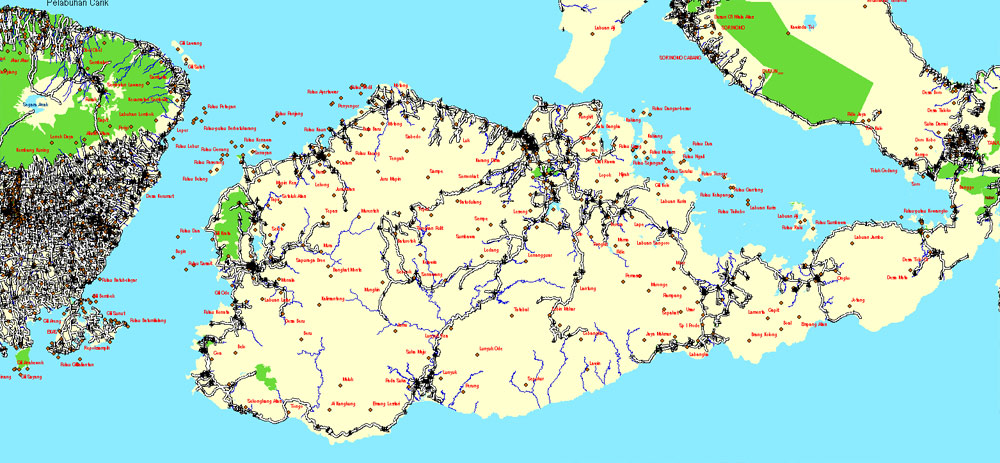
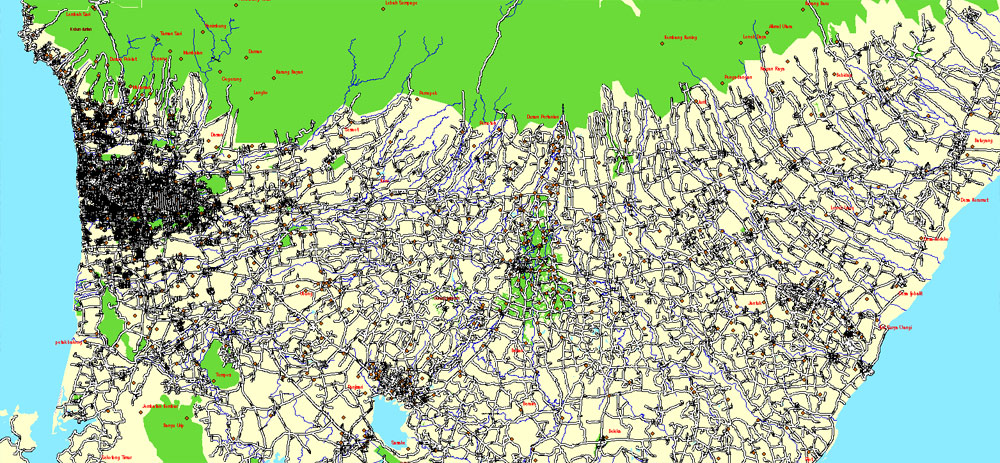
Java
Island in Indonesia
Java, lying between Sumatra and Bali, is a volcano-dotted island that’s at the geographic and economic center of Indonesia, and home to more than half its people. Java’s largest city is modern, sprawling Jakarta, the nation’s capital. It’s home to the expansive National Museum, an old town (Kota Tua) with Dutch colonial buildings, as well as upscale hotels and shopping malls.
Location Southeast Asia
Coordinates 7°29′30″S 110°00′16″ECoordinates: 7°29′30″S 110°00′16″E
Archipelago Greater Sunda Islands
Area 138,793.6 km2 (53,588.5 sq mi)
Highest elevation 3,676 m (12,060 ft)
Highest point Semeru
Population: 141 million
Pop. density: 1,121 /km2 (2,903 /sq mi)
Largest settlement: Jakarta (pop. 10,135,030)
Small guide: How to work with the vector map?
You can: Mass select objects by type and color – for example, the objects type “building” (they are usually dark gray) – and remove them from the map, if you do not need them in your print or design project. You can also easily change the thickness of lines (streets), just bulk selection the road by the line color.
The streets are separated by type, for example, type “residential road” are usually white with a gray stroke. Highway usually orange with a brown or dark gray stroke.
It is easy to change the font of inscriptions, all or each individually. Also, just can be make and any other manipulation of objects on the vector map in Adobe illustrator format.
Important: All the proportions on the map are true, that is, the relative sizes of the objects are true, because Map is based on an accurate GPS projection, and It transated into the (usual for all) the Mercator projection.
You can easily change the color, stroke and fill of any object on the map, zoom without loss of quality Image Verification.
Select object

Bulk selection the same objects on the vector map

See the bulk selected objects on the vector map

Bulk delete buildungs from the vector map

Select residencial road (small street) on the vector map

Bulk selection the same lines (streets, roads) on the full map

Create fat lines of the streets on the vector maps (bulk action) 1

Create fat lines of the streets on the vector maps (bulk action) 2

Create fat lines of the streets on the vector maps (bulk action) 3

You can easily change the color, stroke and fill of any object on the map, zoom without loss of quality Image Verification.
Free vector map World, Adobe Illustrator, download now maps vector clipart
Map for design, projects, presentation free to use as you like.
See also: TERMS & CONDITIONS: SOFTWARE LICENSE AGREEMENT FOR DIGITAL CARTOGRAPHIC DATA.
Need more USA Vector Maps, printable and editable?

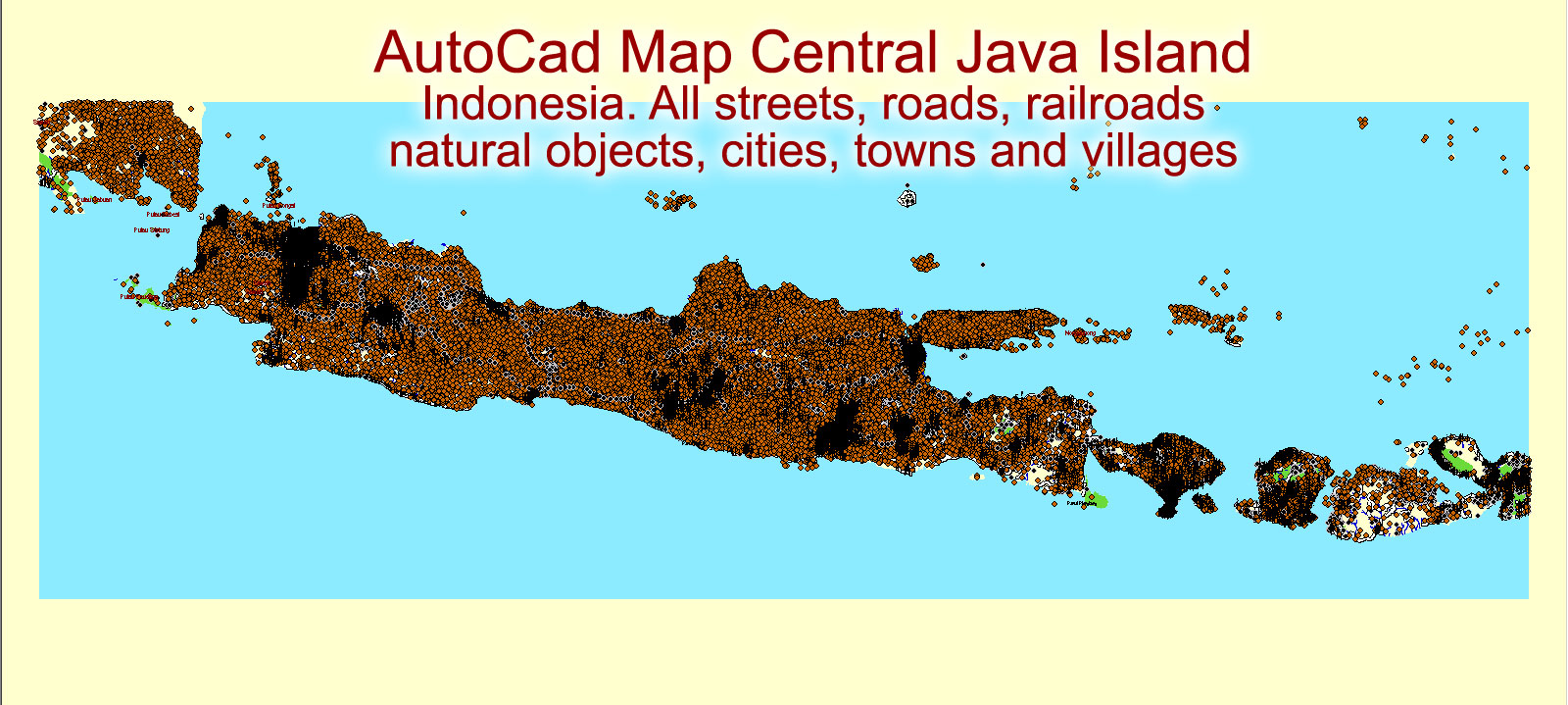
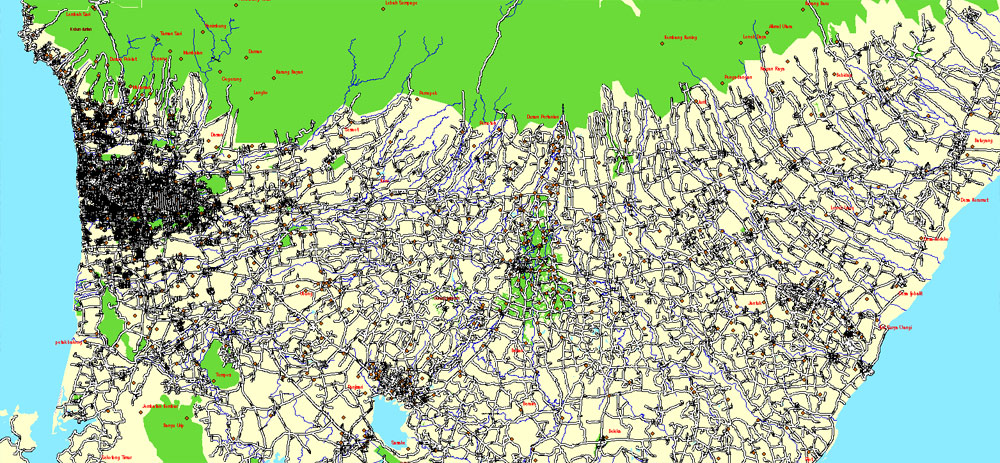
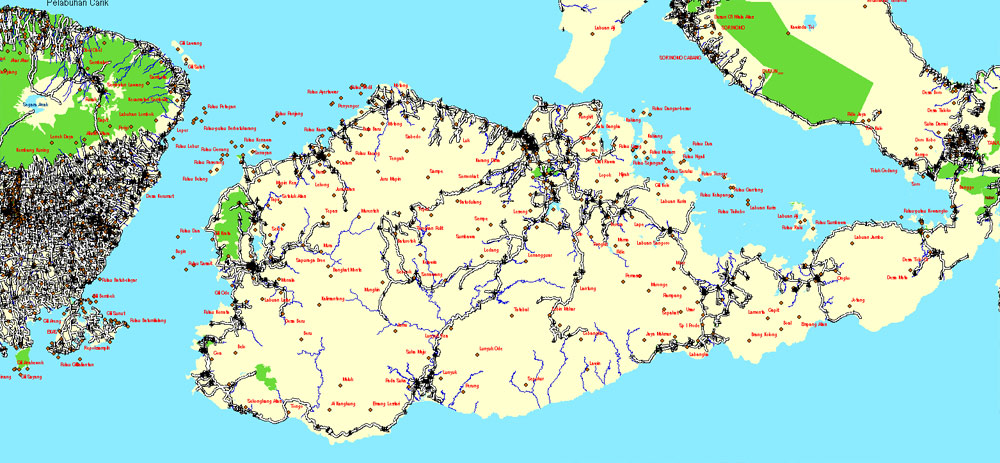
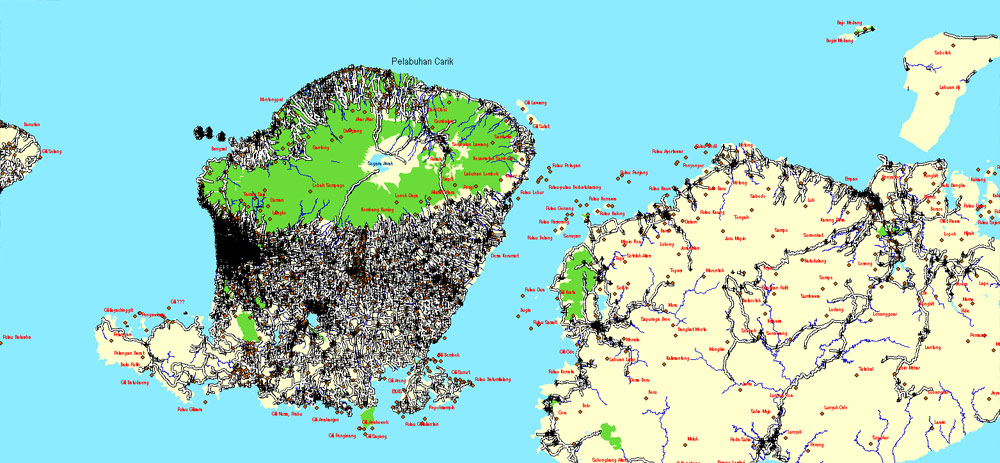
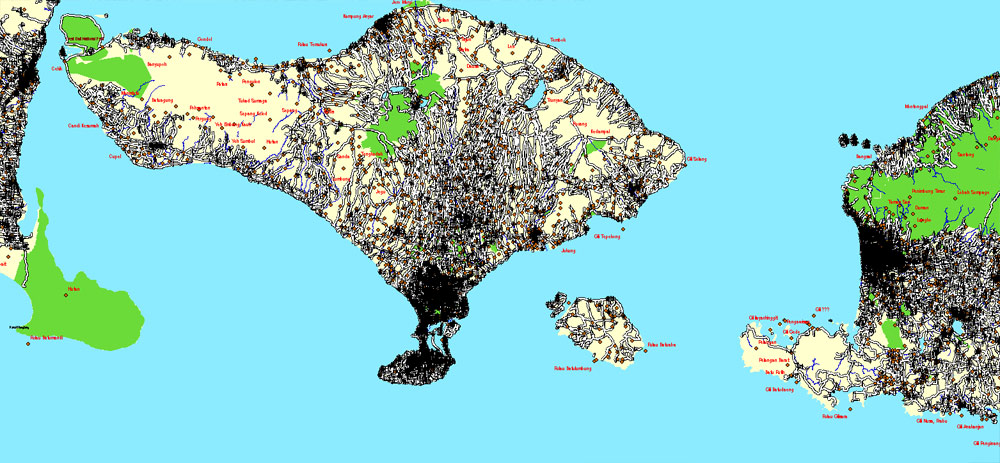
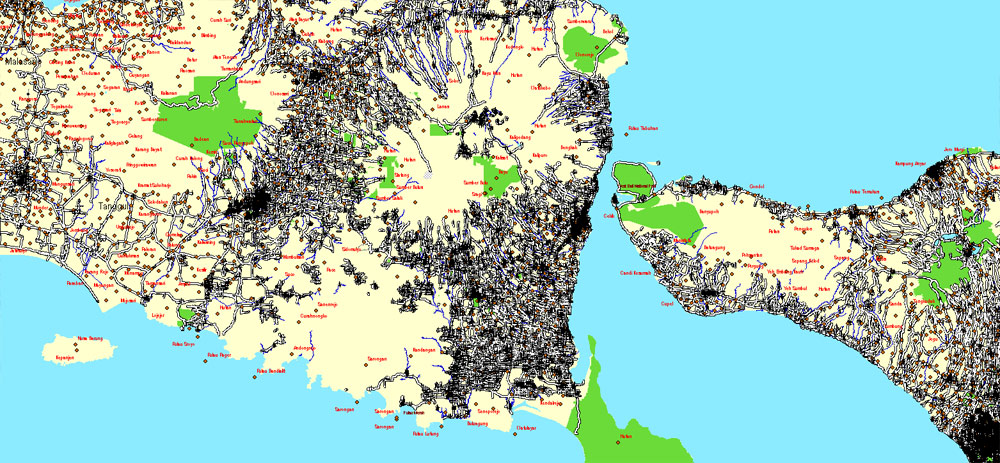
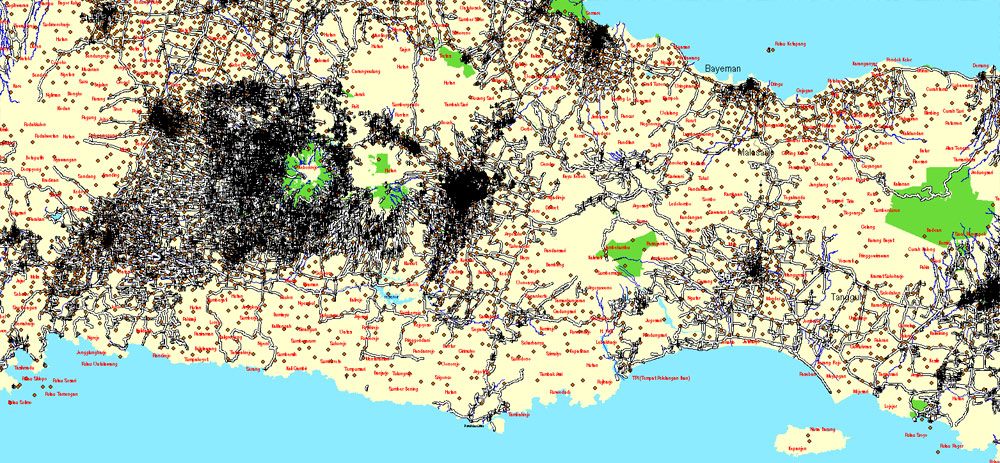
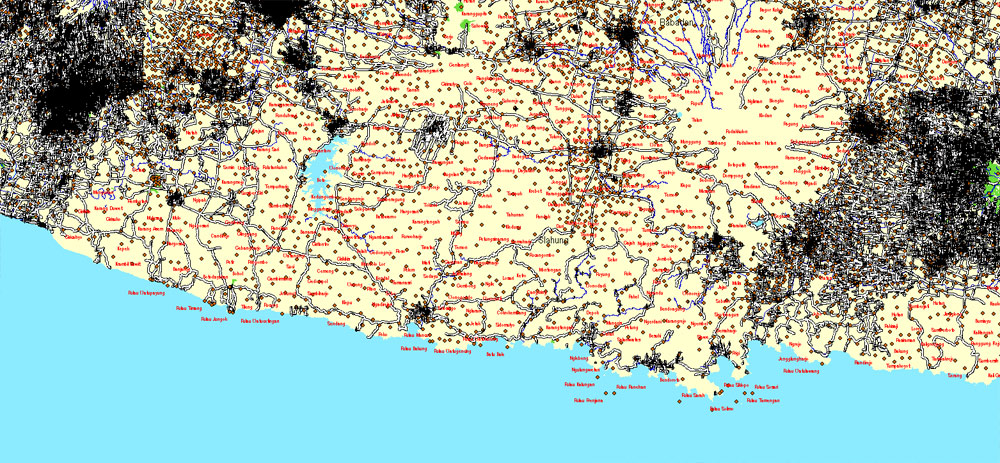
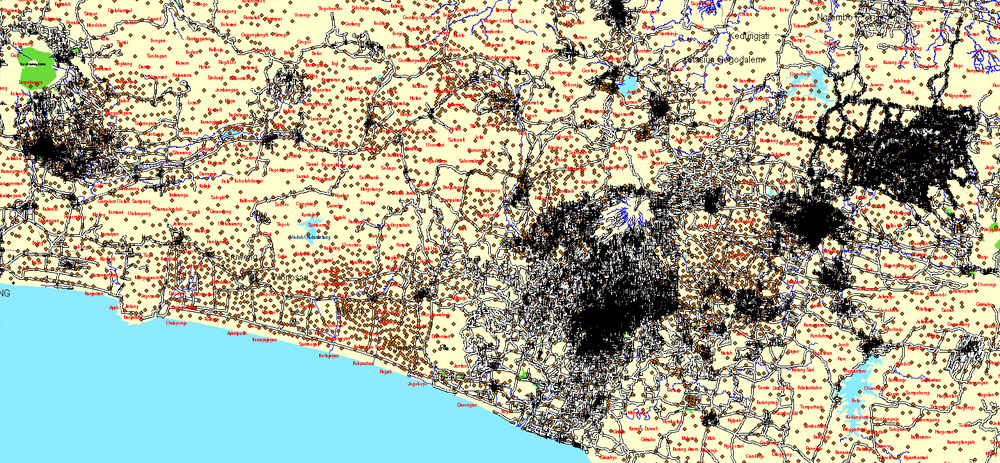
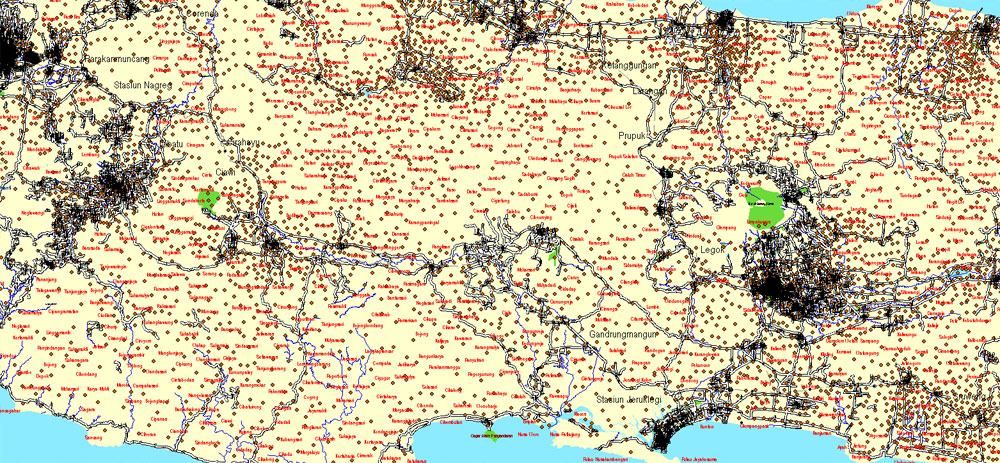
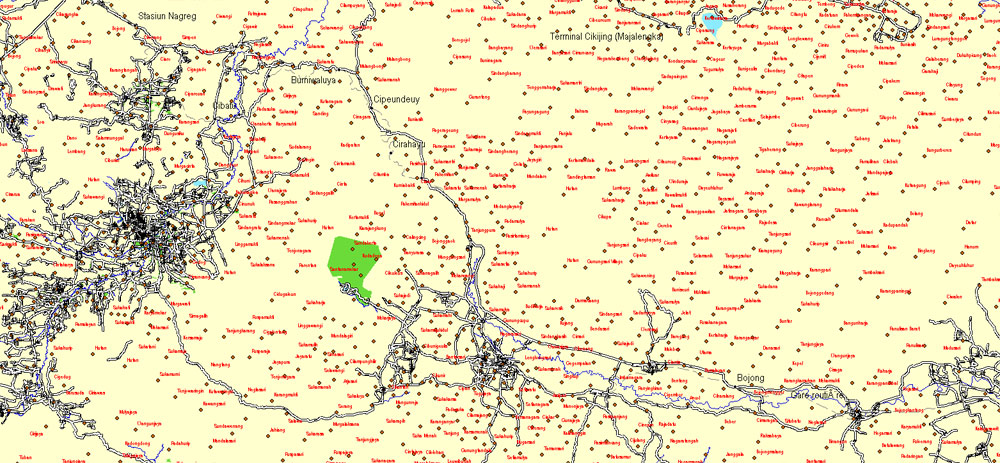
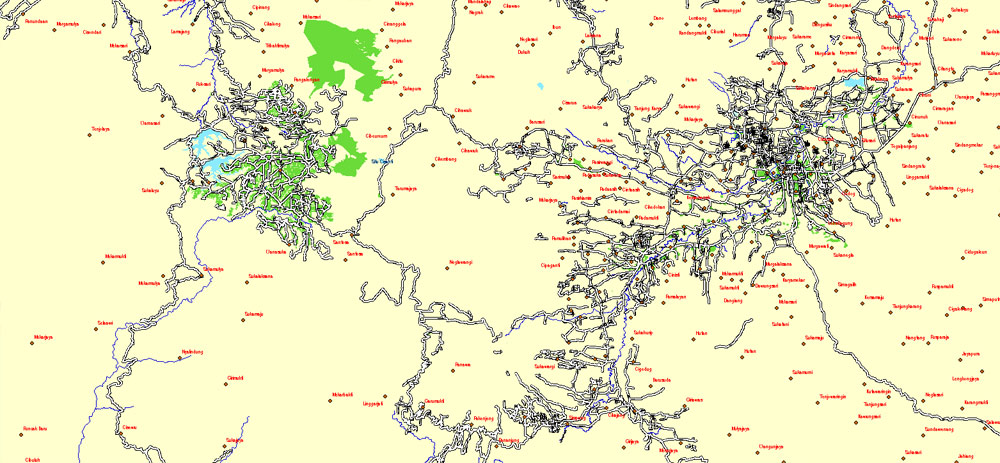
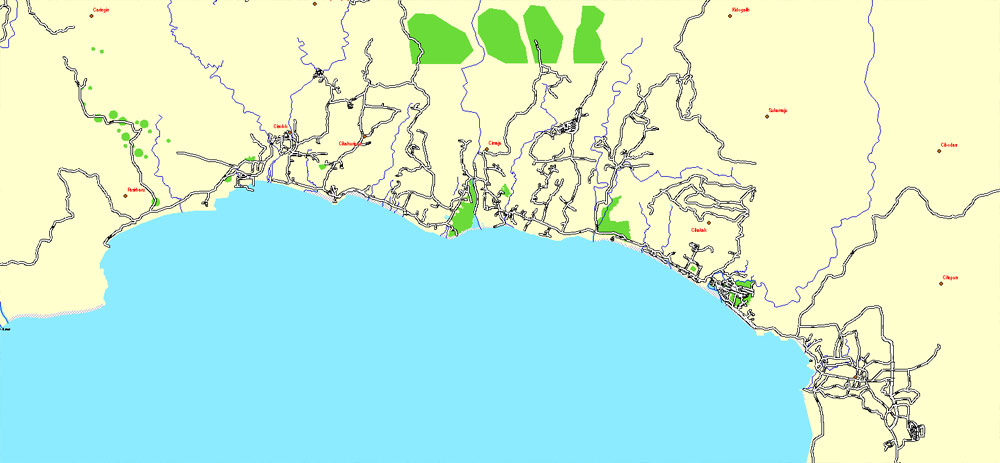
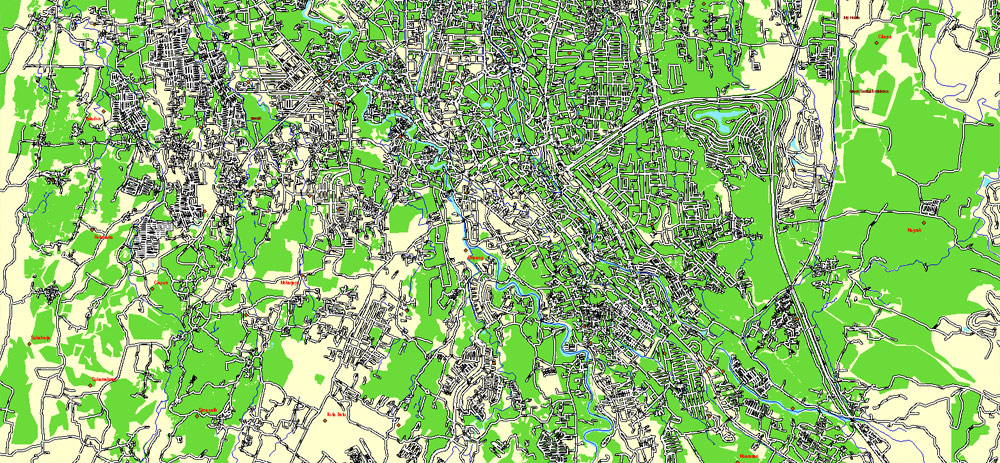
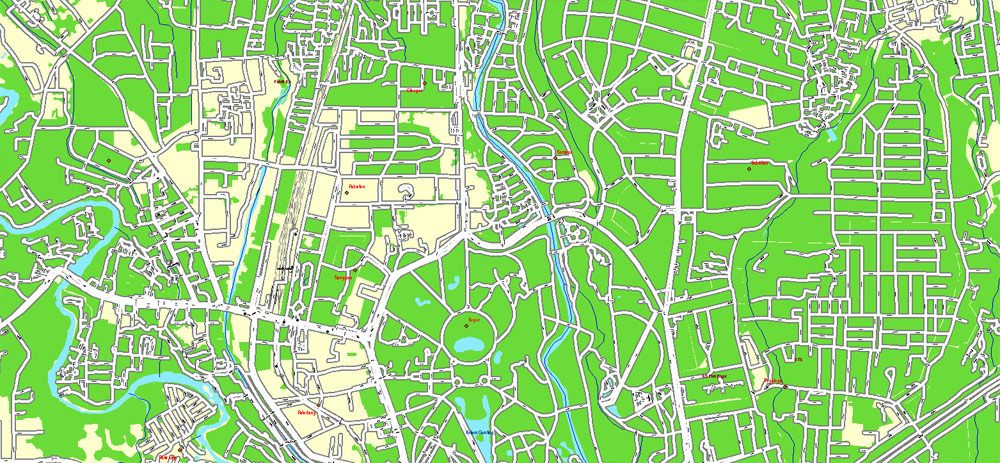
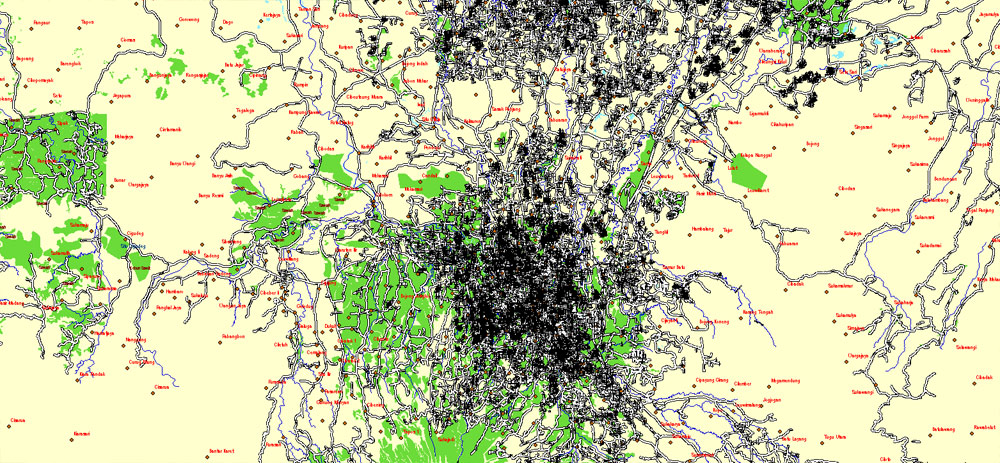
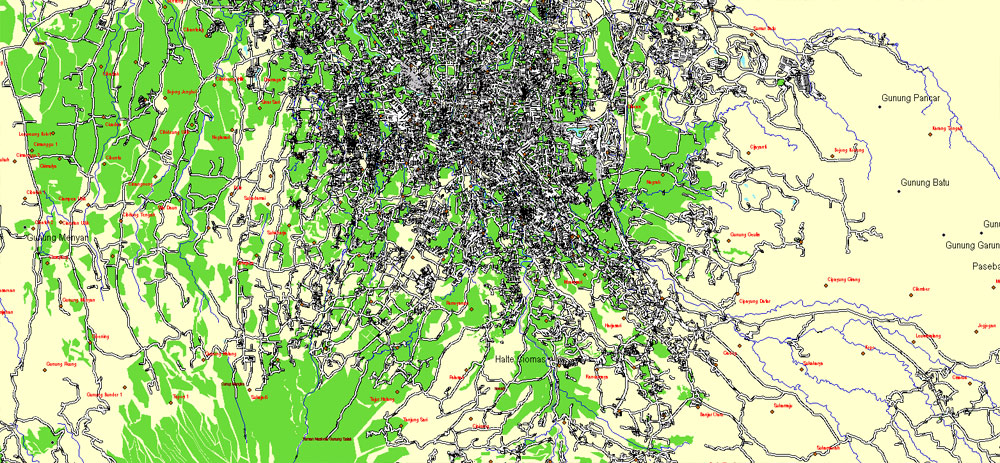
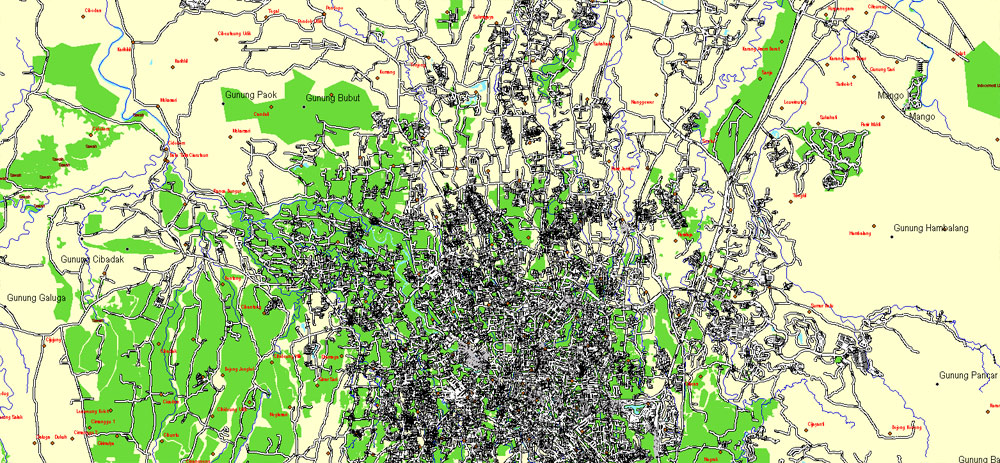
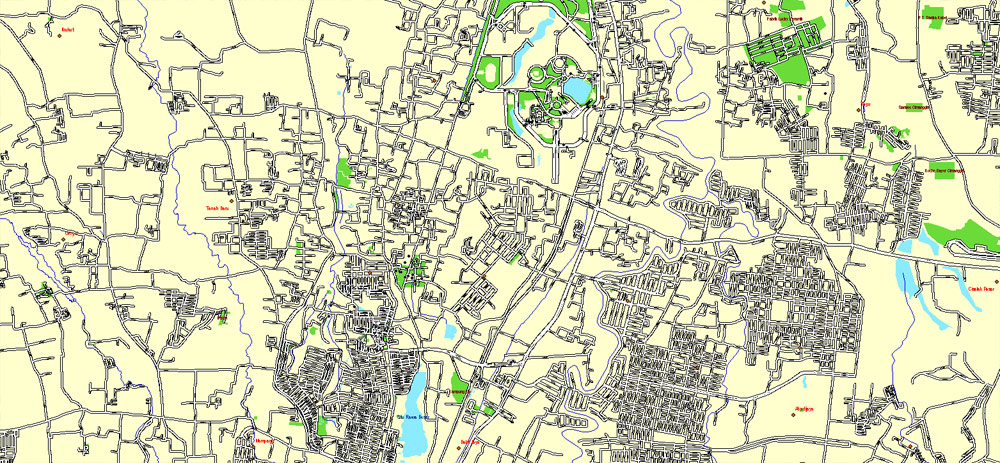
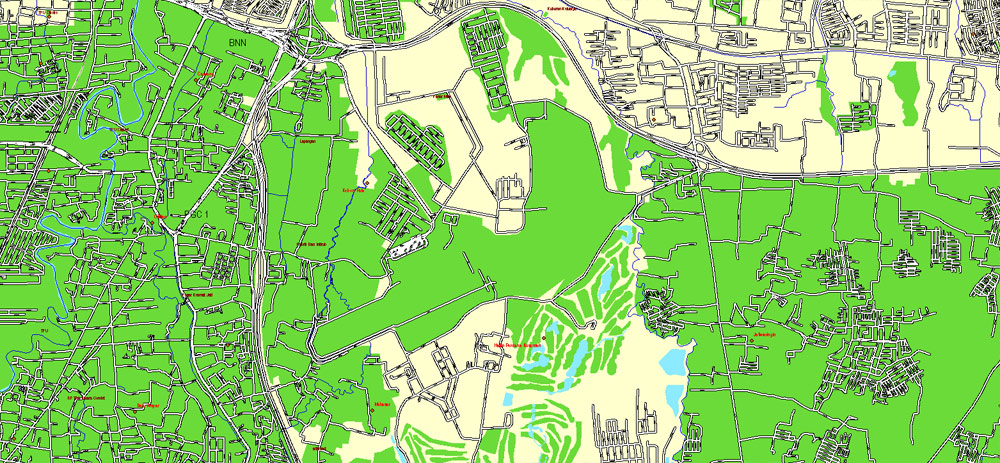
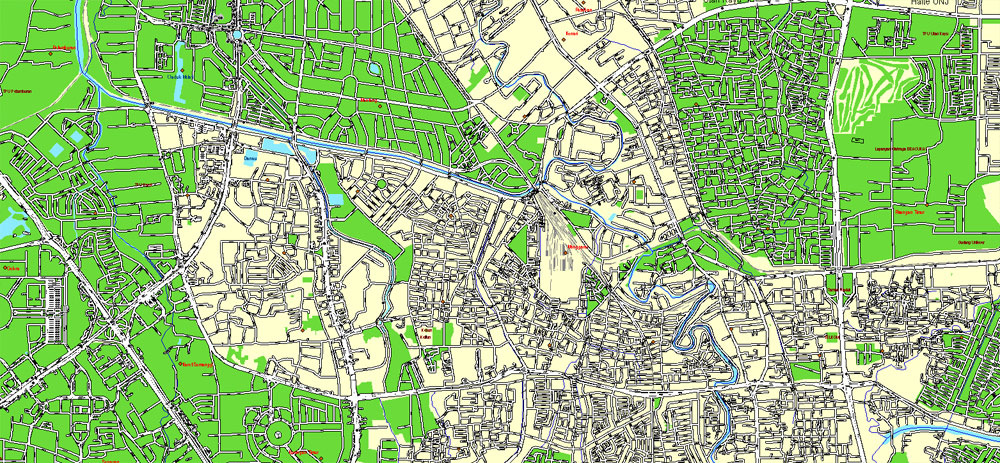
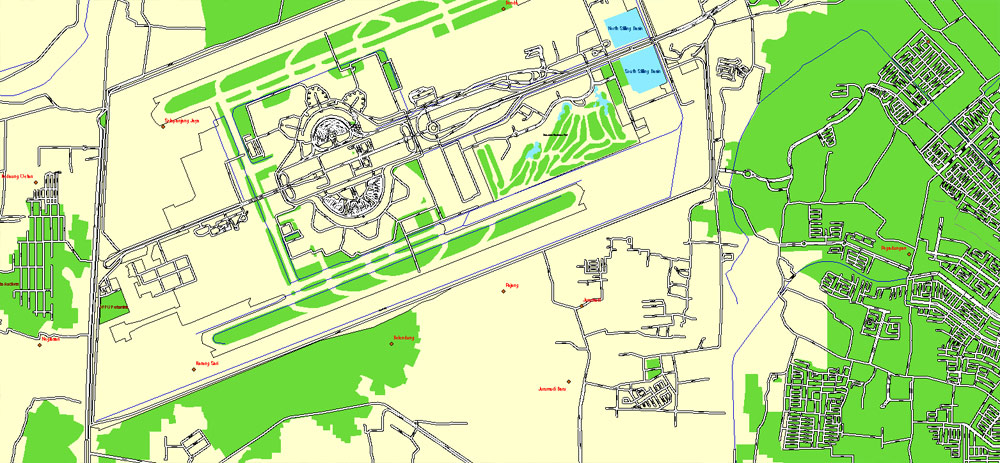
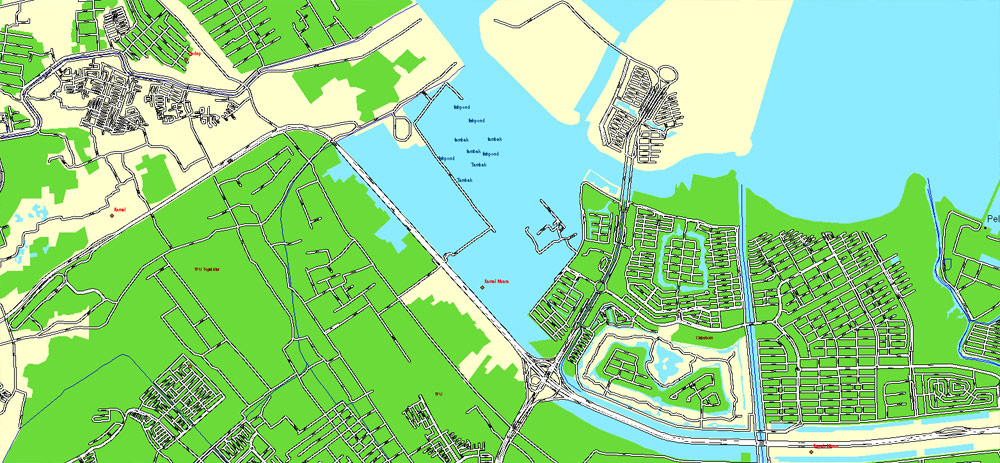
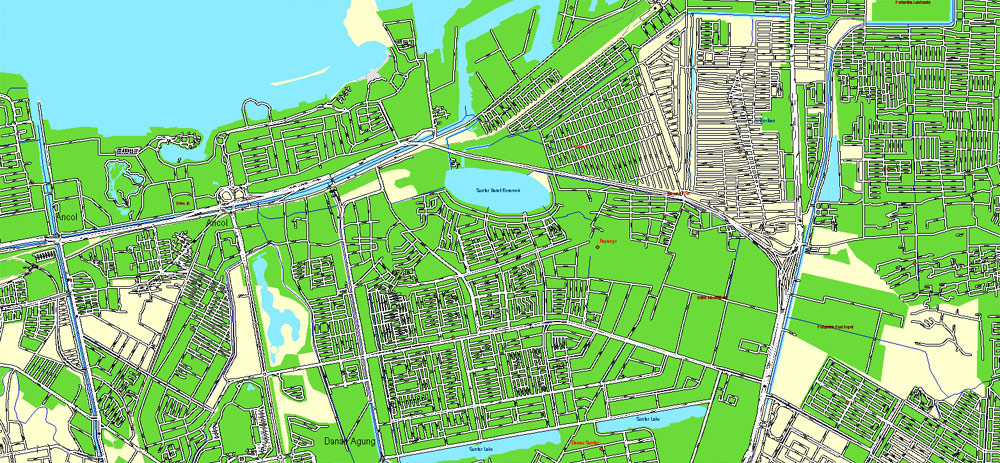
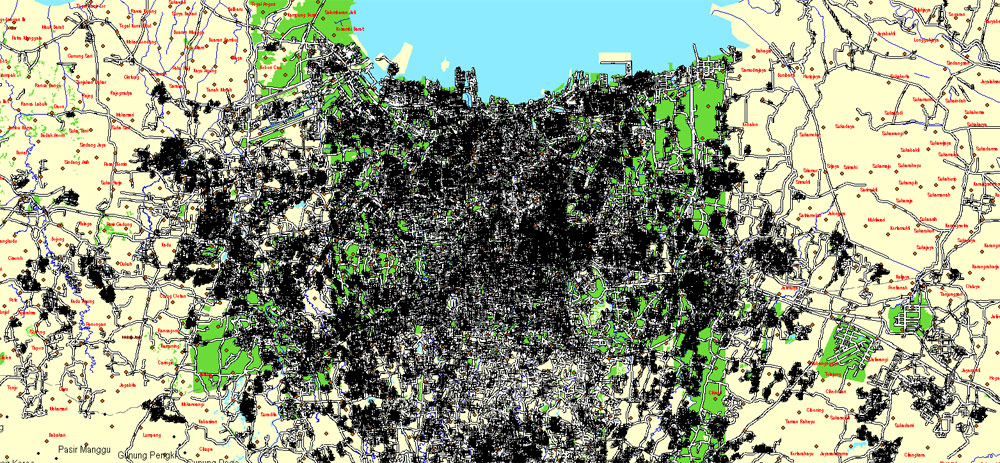










 Author: Kirill Shrayber, Ph.D.
Author: Kirill Shrayber, Ph.D.