Izmir, Turkey, printable vector street City Plan map, full editable, Adobe Illustrator, full vector, scalable, editable, text format street names, 6,3 mb ZIP
All streets, some buildings. Map for design, print, arts, projects, presentations,
for architects, designers and builders.
Different font colors of the street names (black); object names by type (brown, red).
The most accurate and detailed map of the city.
DXF, DWG, CDR and other formats – on request, same price, please, contact
Izmir, Turkey
This vector map of Izmir is used as a basis for design, editing, and further printing.
This is the most detailed, exact map of Izmir for high-quality printing and polygraphy. You can always clarify the map development date by contacting us.
For your convenience, all objects on Izmir vector map are divided into layers. And the editing is very easy – colors, lines, etc.
You can easily add any objects needed (e.g. shops, salons, sale points, gas station or attraction) on any layer of Izmir vector map.
İzmir is a metropolitan city in the western extremity of Anatolia and the third most populous city in Turkey, after Istanbul and Ankara. It is the second most populous city on the Aegean Sea after Athens, Greece. In 2017, the city of İzmir had a population of 3,028,323, while İzmir Province had a total population of 4,279,677. İzmir’s metropolitan area extends along the outlying waters of the Gulf of İzmir and inland to the north across the Gediz River delta; to the east along an alluvial plain created by several small streams; and to a slightly more rugged terrain in the south.

One of the advantages of Izmir vector maps of our production is the relevance of cartographic data, we constantly update all our products.
This vector map of Izmir is used by:
designers, layout designers, printers, advertisers and architects. Our product – vector maps – is designed for further editing and printing in large formats – from @Wall format (a few meters) to A-0 and A-1, A-2, A-3.
Izmir map in vector format is used for design, urban planning, presentations and media visualizations.
Advertising and presentation map of Izmir (usually the final designer marks the routes, and puts the client’s objects (shops, saloons, gas stations etc.)
The undoubted advantage is that people will NEVER throw out this advertising product – the map. In fact, as an advertising medium, a map is the most “long-playing” of the well-known polygraphic advertising media, with the longest lifespan, and the maximum number of interactions with the customer.
For travelers, maps are sold at the airports and gas stations around the world. Often the source is our vector maps.
Take a look, who purchases our vector maps of Izmir in “Our Clients and Friends” page – these are large and small companies, from super-brands like Volvo and Starbucks, to small design studios and printing houses.
It’s very easy to work with vector maps of Izmir, even for a not very experienced designer who can turn on and off the map layers, add new objects, change the colors of fill and lines according to customer requirements.
The undoubted advantage of Izmir vector maps in printing is an excellent and detailed visualization, when customer can expand a large paper map and instantly define his location, find a landmark, an object or address on map, unlike using the popular electronic formats of Google and Yandex maps for example.

Printable vector maps of Izmir are much more convenient and efficient than any electronic maps on your smartphone, because ALL DETAILS are displayed in the entire space of Izmir map.
Useful tips on working with vector maps of cities and countries in Adobe Illustrator.
«V» – launches the Selection tool (cursor, black arrow), which makes active any vector line.
«А» – launches the Direct Selection tool (white cursor), allows you to select curve elements and drag them to the desired place.
«R» – activates the Rotate tool, which helps you rotating selected objects around the center point by 360 degrees.
«E» – gives you the opportunity to use the Eraser tool and erase unnecessary parts.
«X» – switches between Fill and Stroke in the Tools section. Try to get used to this hot key and
you will quickly understand that you can’t live and work without it.
Guides are not limited to vertical and horizontal in Adobe Illustrator. You can also create a diagonal guide for example. Moreover, you can turn any contours into guides. Select the outline and go to View > Guides > Make Guides (Create Guides), or simply press Cmd/Ctrl + 5. You can also turn the guides back into an editable object. Go to menu, View > Guides > Unlock Guides (Release Guides), select the guide you want to edit and select View > Guides > Release Guides (Reset Guides), or just press Cmd/Ctrl + Option / Alt + 5).
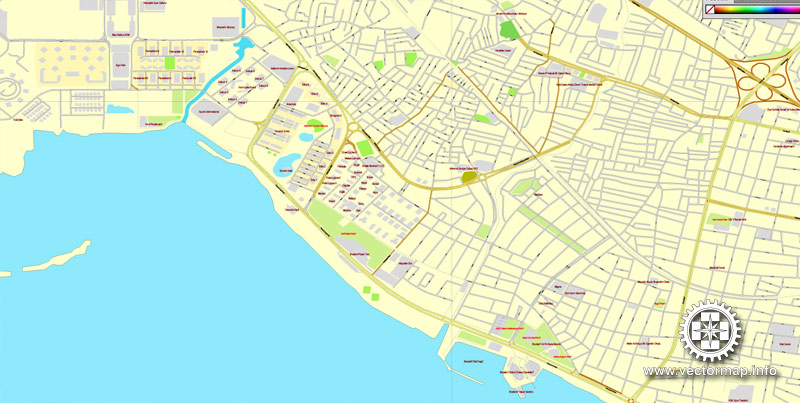
You will probably want to change the color scheme used on our Izmir vector map.
To quickly and effectively play with colors.
Of course, you can do it manually, all objects in our Izmir vector map are divided according to types and layers, and you can easily change the color gamma of vector objects in groups and layers.
But there is more effective way of working with the whole VECTOR MAP of Izmir and all layers:
The overview dialog «Edit colors»/«Repaint Graphic Object» (this dialog box name can change depending on the context):
If you have selected a part or a layer of Izmir vector map and open the dialog box by clicking the icon in the Control panel, on the Samples palette or the Color Catalog, or if you choose Edit > Edit Colors> Repaint Graphic Object, then the «Repaint Graphic Object» dialog box appears, and you get access to «Assign» and «Edit» tabs.
If a picture or a map fragment is not selected, and you open the dialog box by clicking the icon in the Control panel, on the Samples palette or in the Color Catalog, the «Edit Colors» dialog box appears and you can only access the «Edit» tab.
Regardless of the name at the top of the dialog box, the right-hand side always displays the color group of the current document, as well as two default color groups: Print Color and Grayscale. These color groups can be selected and used any time.
In classical antiquity the city was known as Smyrna, a name which remained in use in English and other foreign languages until the Turkish Postal Service Law (Posta Hizmet Kanunu) of 28 March 1930, which made the Turkish name İzmir the internationally recognized name of the city in most languages. However, the historic name Smyrna is still used today in some languages, such as Greek (Σμύρνη, Smýrnē), Italian (Smirne), and Spanish (Esmirna). İzmir has more than 3000 years of recorded urban history and up to 8500 years of history as a human settlement since the Neolithic period. Lying on an advantageous location at the head of a gulf running down in a deep indentation, midway on the western Anatolian coast, it has been one of the principal mercantile cities of the Mediterranean Sea for much of its history. İzmir hosted the Mediterranean Games in 1971 and the World University Games (Universiade) in 2005.
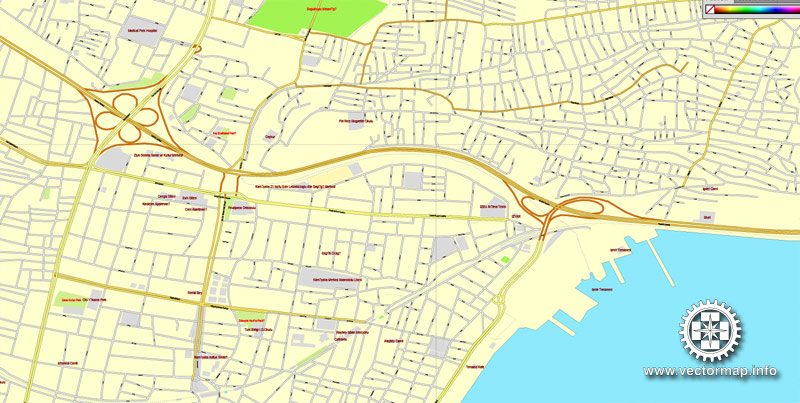
Create and edit color groups of Izmir vector map, and also assign colors using the «Edit Colors»/ а «Repaint Graphic Object» dialog box.
A. Creating and editing of a color group on the «Edit» tab
B. Assigning colors on the «Assign» tab
C. Select a group of colors from the «Color groups» list
The option «Repaint a graphic object» in the lower part of the dialog box allows you to preview the colors on a selected layer of Vector map, or a group of elements, and specify whether its colors will be redefined when the dialog box is closed.
The main areas of the dialog box are:
«Edit»
The «Edit» tab is designed to create a new or edit the existing color groups.
The harmony rules Menu and the Color Wheel are used to conduct experiments with color harmonies. The color wheel shows how colors are related in color harmony, and the color bars allow you to view and manipulate an individual color values. In addition, you can adjust the brightness, add and remove colors, save color groups and view colors on the selected Vector Map of Izmir or a separated layers.
«Assign»
The «Assign» tab is used to view and control on how the original colors are replaced with colors from the color group like your corporate colors in the Vector Map of Izmir.
The assign color ability is provided only if the entire map, layer or fragment is selected in the document. You can specify which of new colors replace the current colors, whether the spot colors should be preserved and how colors are replaced (for example, you can replace colors completely or changing the color tone while maintaining the brightness). The «Assign» tab allows you to redefine colors in the Vector Map of Izmir, or in separate layers and fragments using the current color group or reducing the number of colors in the current Vector Map.
Color groups
Is a list of all saved color groups for current document (the same groups appear in the «Samples» palette). You can edit and delete the existing color groups, as well as creating a new ones using the list of “Color Groups” in the dialog box. All changes appear in the «Samples» palette.
The highlighted color group shows, which color group is currently edited.
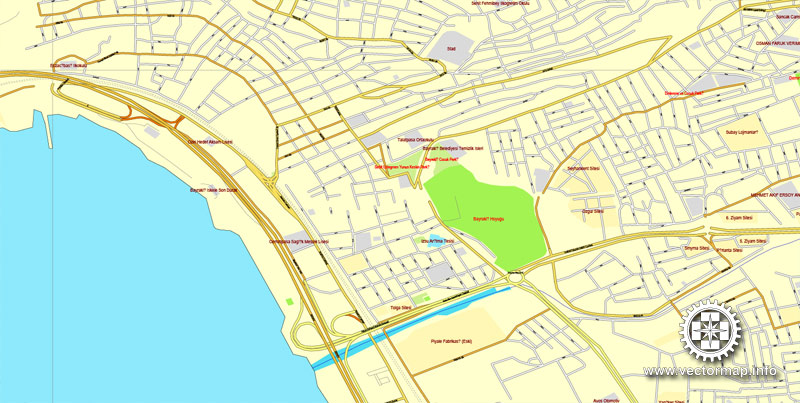
Any color group can be selected and edited, or used to redefine the colors in the selected vector map of Izmir, its fragments or elements.
Saving a color group adds this group to the specified list.
Opening the «Edit Colors»/«Repaint Graphic Object» dialog box.
Open the «Edit Colors»/«Repaint Graphic Object» dialog box using one of the following methods:
«Edit»> «Edit Colors»> «Repaint Graphic object» or «Repaint With Style».
Use these commands if you need to edit the colors in the selected vector map of Izmir.
«Repaint Graphic object» button on the «Control» panel.
Use this button if you need to adjust colors of Izmir vector map using the а «Repaint graphic object» dialog box.
The specified button is available if the selected vector map or its fragment contains two or more colors.
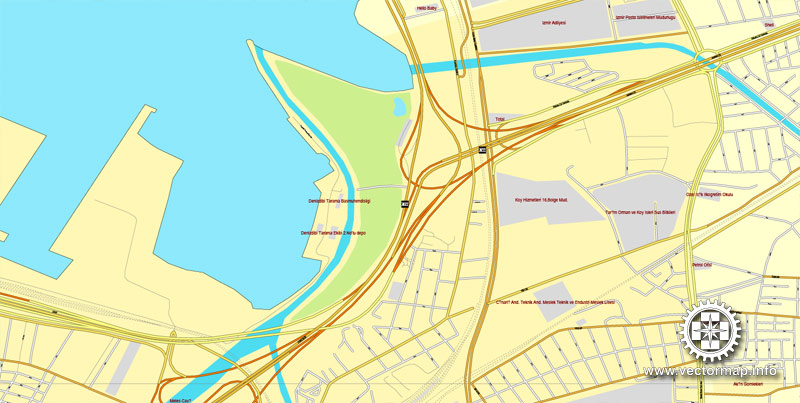
Note. This color editing method is convenient for global color adjustment in a vector map, if global colors were not used when creating a Map of Izmir.
The «Edit colors» button or «Edit or apply colors» on the «Color Catalog» palette
Click this button if you need to edit colors on the «Color Catalog» palette or edit and then apply them to the selected Vector Map of Izmir or its fragment.
The «Edit color group» button or «Edit or apply color group» on the «Samples» palette.
Click this button if you need to edit the colors in the specific color group or edit and apply them to the selected Vector Map of Izmir or a group of its elements, for example, the whole layer “Streets and lines”. You can also double-click the color group in the Samples panel to open the dialog box.
If the map file is too large and your computer freezes or even can’t open it quickly:
1. Try to reduce the color resolution of the video card (display) to 256 colors while working with a large map.
2. Using Windows Task Manager, select all the application you don’t need, while working with map, just turn them off.
3. Launch Adobe Illustrator. (DO NOT OPEN the vector map file)
4. Start the Windows Task Manager using administrator rights > Find the “Illustrator” process > set the «real time» priority,
5. Open the file. When you see the LEGACY FONT popup window – click “OK” (do not update). You can restore the TEXT later.
6. Can also be useful: When file is opened – Edit > Settings > Basic Settings > disable smoothing. /// It looks scary, but works quickly)))
We recommend saving the file in Adobe Illustrator 10 version. It’s much more stable when working with VERY BIG size files.
The city of İzmir is composed of several metropolitan districts. Of these, the district of Konak corresponds to historical İzmir, with this district’s area having constituted the city’s central “İzmir Municipality” (Turkish: İzmir Belediyesi) until 1984. With the formation of the “Greater İzmir Metropolitan Municipality” (Turkish: İzmir Büyükşehir Belediyesi), the city of İzmir grouped together its ten (initially nine) urban districts, namely Balçova, Bayraklı, Bornova, Buca, Çiğli, Gaziemir, Karabağlar, Karşıyaka, Konak and Narlıdere. In an ongoing process, the Mayor of İzmir was also vested with authority over additional districts outside the city proper, extending from Bergama in the north to Selçuk in the south, bringing the number of districts considered part of İzmir to thirty – two of these having been only partially administratively included in İzmir.
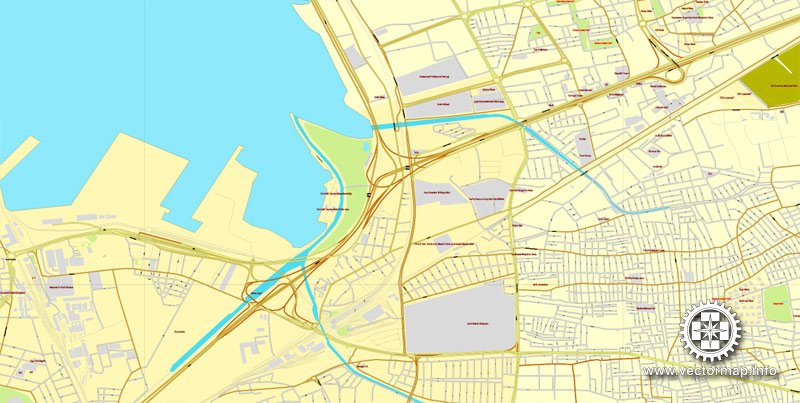
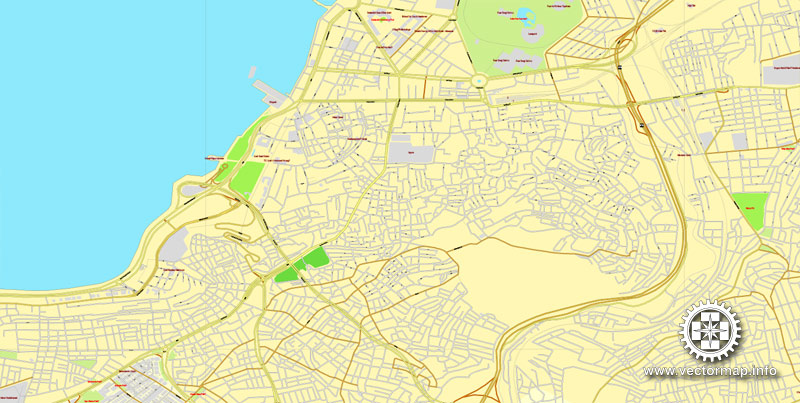

İzmir
City in Turkey
Izmir is a city on Turkey’s Aegean coast. Known as Smyrna in antiquity, it was conquered by Alexander the Great and the Ottoman Empire, and retains landmarks from its long, rich history. Kemeraltı, the traditional bazaar district, is home to the Kızlarağası Han, a market in a restored inn, and Hisar Mosque, dating to the 1500s.
Area: 7,340 km²
Elevation: 30 m
Province: İzmir Province
Population: 2.848 million (2014)
İzmir is a metropolitan city in the western extremity of Anatolia and the third most populous city in Turkey, after Istanbul and Ankara. It is one of the most westernized cities in Turkey. İzmir’s metropolitan area extends along the outlying waters of the Gulf of İzmir and inland to the north across the delta of the Gediz River, to the east along an alluvial plain created by several small streams and to a slightly more rugged terrain in the south. The ancient city was known as Smyrna, and the city was generally referred to as Smyrna in English, until the Turkish adoption of the Latin alphabet in 1928 made “İzmir” the internationally recognized name.
The city of İzmir is composed of several metropolitan districts. Of these, Konak district corresponds to historical İzmir, this district’s area having constituted the “İzmir Municipality” (Turkish: İzmir Belediyesi) area until 1984. With the constitution of the “Greater İzmir Metropolitan Municipality” (Turkish: İzmir Büyükşehir Belediyesi), the city of İzmir grouped together initially nine, and more recently eleven, metropolitan districts, namely Balçova, Bayraklı, Bornova, Buca, Çiğli, Gaziemir, Güzelbahçe, Karabağlar, Karşıyaka, Konak and Narlıdere. In an ongoing process, the Mayor of İzmir was also vested with authority over additional districts reaching from Bergama in the north to Selçuk in the south, bringing the number of districts considered as being part of İzmir to twenty-one, two of these having been only partially administratively included in İzmir.
In 2014, İzmir had a population of 2,847,691, while İzmir Province had a total of 4,113,072.
Small guide: How to work with the vector map?
You can: Mass select objects by type and color – for example, the objects type “building” (they are usually dark gray) – and remove them from the map, if you do not need them in your print or design project. You can also easily change the thickness of lines (streets), just bulk selection the road by the line color.
The streets are separated by type, for example, type “residential road” are usually white with a gray stroke. Highway usually orange with a brown or dark gray stroke.
It is easy to change the font of inscriptions, all or each individually. Also, just can be make and any other manipulation of objects on the vector map in Adobe illustrator format.
Important: All the proportions on the map are true, that is, the relative sizes of the objects are true, because Map is based on an accurate GPS projection, and It transated into the (usual for all) the Mercator projection.
You can easily change the color, stroke and fill of any object on the map, zoom without loss of quality Image Verification.
Select object

Bulk selection the same objects on the vector map

See the bulk selected objects on the vector map

Bulk delete buildungs from the vector map

Select residencial road (small street) on the vector map

Bulk selection the same lines (streets, roads) on the full map

Create fat lines of the streets on the vector maps (bulk action) 1

Create fat lines of the streets on the vector maps (bulk action) 2

Create fat lines of the streets on the vector maps (bulk action) 3

You can easily change the color, stroke and fill of any object on the map, zoom without loss of quality Image Verification.
Tips/Tricks/Tutorials & News about vector maps.
A glossary of terms commonly used in GIS following are terms used to describe data in the format used with ESRI products :
Arcs – Lines that begin and end with a node. Intersections of arcs are always connected with a node. Arcs also make up part of a polygon. An example of data that would use this form would be roads.
Node – Beginning, connecting and ending points of an arc. An example of data that would be represented by this form would be manholes or inlets in a stormwater system.
Point – A single “dot” location. A point is also called a “label point”. A label point is the element that holds information in the polygon. An example of data that would be stored in the system using this form would be fire hydrants, or a set of individual address locations.
Polygon – An arc that closes on itself to make a circle or a closed shape. An example of a set of data that would be stored in the GIS in this format would be parks or lakes.
ArcView – Desktop GIS software developed by ESRI used to do some basic GIS operations and print maps.
Shapefile – A set of files that contain a set of points, arcs, or polygons (or features) that hold tabular data and a spatial location. This file format is used in ArcView software. – A set of files that contain a set of points, arcs, or polygons (or features) that hold tabular data and a spatial location. This file format is used in ArcView software.
Arc/INFO – The GIS software developed by ESRI that is used to do more robust GIS operations
Coverage – A file format used in Arc/INFO software developed by ESRI that contain a set of points, arcs, or polygons (or features) that hold tabular data and a spatial location.
Common GIS Terms
Area – A description of the dimension or content of a polygon.
Coordinate System – A fixed reference framework superimposed onto the surface of an area to designate the position of a point within it by using x and y coordinates. The State Plane Coordinate System and the system of latitude and longitude used on the Earth’s surface are common examples.
Data – A collection of facts, concepts or instructions in a formalized manner suitable for communication or processing by human or automatic means. Generally used in the GIS field as a reference to all spatial information.
Feature – A spatial element which represent a real-world entity by having specific characteristics. Often used synonymously with the term object. A generalized description of a point, line or polygon.
Field – A location in a data record in which a unit of information is stored. For example, in a database of addresses, one field would be ‘city’.
Geocoding – The process by which the geographic coordinates of a location are determined by its address, postal code, or other explicitly non-geographic descriptor.
Legend – The description of the symbology representing features on a map.
Map – A graphic representation of geographically distributed phenomena. The information displayed may be in the form of symbols or signs.
North Arrow – The graphical representation of which direction north is on the map.
Scale – The ratio or fraction between the distance on a map, chart or photograph and the corresponding distance in the real world.
Scale Bar – A map element which shows the scale of a map graphically.
Set – A group of features and their data.
Spatial – (pro. Spay-shawl) An adjective. Of, relating to, or occurring in space.
Table – A means of organizing data in rows and columns in which each row represents an individual entity, record, or feature and each column represents a single field or attribute value.
Query – A way of selecting features based on a set of common characteristics. For example, the act of selecting all the buildings that have an area greater than 2000 sq. ft. out of a database. Source.
Please visit this page for more details Turkey vector maps.



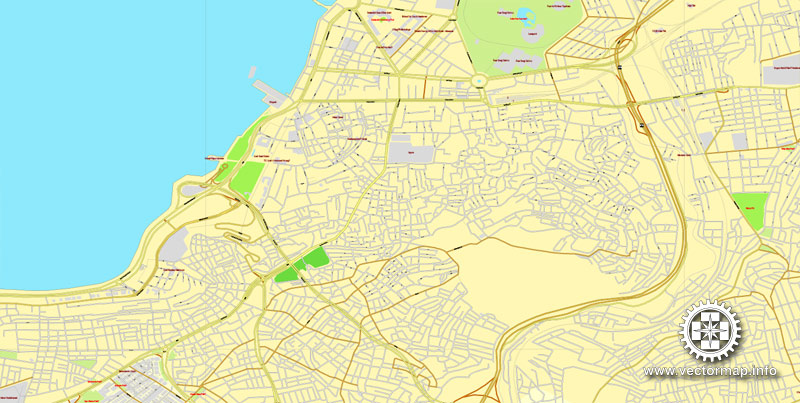
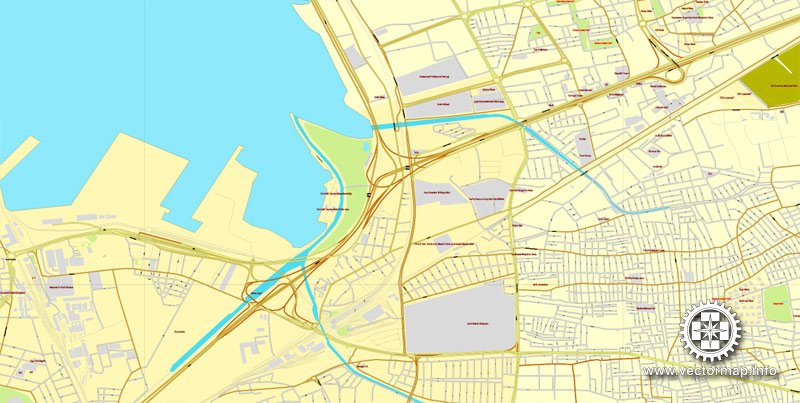
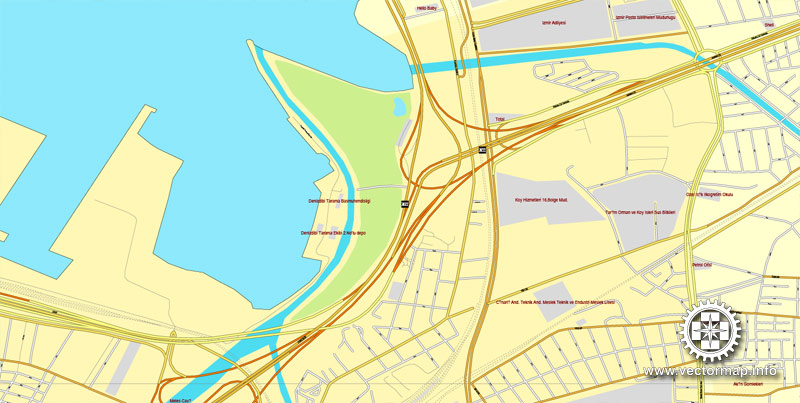
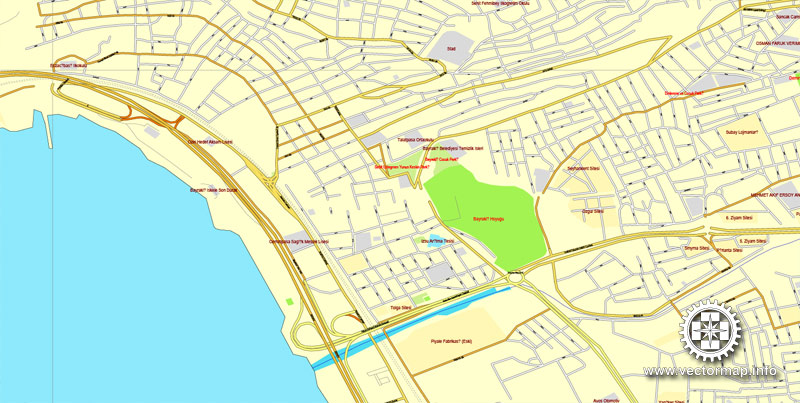
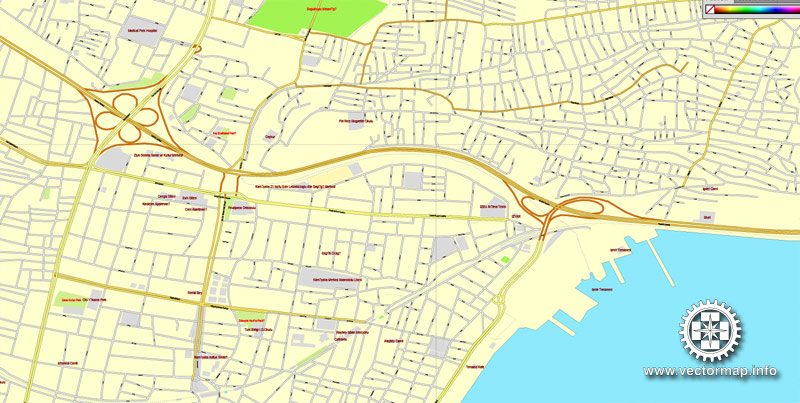
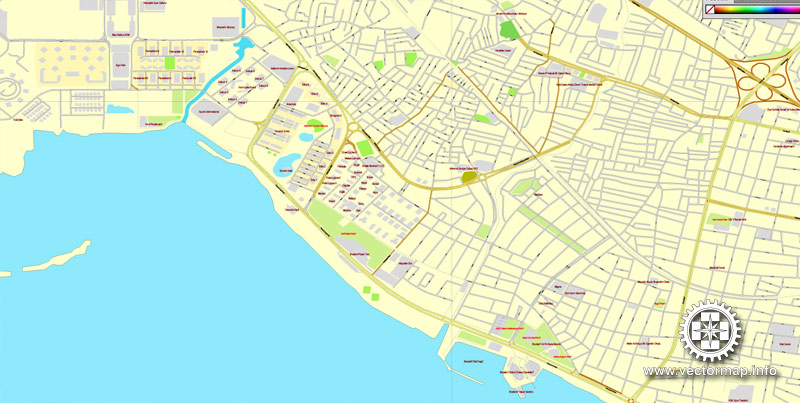











 Author: Kirill Shrayber, Ph.D.
Author: Kirill Shrayber, Ph.D.
