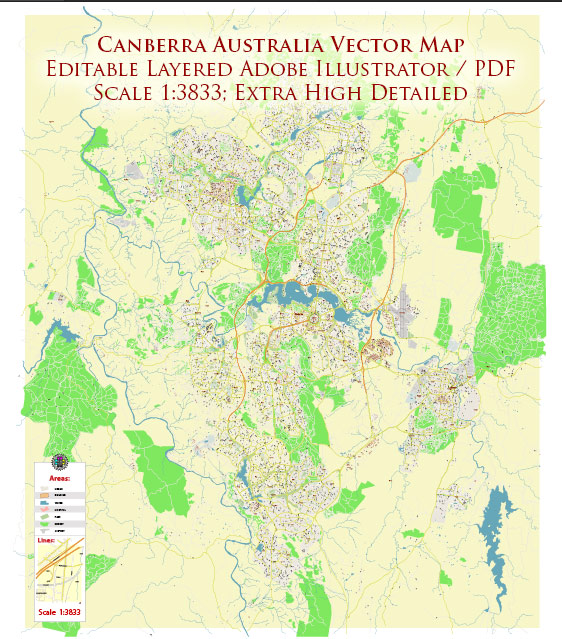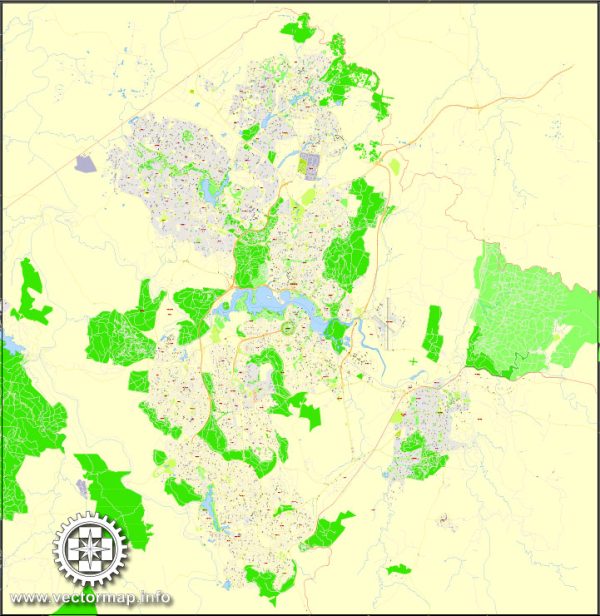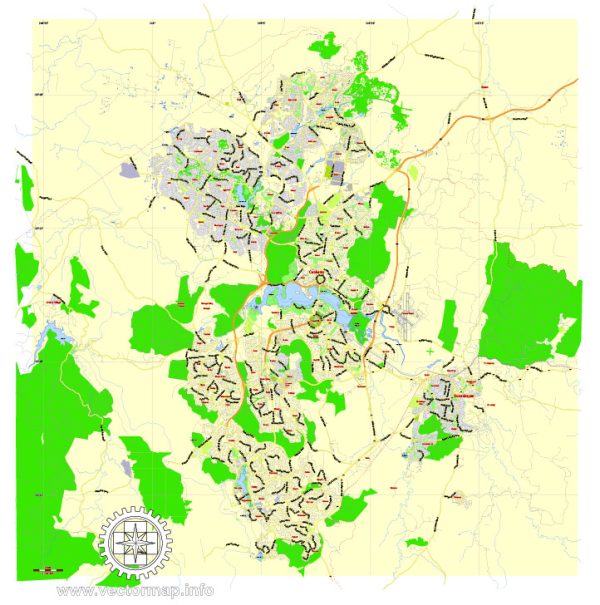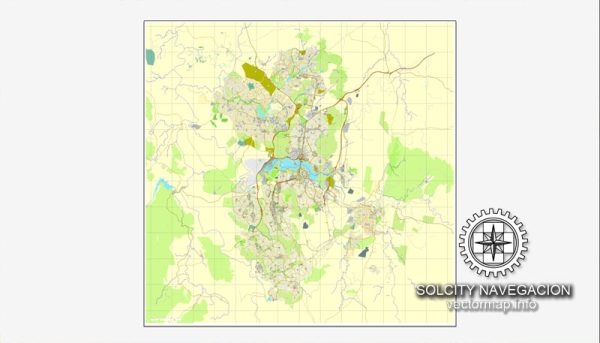PDF Map Canberra, Australia, exact vector street map, V27.11, fully editable, Adobe PDF, G-View Level 13 (2000 meters scale), full vector, scalable, editable, text format of street names, 7 Mb ZIP.
Principal streets named, main objects. Map for publishing, design, printing, publications, arts, projects, presentations, for architects, designers and builders, business, logistics. The most exact and detailed map of the city.
Separated layers: streets and roads, color fills, road labels, names 1,2, scales.
For middle and small printing formats.
Royalty Free.
You can edit this file by Adobe Illustrator, Adobe Acrobat, Corel Draw.
DWG, DXF, CDR and other formats – by request, same price, please contact.
Canberra, Australia.
This vector map of Canberra is used as a basis for design, editing, and further printing.
This is the most detailed, exact map of Canberra for high-quality printing and polygraphy. You can always clarify the map development date by contacting us.
For your convenience, all objects on Canberra vector map are divided into layers. And the editing is very easy – colors, lines, etc.
You can easily add any objects needed (e.g. shops, salons, sale points, gas station or attraction) on any layer of Canberra vector map.
Canberra is the capital city of Australia. With a population of 410,301, it is Australia’s largest inland city and the eighth-largest city overall. The city is located at the northern end of the Australian Capital Territory (ACT), 280 km (170 mi) south-west of Sydney, and 660 km (410 mi) north-east of Melbourne. A resident of Canberra is known as a Canberran. Although Canberra is the capital and seat of government, many federal government ministries have secondary seats in state capital cities, as do the Governor-General and the Prime Minister.
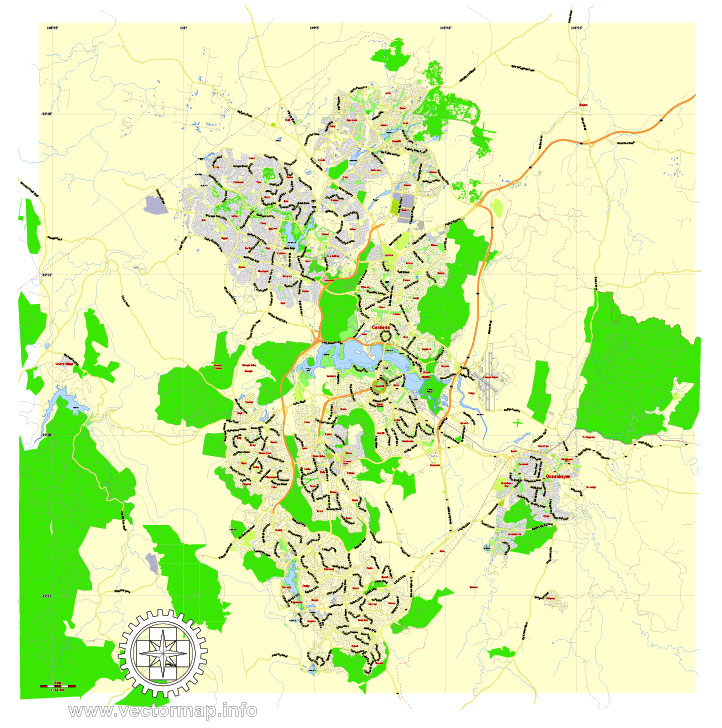
One of the advantages of Canberra vector maps of our production is the relevance of cartographic data, we constantly update all our products.
This vector map of Canberra is used by:
designers, layout designers, printers, advertisers and architects. Our product – vector maps – is designed for further editing and printing in large formats – from @Wall format (a few meters) to A-0 and A-1, A-2, A-3.
Canberra map in vector format is used for design, urban planning, presentations and media visualizations.
Advertising and presentation map of Canberra (usually the final designer marks the routes, and puts the client’s objects (shops, saloons, gas stations etc.)
The undoubted advantage is that people will NEVER throw out this advertising product – the map. In fact, as an advertising medium, a map is the most “long-playing” of the well-known polygraphic advertising media, with the longest lifespan, and the maximum number of interactions with the customer.
For travelers, maps are sold at the airports and gas stations around the world. Often the source is our vector maps.
Take a look, who purchases our vector maps of Canberra in “Our Clients and Friends” page – these are large and small companies, from super-brands like Volvo and Starbucks, to small design studios and printing houses.
The site of Canberra was selected for the location of the nation’s capital in 1908 as a compromise between rivals Sydney and Melbourne, Australia’s two largest cities. It is unusual among Australian cities, being an entirely planned city outside of any state, similar to Washington, D.C. in the United States, or Brasília in Brazil. Following an international contest for the city’s design, a blueprint by American architects Walter Burley Griffin and Marion Mahony Griffin was selected and construction commenced in 1913. The Griffins’ plan featured geometric motifs such as circles, hexagons and triangles, and was centred on axes aligned with significant topographical landmarks in the Australian Capital Territory.
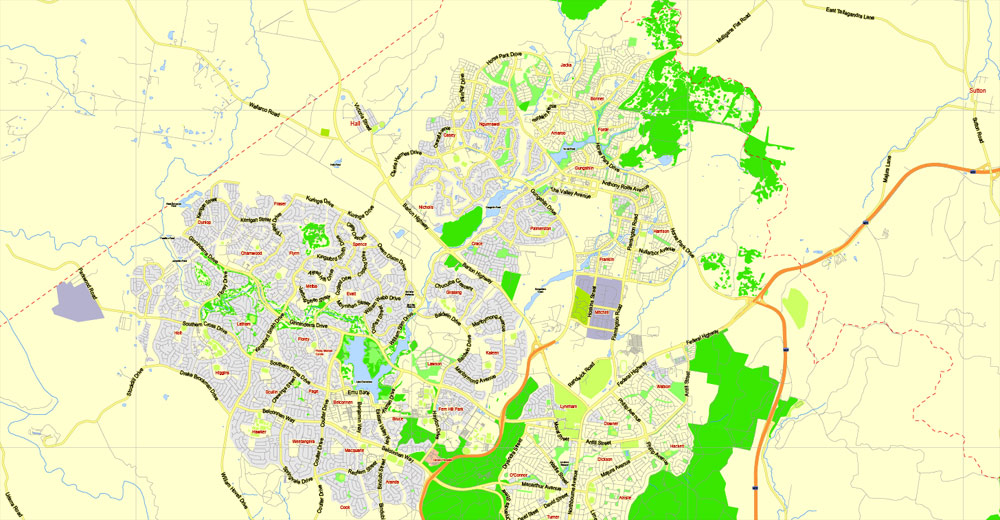
It’s very easy to work with vector maps of Canberra, even for a not very experienced designer who can turn on and off the map layers, add new objects, change the colors of fill and lines according to customer requirements.
The undoubted advantage of Canberra vector maps in printing is an excellent and detailed visualization, when customer can expand a large paper map and instantly define his location, find a landmark, an object or address on map, unlike using the popular electronic formats of Google and Yandex maps for example.
Printable vector maps of Canberra are much more convenient and efficient than any electronic maps on your smartphone, because ALL DETAILS are displayed in the entire space of Canberra map.
Useful tips on working with vector maps of cities and countries in Adobe Illustrator.
«V» – launches the Selection tool (cursor, black arrow), which makes active any vector line.
«А» – launches the Direct Selection tool (white cursor), allows you to select curve elements and drag them to the desired place.
«R» – activates the Rotate tool, which helps you rotating selected objects around the center point by 360 degrees.
«E» – gives you the opportunity to use the Eraser tool and erase unnecessary parts.
«X» – switches between Fill and Stroke in the Tools section. Try to get used to this hot key and
you will quickly understand that you can’t live and work without it.
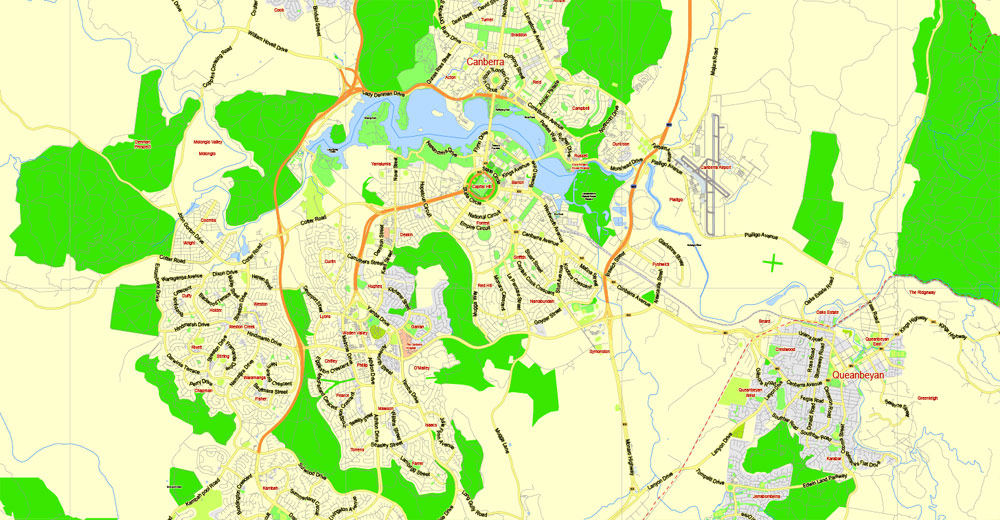
Guides are not limited to vertical and horizontal in Adobe Illustrator. You can also create a diagonal guide for example. Moreover, you can turn any contours into guides. Select the outline and go to View > Guides > Make Guides (Create Guides), or simply press Cmd/Ctrl + 5. You can also turn the guides back into an editable object. Go to menu, View > Guides > Unlock Guides (Release Guides), select the guide you want to edit and select View > Guides > Release Guides (Reset Guides), or just press Cmd/Ctrl + Option / Alt + 5).
You will probably want to change the color scheme used on our Canberra vector map.
To quickly and effectively play with colors.
Of course, you can do it manually, all objects in our Canberra vector map are divided according to types and layers, and you can easily change the color gamma of vector objects in groups and layers.
But there is more effective way of working with the whole VECTOR MAP of Canberra and all layers:
The overview dialog «Edit colors»/«Repaint Graphic Object» (this dialog box name can change depending on the context):
If you have selected a part or a layer of Canberra vector map and open the dialog box by clicking the icon in the Control panel, on the Samples palette or the Color Catalog, or if you choose Edit > Edit Colors> Repaint Graphic Object, then the «Repaint Graphic Object» dialog box appears, and you get access to «Assign» and «Edit» tabs.
If a picture or a map fragment is not selected, and you open the dialog box by clicking the icon in the Control panel, on the Samples palette or in the Color Catalog, the «Edit Colors» dialog box appears and you can only access the «Edit» tab.
Regardless of the name at the top of the dialog box, the right-hand side always displays the color group of the current document, as well as two default color groups: Print Color and Grayscale. These color groups can be selected and used any time.
The city’s design was influenced by the garden city movement and incorporates significant areas of natural vegetation. The growth and development of Canberra were hindered by the World Wars and the Great Depression, which exacerbated a series of planning disputes and the ineffectiveness of a procession of bodies that were created in turn to oversee the development of the city. The national capital emerged as a thriving city after World War II, as Prime Minister Sir Robert Menzies championed its development and the National Capital Development Commission was formed with executive powers. Although the Australian Capital Territory is now self-governing, the Commonwealth Government retains some influence through the National Capital Authority.
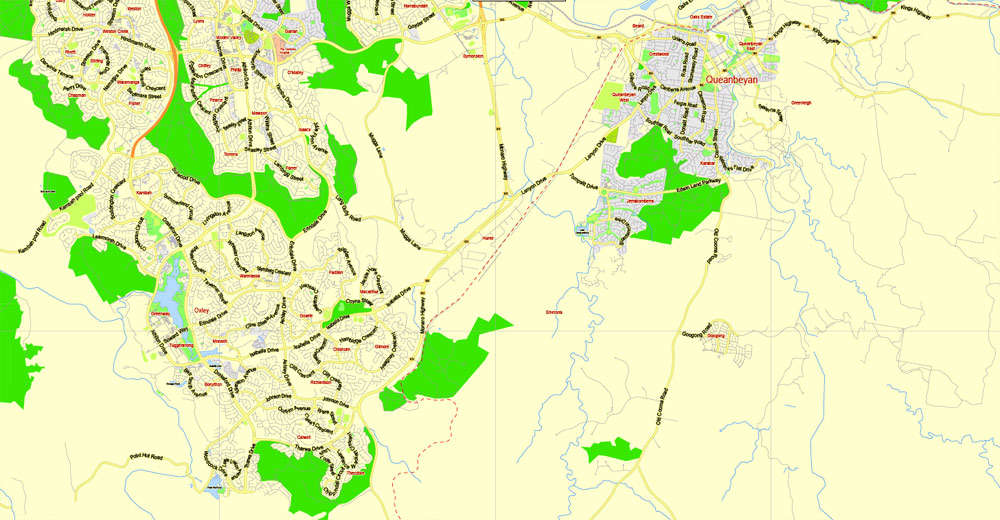
Create and edit color groups of Canberra vector map, and also assign colors using the «Edit Colors»/ а «Repaint Graphic Object» dialog box.
A. Creating and editing of a color group on the «Edit» tab
B. Assigning colors on the «Assign» tab
C. Select a group of colors from the «Color groups» list
The option «Repaint a graphic object» in the lower part of the dialog box allows you to preview the colors on a selected layer of Vector map, or a group of elements, and specify whether its colors will be redefined when the dialog box is closed.
The main areas of the dialog box are:
«Edit»
The «Edit» tab is designed to create a new or edit the existing color groups.
The harmony rules Menu and the Color Wheel are used to conduct experiments with color harmonies. The color wheel shows how colors are related in color harmony, and the color bars allow you to view and manipulate an individual color values. In addition, you can adjust the brightness, add and remove colors, save color groups and view colors on the selected Vector Map of Canberra or a separated layers.
«Assign»
The «Assign» tab is used to view and control on how the original colors are replaced with colors from the color group like your corporate colors in the Vector Map of Canberra.
The assign color ability is provided only if the entire map, layer or fragment is selected in the document. You can specify which of new colors replace the current colors, whether the spot colors should be preserved and how colors are replaced (for example, you can replace colors completely or changing the color tone while maintaining the brightness). The «Assign» tab allows you to redefine colors in the Vector Map of Canberra, or in separate layers and fragments using the current color group or reducing the number of colors in the current Vector Map.
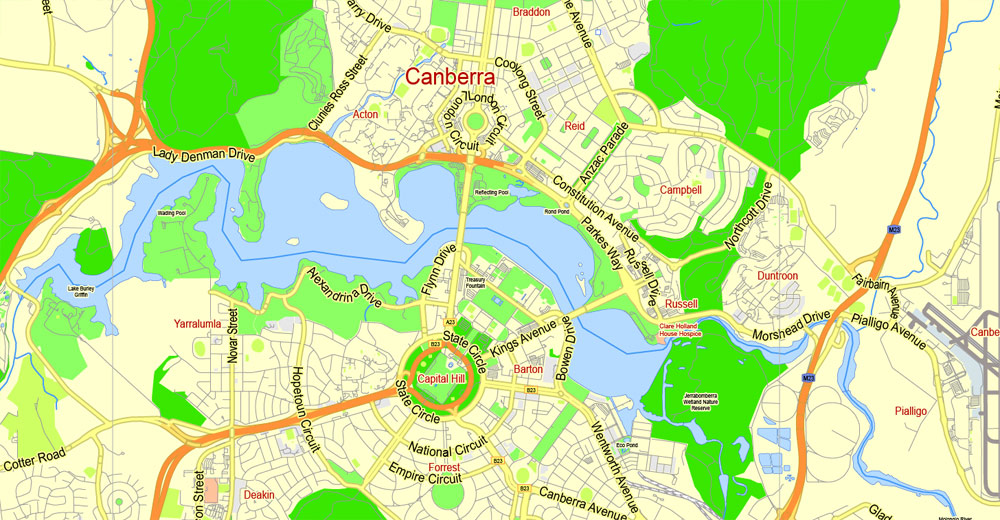
Color groups
Is a list of all saved color groups for current document (the same groups appear in the «Samples» palette). You can edit and delete the existing color groups, as well as creating a new ones using the list of “Color Groups” in the dialog box. All changes appear in the «Samples» palette.
The highlighted color group shows, which color group is currently edited.
Any color group can be selected and edited, or used to redefine the colors in the selected vector map of Canberra, its fragments or elements.
Saving a color group adds this group to the specified list.
Opening the «Edit Colors»/«Repaint Graphic Object» dialog box.
Open the «Edit Colors»/«Repaint Graphic Object» dialog box using one of the following methods:
«Edit»> «Edit Colors»> «Repaint Graphic object» or «Repaint With Style».
Use these commands if you need to edit the colors in the selected vector map of Canberra.
«Repaint Graphic object» button on the «Control» panel.
Use this button if you need to adjust colors of Canberra vector map using the а «Repaint graphic object» dialog box.
The specified button is available if the selected vector map or its fragment contains two or more colors.

Note. This color editing method is convenient for global color adjustment in a vector map, if global colors were not used when creating a Map of Canberra.
The «Edit colors» button or «Edit or apply colors» on the «Color Catalog» palette
Click this button if you need to edit colors on the «Color Catalog» palette or edit and then apply them to the selected Vector Map of Canberra or its fragment.
The «Edit color group» button or «Edit or apply color group» on the «Samples» palette.
Click this button if you need to edit the colors in the specific color group or edit and apply them to the selected Vector Map of Canberra or a group of its elements, for example, the whole layer “Streets and lines”. You can also double-click the color group in the Samples panel to open the dialog box.
If the map file is too large and your computer freezes or even can’t open it quickly:
1. Try to reduce the color resolution of the video card (display) to 256 colors while working with a large map.
2. Using Windows Task Manager, select all the application you don’t need, while working with map, just turn them off.
3. Launch Adobe Illustrator. (DO NOT OPEN the vector map file)
4. Start the Windows Task Manager using administrator rights > Find the “Illustrator” process > set the «real time» priority,
5. Open the file. When you see the LEGACY FONT popup window – click “OK” (do not update). You can restore the TEXT later.
6. Can also be useful: When file is opened – Edit > Settings > Basic Settings > disable smoothing. /// It looks scary, but works quickly)))
We recommend saving the file in Adobe Illustrator 10 version. It’s much more stable when working with VERY BIG size files.
As the seat of the government of Australia, Canberra is the site of Parliament House, the official residence of the Monarch’s representative the Governor-General, the High Court and numerous government departments and agencies. It is also the location of many social and cultural institutions of national significance, such as the Australian War Memorial, Australian National University, Royal Australian Mint, Australian Institute of Sport, National Gallery, National Museum and the National Library. The Australian Army’s officer corps is trained at the Royal Military College, Duntroon and the Australian Defence Force Academy is also located in the capital.
The ACT is independent of any state to prevent any one state from gaining an advantage by hosting the seat of Commonwealth power. The ACT has voting representation in the Commonwealth Parliament, and has its own Legislative Assembly and government, similar to the states.
As the city has a high proportion of public servants, the Commonwealth Government contributes the largest percentage of Gross State Product and is the largest single employer in Canberra, although no longer the majority employer. Compared to the national averages, the unemployment rate is lower and the average income higher; tertiary education levels are higher, while the population is younger. Property prices are relatively high, in part due to comparatively restrictive development regulations.
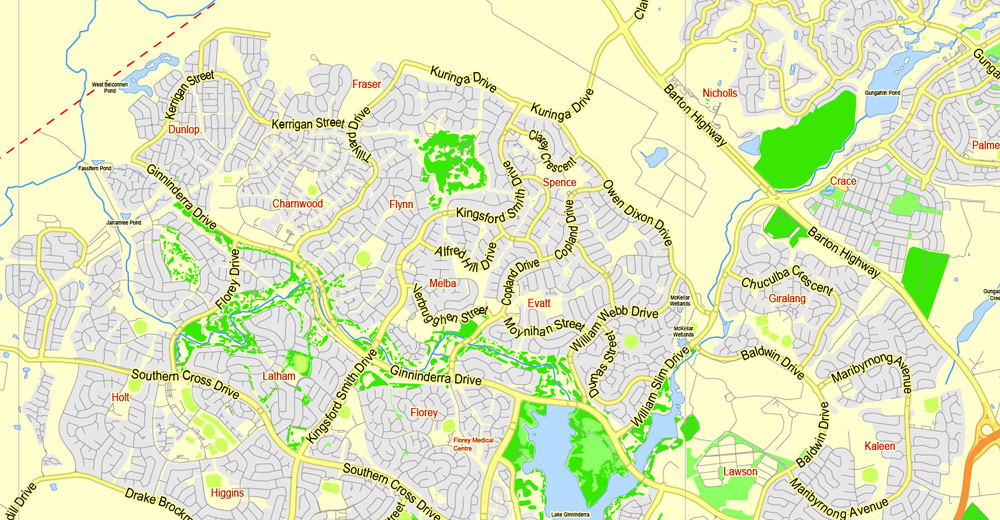
Geography
Canberra covers an area of 814.2 square kilometres (314.4 sq mi) and is located near the Brindabella Ranges, approximately 150 kilometres (93 mi) inland from Australia’s east coast. It has an elevation of approximately 580 metres (1,900 ft) AHD; the highest point is Mount Majura at 888 m (2,913 ft). Other low mountains include Mount Taylor 855 m (2,805 ft), Mount Ainslie 843 m (2,766 ft), Mount Mugga Mugga 812 m (2,664 ft) and Black Mountain 812 m (2,664 ft).
The native forest in the Canberra region was almost wholly eucalypt species and provided a resource for fuel and domestic purposes. By the early 1960s, logging had depleted the eucalypt, and concern about water quality led to the forests being closed. Interest in forestry began in 1915 with trials of a number of species including Pinus radiata on the slopes of Mount Stromlo. Since then, plantations have been expanded, with the benefit of reducing erosion in the Cotter catchment, and the forests are also popular recreation areas.
The location of Canberra within the ACT. Canberra’s main districts are shown in yellow: Canberra Central (marked as North Canberra and South Canberra), Woden Valley, Belconnen, Weston Creek, Tuggeranong, and Gungahlin.
The urban environs of the city of Canberra straddle the Ginninderra plain, Molonglo plain, the Limestone plain, and the Tuggeranong plain (Isabella’s Plain). The Molonglo River which flows across the Molonglo plain has been dammed to form the national capital’s iconic feature Lake Burley Griffin. The Molonglo then flows into the Murrumbidgee north-west of Canberra, which in turn flows north-west toward the New South Wales town of Yass. The Queanbeyan River joins the Molonglo River at Oaks Estate just within the ACT.
A number of creeks, including Jerrabomberra and Yarralumla Creeks, flow into the Molonglo and Murrumbidgee. Two of these creeks, the Ginninderra and Tuggeranong, have similarly been dammed to form Lakes Ginninderra and Tuggeranong. Until recently the Molonglo River had a history of sometimes calamitous floods; the area was a flood plain prior to the filling of Lake Burley Griffin.
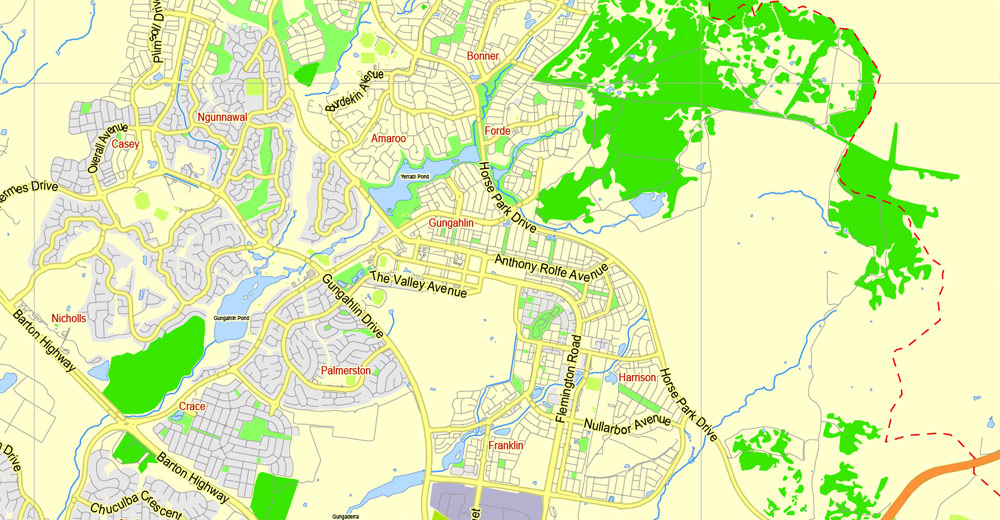

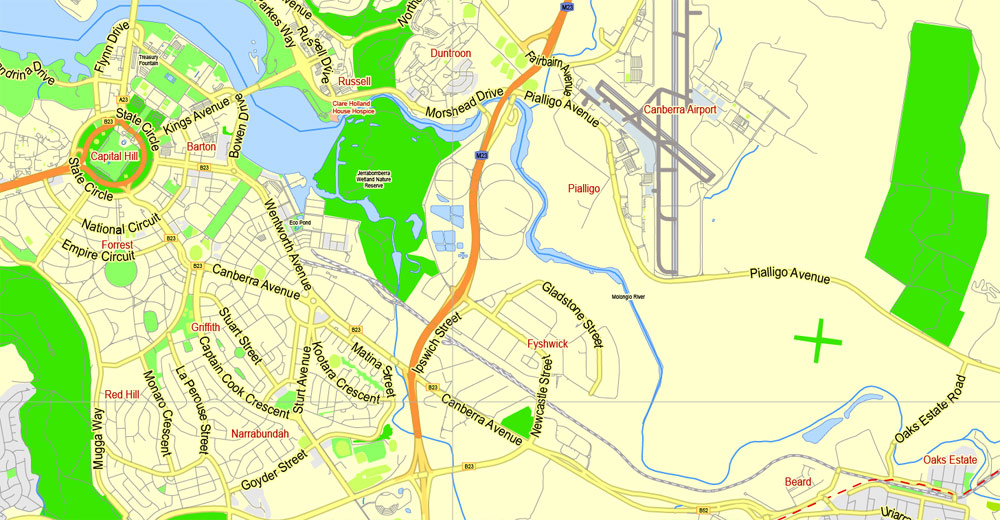

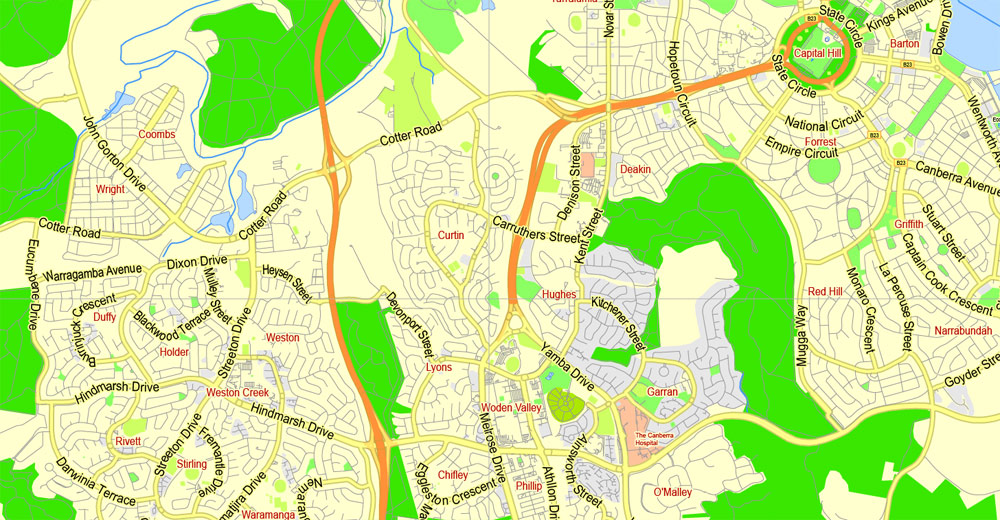
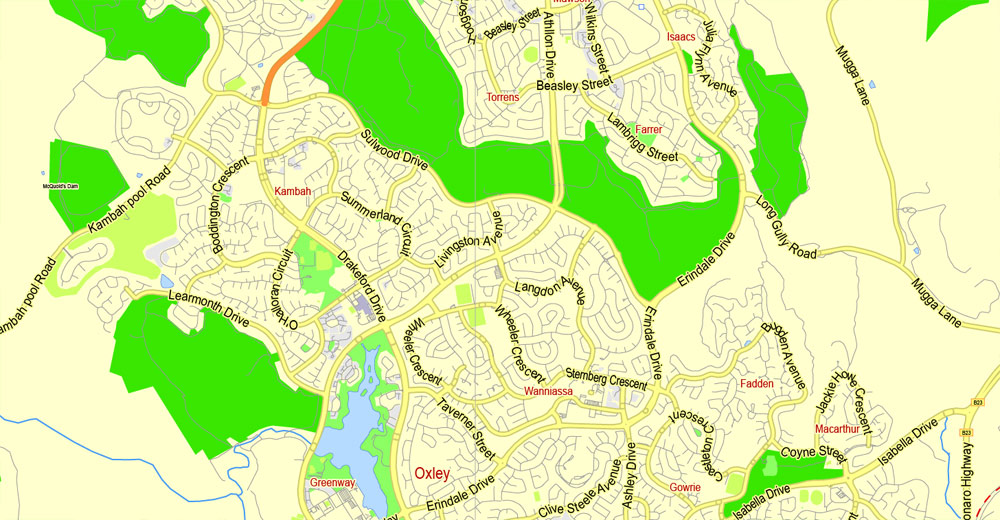
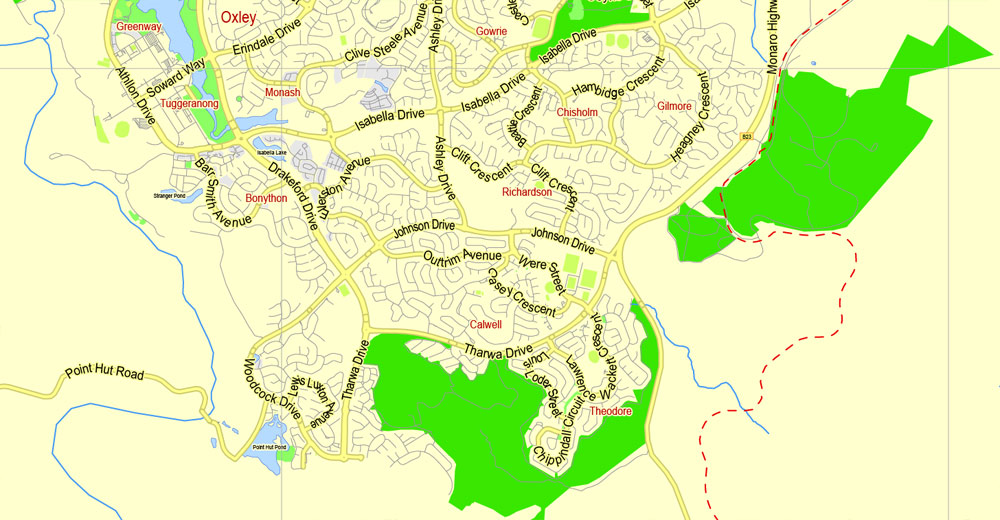
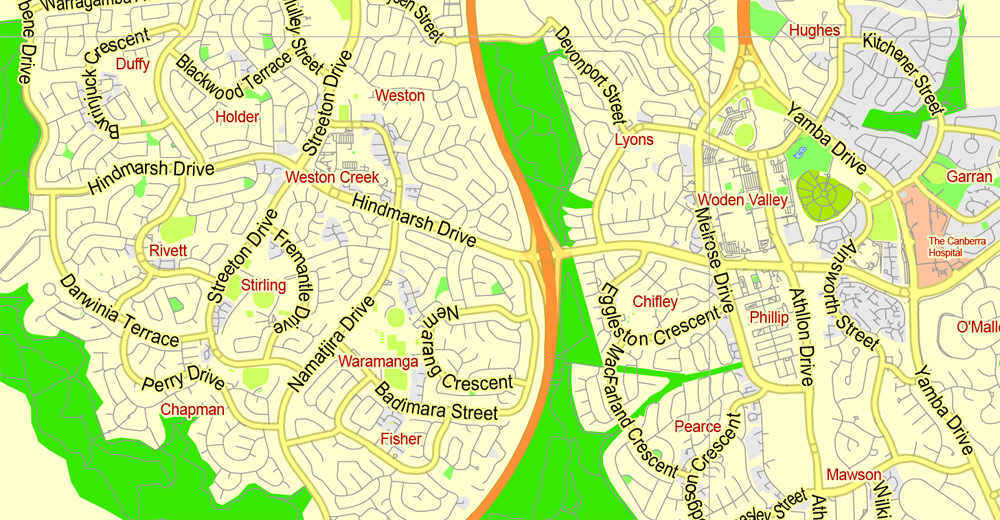
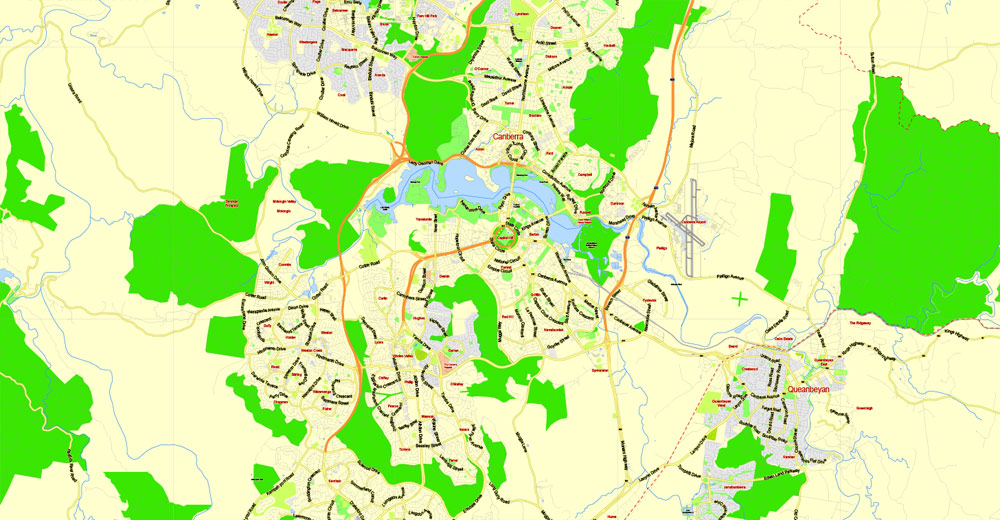
Free download vector map Australia, Adobe Illustrator, download now Free maps vector clipart >>>>>
Map for design, projects, presentation free to use as you like.
Share it!
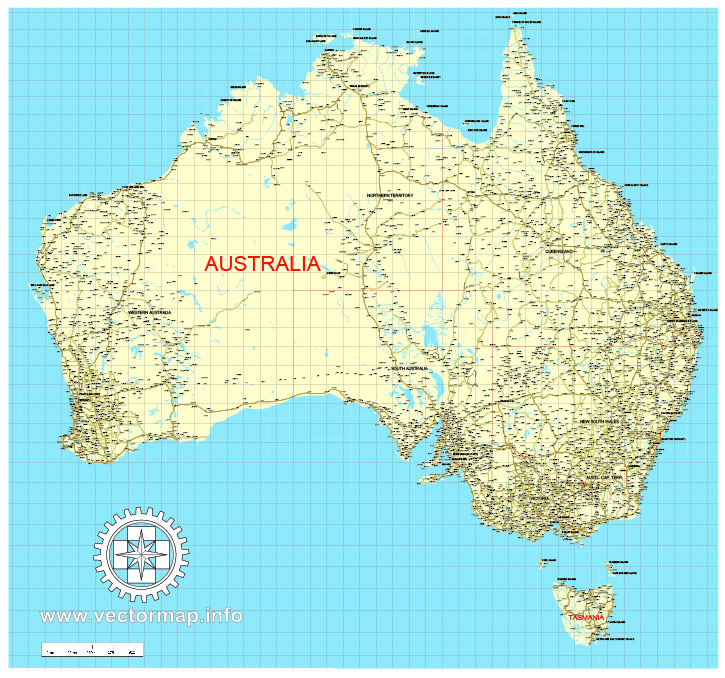
Small guide: How to work with the vector map?
You can: Mass select objects by type and color – for example, the objects type “building” (they are usually dark gray) – and remove them from the map, if you do not need them in your print or design project. You can also easily change the thickness of lines (streets), just bulk selection the road by the line color.
The streets are separated by type, for example, type “residential road” are usually white with a gray stroke. Highway usually orange with a brown or dark gray stroke.
It is easy to change the font of inscriptions, all or each individually. Also, just can be make and any other manipulation of objects on the vector map in Adobe illustrator format.
Important: All the proportions on the map are true, that is, the relative sizes of the objects are true, because Map is based on an accurate GPS projection, and It transated into the (usual for all) the Mercator projection.
You can easily change the color, stroke and fill of any object on the map, zoom without loss of quality Image Verification.
Select object

Bulk selection the same objects on the vector map

See the bulk selected objects on the vector map

Bulk delete buildungs from the vector map

Select residencial road (small street) on the vector map

Bulk selection the same lines (streets, roads) on the full map

Create fat lines of the streets on the vector maps (bulk action) 1

Create fat lines of the streets on the vector maps (bulk action) 2

Create fat lines of the streets on the vector maps (bulk action) 3

You can easily change the color, stroke and fill of any object on the map, zoom without loss of quality Image Verification.

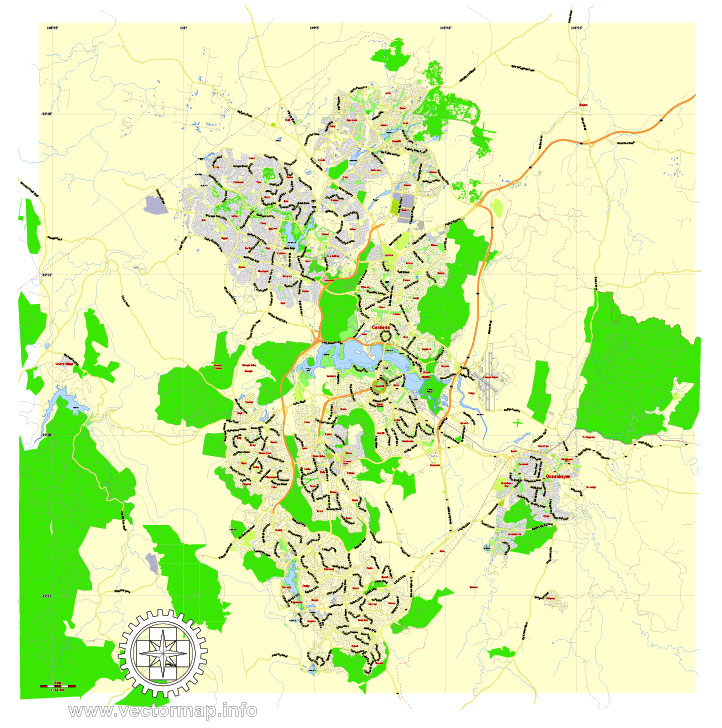
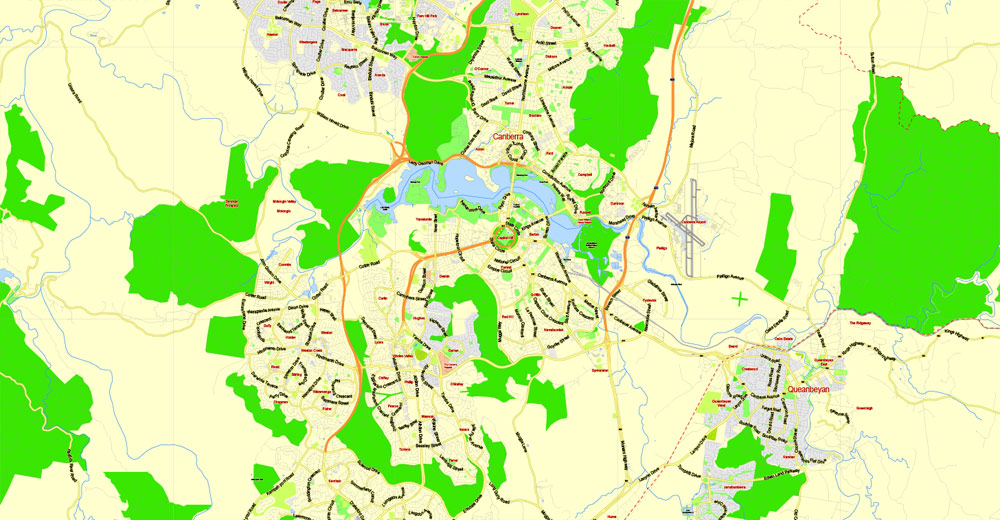
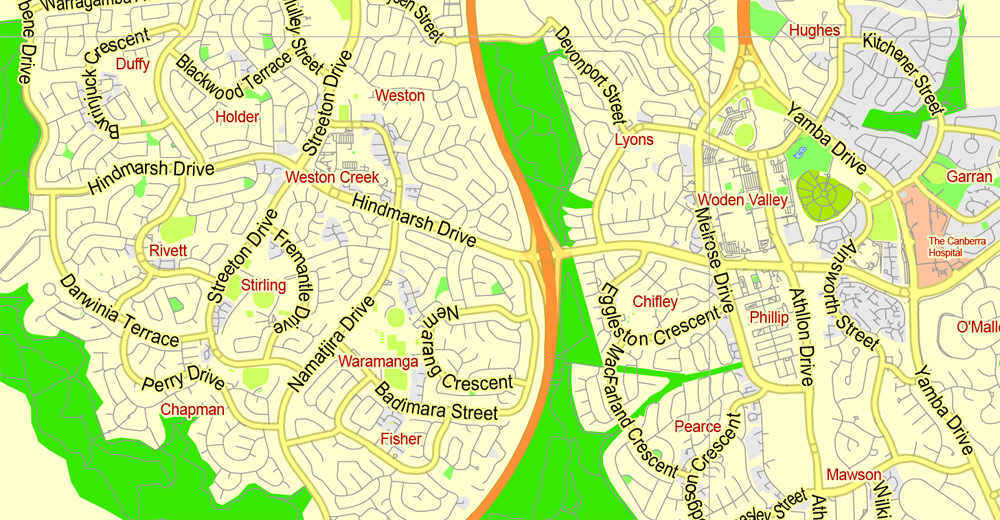
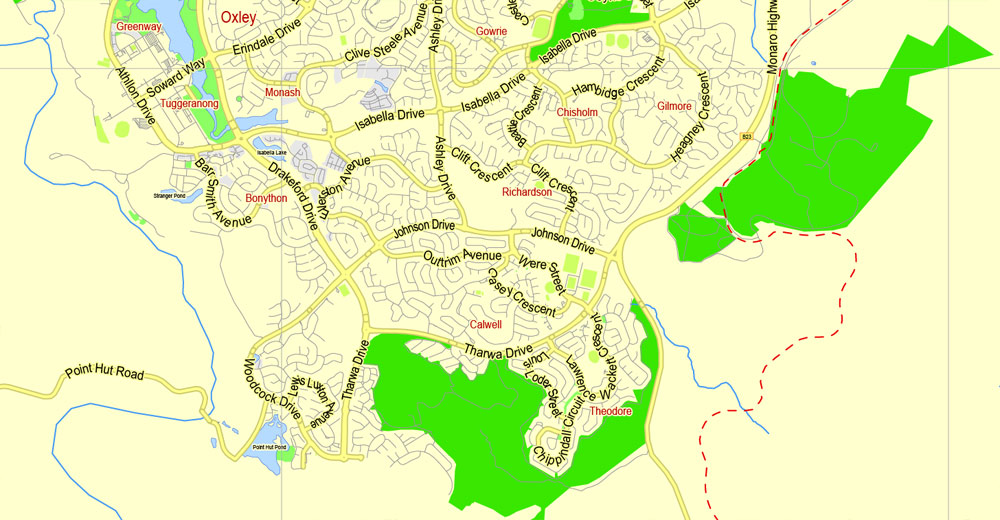
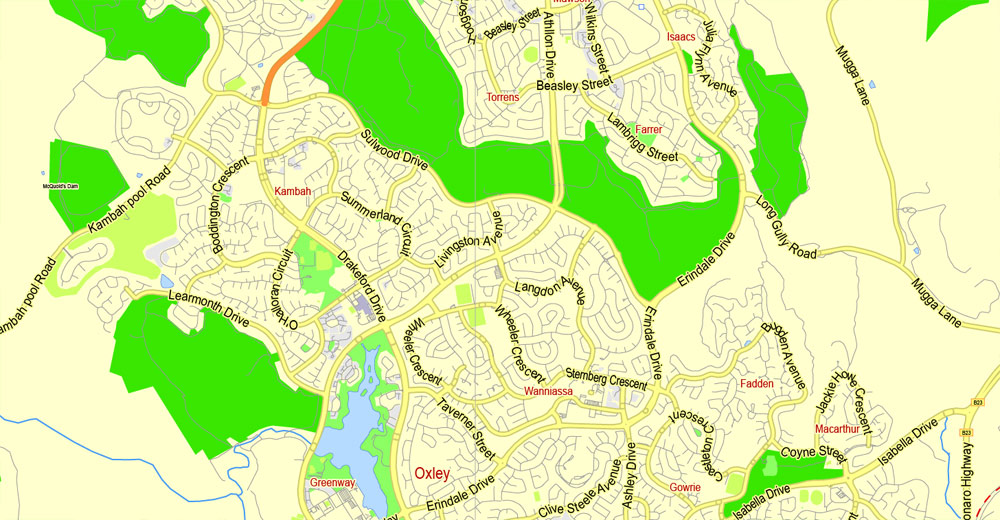
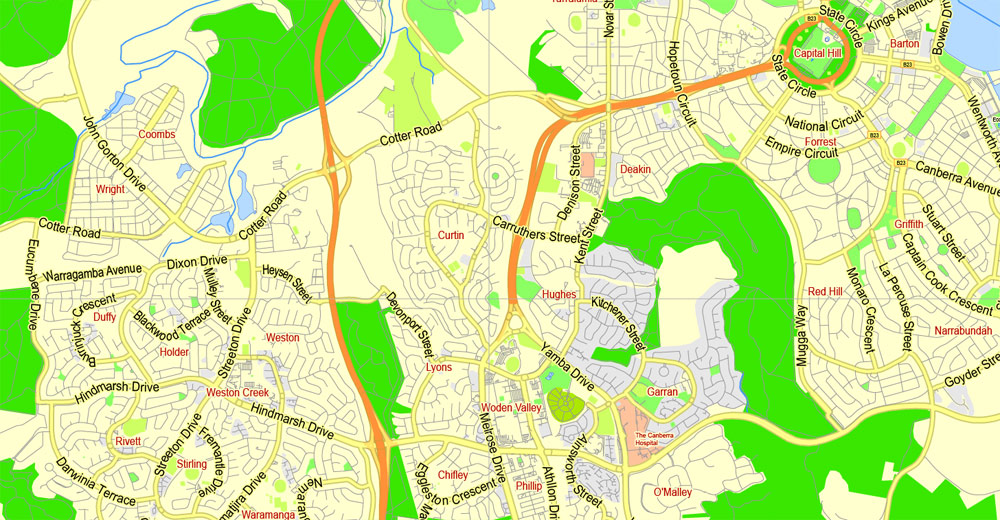

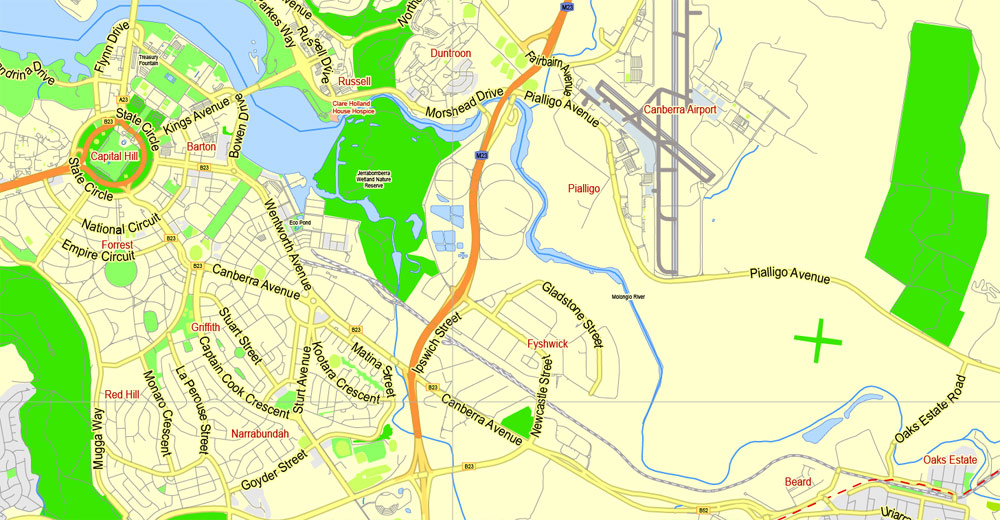

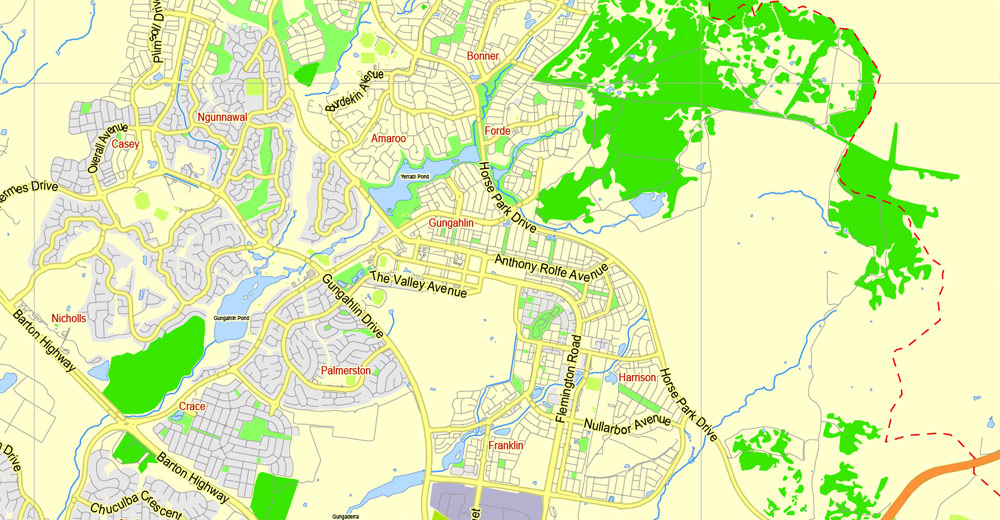
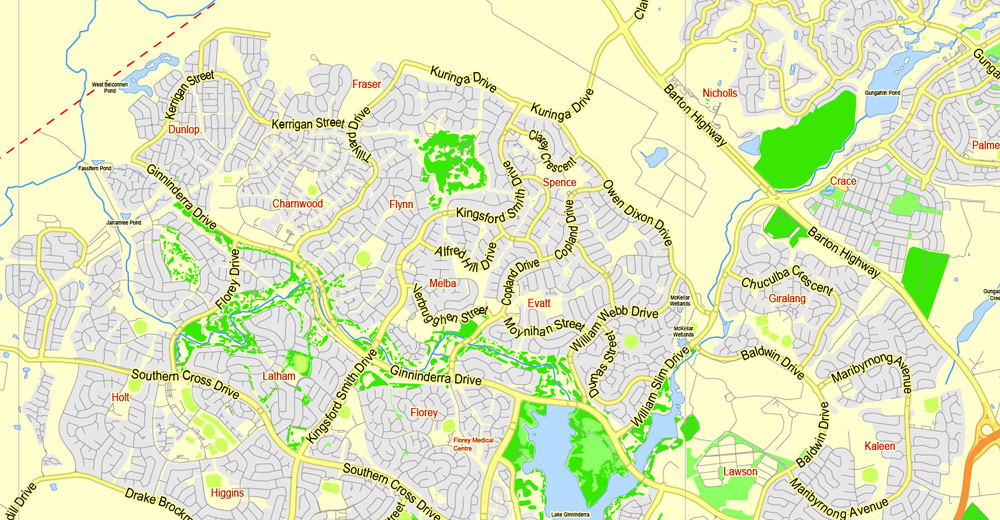

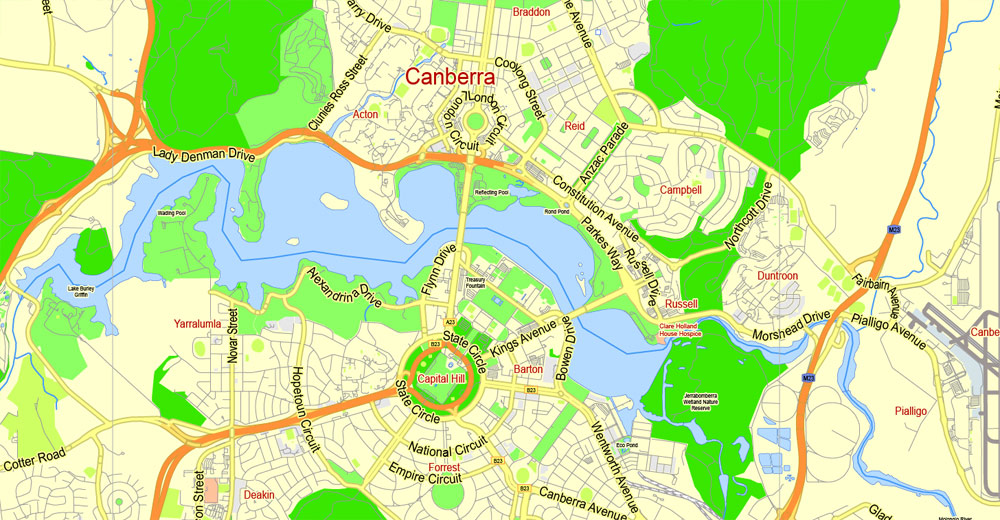
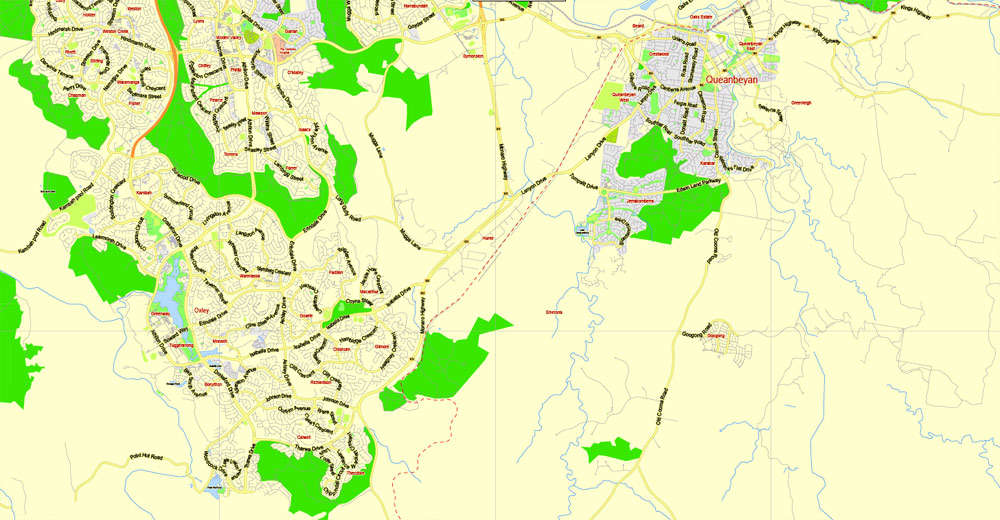
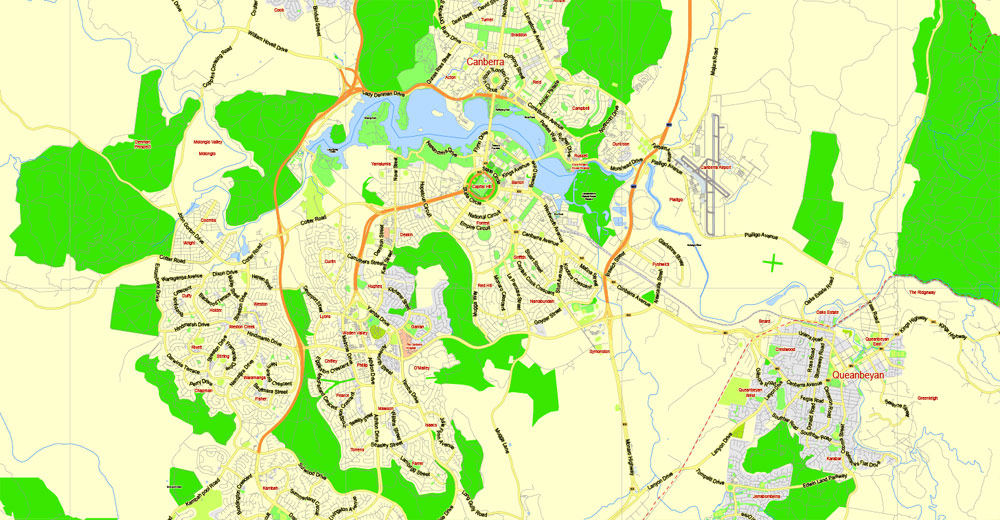
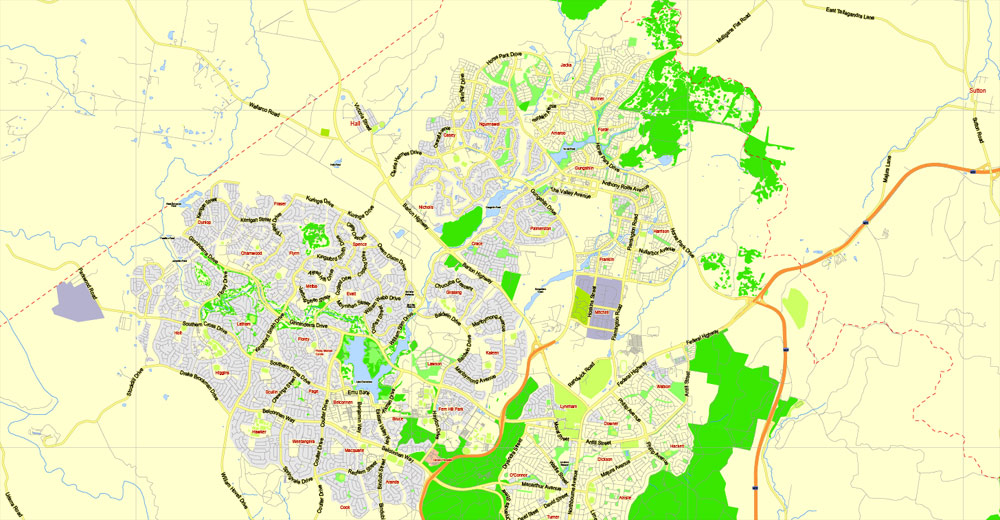

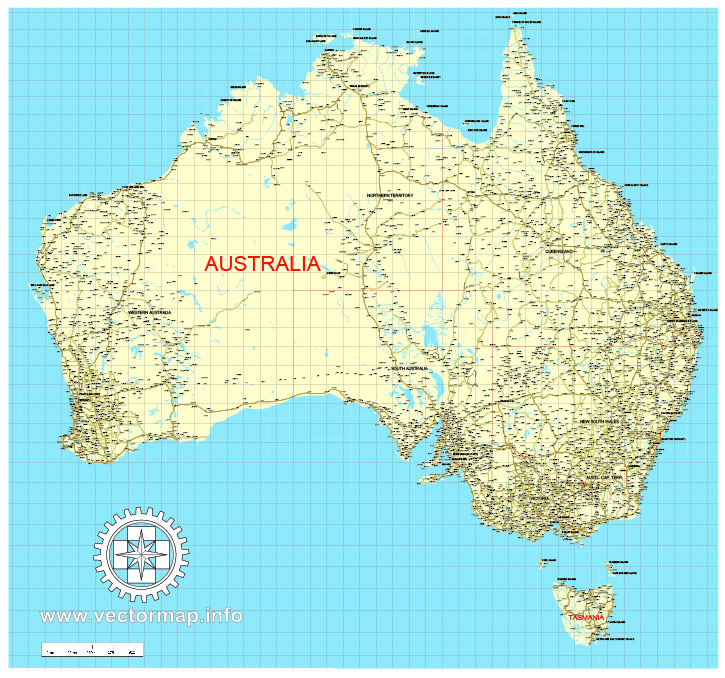









 Author: Kirill Shrayber, Ph.D.
Author: Kirill Shrayber, Ph.D.