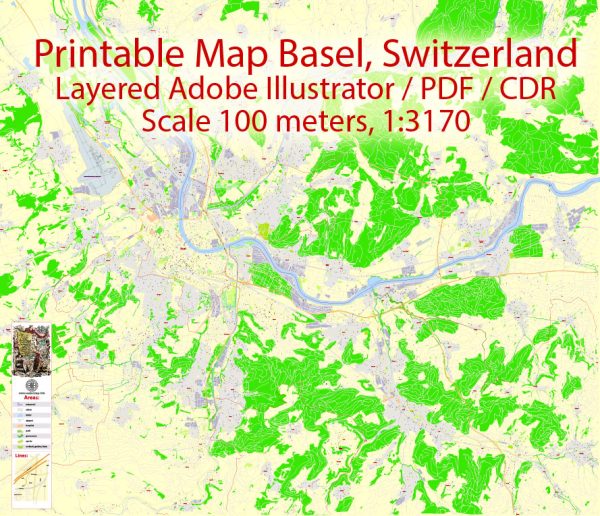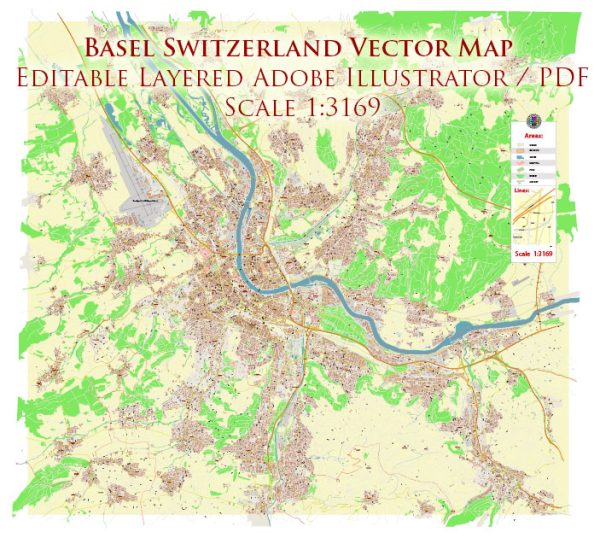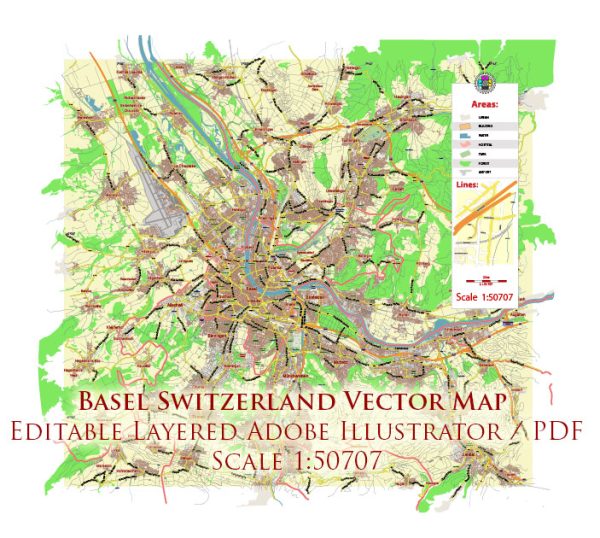Basel, Switzerland printable vector street full Atlas 9 parts map, full editable, Adobe Illustrator, full vector, scalable, editable, text format street names, 29,3 mb ZIP
All streets, all buildings.
Montage: A-1 ~ C-3, 9 parts.
PDF, DXF and other formats – on demand, same price, please, contact
Basel, Switzerland.
This vector map of Basel city is used as a basis for design, editing, and further printing.
This is the most detailed, exact map of Basel city for high-quality printing and polygraphy. You can always clarify the map development date by contacting us.
For your convenience, all objects on Basel vector city map are divided into layers. And the editing is very easy – colors, lines, etc.
You can easily add any objects needed (e.g. shops, salons, sale points, gas station or attraction) on any layer of Basel vector map.
Basel is a city in northwestern Switzerland on the river Rhine. Basel is Switzerland’s third-most-populous city (after Zürich and Geneva) with about 180,000 inhabitants.
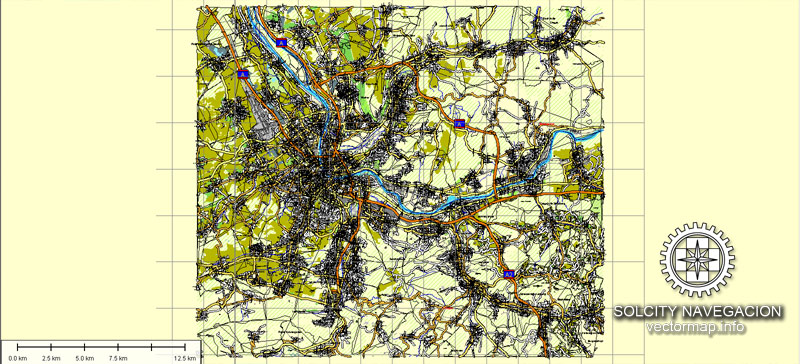
One of the advantages of Basel city vector maps of our production is the relevance of cartographic data, we constantly update all our products.
This vector map of Basel city is used by:
designers, layout designers, printers, advertisers and architects. Our product – vector maps – is designed for further editing and printing in large formats – from @Wall format (a few meters) to A-0 and A-1, A-2, A-3.
The Basel city map in vector format is used for design, urban planning, presentations and media visualizations.
The advertising and presentation map of Basel city (usually the final designer marks the routes, and puts the client’s objects (shops, saloons, gas stations etc.)
The undoubted advantage is that people will NEVER throw out this advertising product – the map. In fact, as an advertising medium, a city map is the most “long-playing” of the well-known polygraphic advertising media, with the longest lifespan, and the maximum number of interactions with the customer.

For travelers, maps are sold at the airports and gas stations around the world. Often the source is our vector maps.
Take a look, who purchases our vector maps of Basel city in “Our Clients and Friends” page – these are large and small companies, from super-brands like Volvo and Starbucks, to small design studios and printing houses.
It’s very easy to work with vector maps of Basel city, even for a not very experienced designer who can turn on and off the map layers, add new objects, change the colors of fill and lines according to customer requirements.
The undoubted advantage of Basel city vector maps in printing is an excellent and detailed visualization, when customer can expand a large paper map and instantly define his location, find a landmark, an object or address on map, unlike using the popular electronic formats of Google and Yandex maps for example.
Printable vector maps of Basel city are much more convenient and efficient than any electronic maps on your smartphone, because ALL DETAILS are displayed in the entire space of Basel city map.
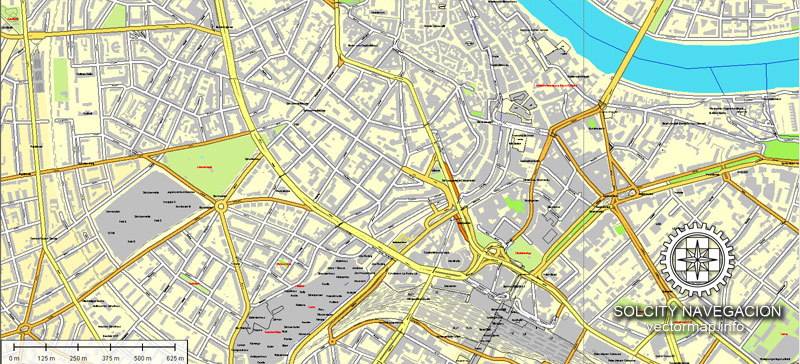
Useful tips on working with vector maps of cities and countries in Adobe Illustrator.
«V» – launches the Selection tool (cursor, black arrow), which makes active any vector line.
«А» – launches the Direct Selection tool (white cursor), allows you to select curve elements and drag them to the desired place.
«R» – activates the Rotate tool, which helps you rotating selected objects around the center point by 360 degrees.
«E» – gives you the opportunity to use the Eraser tool and erase unnecessary parts.
«X» – switches between Fill and Stroke in the Tools section. Try to get used to this hot key and
you will quickly understand that you can’t live and work without it.
Guides are not limited to vertical and horizontal in Adobe Illustrator. You can also create a diagonal guide for example. Moreover, you can turn any contours into guides. Select the outline and go to View > Guides > Make Guides (Create Guides), or simply press Cmd/Ctrl + 5. You can also turn the guides back into an editable object. Go to menu, View > Guides > Unlock Guides (Release Guides), select the guide you want to edit and select View > Guides > Release Guides (Reset Guides), or just press Cmd/Ctrl + Option / Alt + 5).
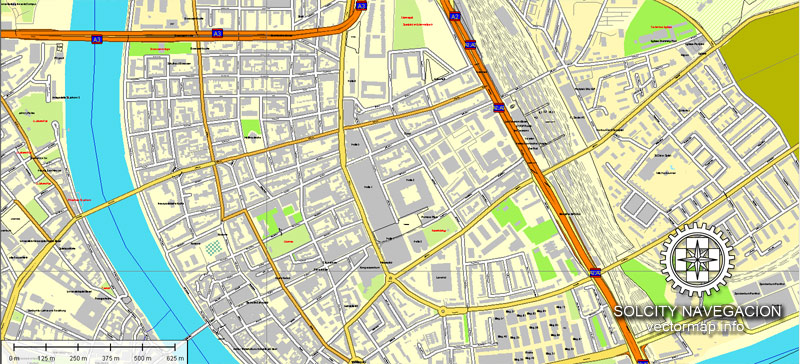
You will probably want to change the color scheme used on our Basel vector city map.
To quickly and effectively play with colors.
Of course, you can do it manually, all objects in our Basel city vector map are divided according to types and layers, and you can easily change the color gamma of vector objects in groups and layers.
But there is more effective way of working with the whole VECTOR MAP of Basel city and all layers:
The overview dialog «Edit colors»/«Repaint Graphic Object» (this dialog box name can change depending on the context):
If you have selected a part or a layer of Basel city vector map and open the dialog box by clicking the icon in the Control panel, on the Samples palette or the Color Catalog, or if you choose Edit > Edit Colors> Repaint Graphic Object, then the «Repaint Graphic Object» dialog box appears, and you get access to «Assign» and «Edit» tabs.
If a picture or a map fragment is not selected, and you open the dialog box by clicking the icon in the Control panel, on the Samples palette or in the Color Catalog, the «Edit Colors» dialog box appears and you can only access the «Edit» tab.
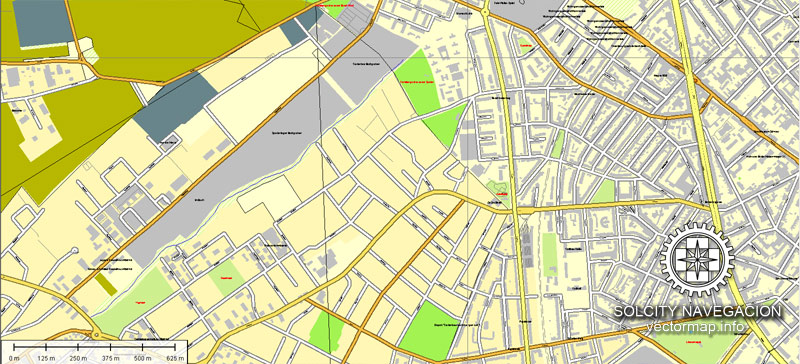
Regardless of the name at the top of the dialog box, the right-hand side always displays the color group of the current document, as well as two default color groups: Print Color and Grayscale. These color groups can be selected and used any time.
Create and edit color groups of Basel city vector map, and also assign colors using the «Edit Colors»/ а «Repaint Graphic Object» dialog box.
A. Creating and editing of a color group on the «Edit» tab
B. Assigning colors on the «Assign» tab
C. Select a group of colors from the «Color groups» list
The option «Repaint a graphic object» in the lower part of the dialog box allows you to preview the colors on a selected layer of Vector map, or a group of elements, and specify whether its colors will be redefined when the dialog box is closed.
The main areas of the dialog box are:
«Edit»
The «Edit» tab is designed to create a new or edit the existing color groups.
The harmony rules Menu and the Color Wheel are used to conduct experiments with color harmonies. The color wheel shows how colors are related in color harmony, and the color bars allow you to view and manipulate an individual color values. In addition, you can adjust the brightness, add and remove colors, save color groups and view colors on the selected Vector Map of Basel city or a separated layers.
«Assign»
The «Assign» tab is used to view and control on how the original colors are replaced with colors from the color group like your corporate colors in the Vector Map of Basel city.
The assign color ability is provided only if the entire map, layer or fragment is selected in the document. You can specify which of new colors replace the current colors, whether the spot colors should be preserved and how colors are replaced (for example, you can replace colors completely or changing the color tone while maintaining the brightness). The «Assign» tab allows you to redefine colors in the Vector Map of Basel city, or in separate layers and fragments using the current color group or reducing the number of colors in the current Vector Map.
Color groups
Is a list of all saved color groups for current document (the same groups appear in the «Samples» palette). You can edit and delete the existing color groups, as well as creating a new ones using the list of “Color Groups” in the dialog box. All changes appear in the «Samples» palette.
The highlighted color group shows, which color group is currently edited.
Any color group can be selected and edited, or used to redefine the colors in the selected vector map of Basel city, its fragments or elements.
Saving a color group adds this group to the specified list.
Opening the «Edit Colors»/«Repaint Graphic Object» dialog box.
Open the «Edit Colors»/«Repaint Graphic Object» dialog box using one of the following methods:
«Edit»> «Edit Colors»> «Repaint Graphic object» or «Repaint With Style».
Use these commands if you need to edit the colors in the selected vector map of Basel city.
«Repaint Graphic object» button on the «Control» panel.
Use this button if you need to adjust colors of Basel city vector map using the а «Repaint graphic object» dialog box.
The specified button is available if the selected vector map or its fragment contains two or more colors.
Note. This color editing method is convenient for global color adjustment in a vector map, if global colors were not used when creating a City Map of Basel.
The «Edit colors» button or «Edit or apply colors» on the «Color Catalog» palette
Click this button if you need to edit colors on the «Color Catalog» palette or edit and then apply them to the selected Vector Map of Basel city or its fragment.
The «Edit color group» button or «Edit or apply color group» on the «Samples» palette.
Click this button if you need to edit the colors in the specific color group or edit and apply them to the selected Vector Map of Basel city or a group of its elements, for example, the whole layer “Streets and lines”. You can also double-click the color group in the Samples panel to open the dialog box.
If the map file is too large and your computer freezes or even can’t open it quickly:
1. Try to reduce the color resolution of the video card (display) to 256 colors while working with a large map.
2. Using Windows Task Manager, select all the application you don’t need, while working with map, just turn them off.
3. Launch Adobe Illustrator. (DO NOT OPEN the vector map file)
4. Start the Windows Task Manager using administrator rights > Find the “Illustrator” process > set the «real time» priority,
5. Open the file. When you see the LEGACY FONT popup window – click “OK” (do not update). You can restore the TEXT later.
6. Can also be useful: When file is opened – Edit > Settings > Basic Settings > disable smoothing. /// It looks scary, but works quickly)))
We recommend saving the file in Adobe Illustrator 10 version. It’s much more stable when working with VERY BIG size files.
Located where the Swiss, French and German borders meet, Basel also has suburbs in France and Germany. As of 2016, the Swiss Basel agglomeration was the third largest in Switzerland with a population of 541,000 in 74 municipalities in Switzerland (municipal count as of 2018). The initiative Trinational Eurodistrict Basel (TEB) of 62 suburban communes including municipalities in neighboring countries, counted 829’000 inhabitants in 2007.
The official language of Basel is (the Swiss variety of Standard) German, but the main spoken language is the local Basel German dialect.
The city is known for its many internationally renowned museums, ranging from the Kunstmuseum, the first collection of art accessible to the public in Europe (1661) and the largest museum of art in the whole of Switzerland, to the Fondation Beyeler (located in Riehen). The University of Basel, Switzerland’s oldest university (founded in 1460), and the city’s centuries-long commitment to humanism, have made Basel a safe haven at times of political unrest in other parts of Europe for the likes of Erasmus of Rotterdam, the Holbein family, and more recently also Hermann Hesse and Karl Jaspers.
Basel has been the seat of a Prince-Bishopric since the 11th century, and joined the Swiss Confederacy in 1501. The city has been a commercial hub and an important cultural centre since the Renaissance, and has emerged as a centre for the chemical and pharmaceutical industry in the 20th century. In 1897, the city was chosen by Theodor Herzl as the location for the first World Zionist Congress, and altogether the congress has been held in Basel ten times over a time span of 50 years, more than in any other city in the world. The city is also home to the world headquarters of the Bank for International Settlements.
Today the city of Basel, together with two other Swiss cities, Zürich and Geneva, is counted among the cities with the highest standards of living in the world.
Geography and climate
Topography
Basel has an area, as of 2009, of 23.91 square kilometers (9.23 sq mi). Of this area, 0.95 km2 (0.37 sq mi) or 4.0% is used for agricultural purposes, while 0.88 km2 (0.34 sq mi) or 3.7% is forested. Of the rest of the land, 20.67 km2 (7.98 sq mi) or 86.4% is settled (buildings or roads), 1.45 km2 (0.56 sq mi) or 6.1% is either rivers or lakes.
Of the built up area, industrial buildings made up 10.2% of the total area while housing and buildings made up 40.7% and transportation infrastructure made up 24.0%. Power and water infrastructure as well as other special developed areas made up 2.7% of the area while parks, green belts and sports fields made up 8.9%. Out of the forested land, all of the forested land area is covered with heavy forests. Of the agricultural land, 2.5% is used for growing crops and 1.3% is pastures. All the water in the municipality is flowing water.
Small guide: How to work with the vector map?
You can: Mass select objects by type and color – for example, the objects type “building” (they are usually dark gray) – and remove them from the map, if you do not need them in your print or design project. You can also easily change the thickness of lines (streets), just bulk selection the road by the line color.
The streets are separated by type, for example, type “residential road” are usually white with a gray stroke. Highway usually orange with a brown or dark gray stroke.
All objects are divided by types: different types of roads and streets, polygons of buildings, landfills, urban areas, parks and more other.
It is easy to change the font of inscriptions, all or each individually. Also, just can be make and any other manipulation of objects on the vector map in Adobe illustrator format.
Important: All the proportions on the map are true, that is, the relative sizes of the objects are true, because Map is based on an accurate GPS projection, and It transated into the (usual for all) the Mercator projection.
You can easily change the color, stroke and fill of any object on the map, zoom without loss of quality Image Verification.
Select object

Bulk selection the same objects on the vector map

See the bulk selected objects on the vector map

Bulk delete buildungs from the vector map

Select residencial road (small street) on the vector map

Bulk selection the same lines (streets, roads) on the full map

Create fat lines of the streets on the vector maps (bulk action) 1

Create fat lines of the streets on the vector maps (bulk action) 2

Create fat lines of the streets on the vector maps (bulk action) 3

You can easily change the color, stroke and fill of any object on the map, zoom without loss of quality Image Verification.
 If you have any questions, please, feel free to contact us via WhatsApp +1.829.4100078
If you have any questions, please, feel free to contact us via WhatsApp +1.829.4100078
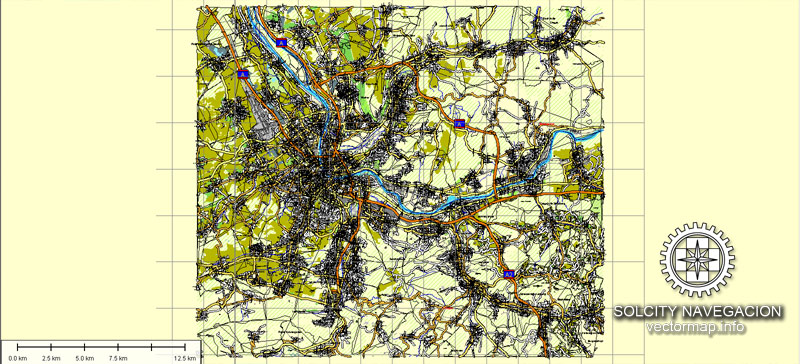
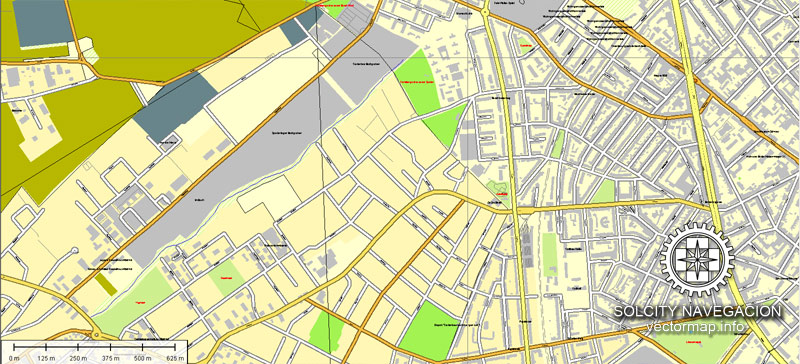
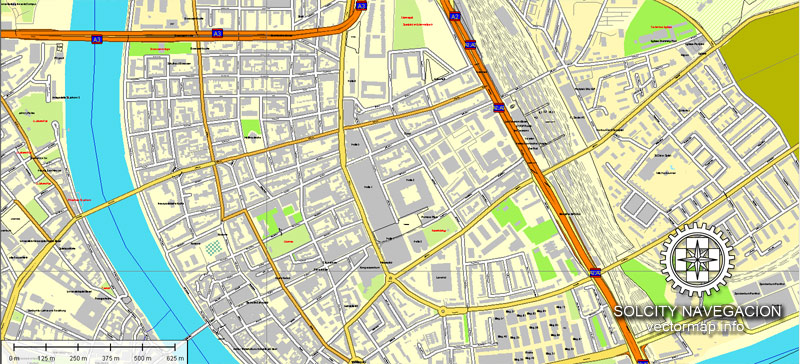
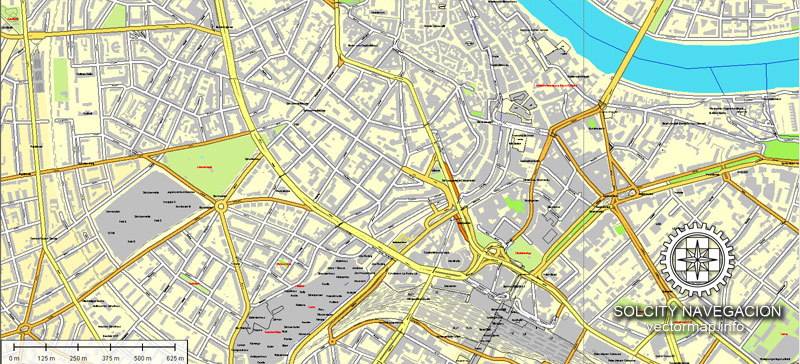

 We accept PayPal and all Debit or Credit Cards | Instantly Download Your Map after payment.
We accept PayPal and all Debit or Credit Cards | Instantly Download Your Map after payment.








 Author: Kirill Shrayber, Ph.D.
Author: Kirill Shrayber, Ph.D.